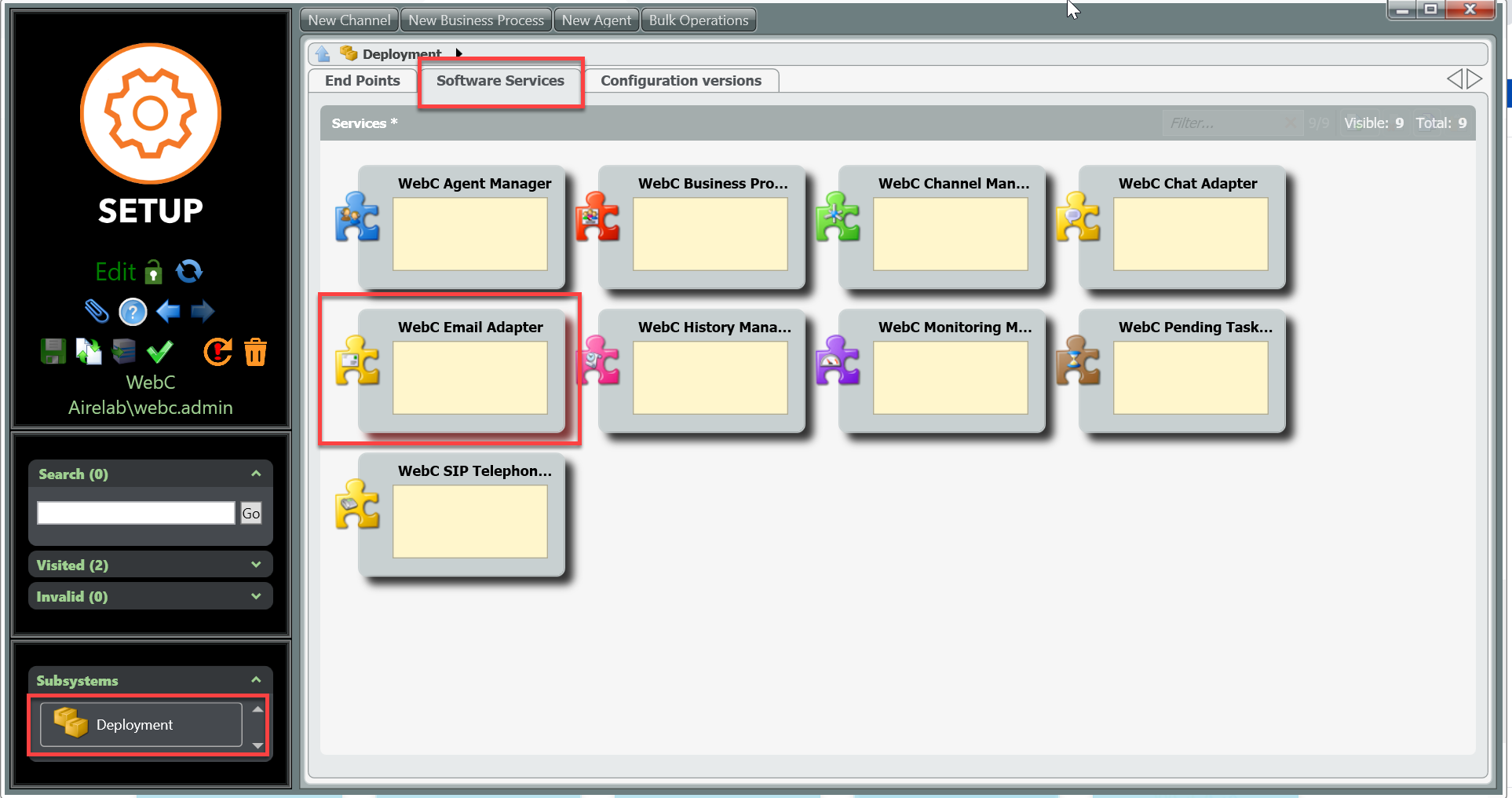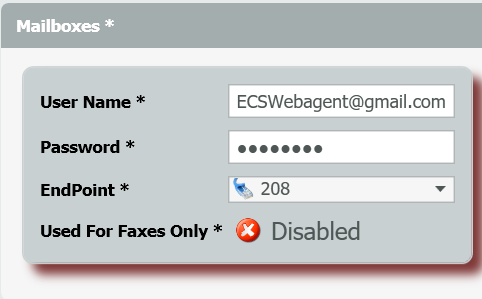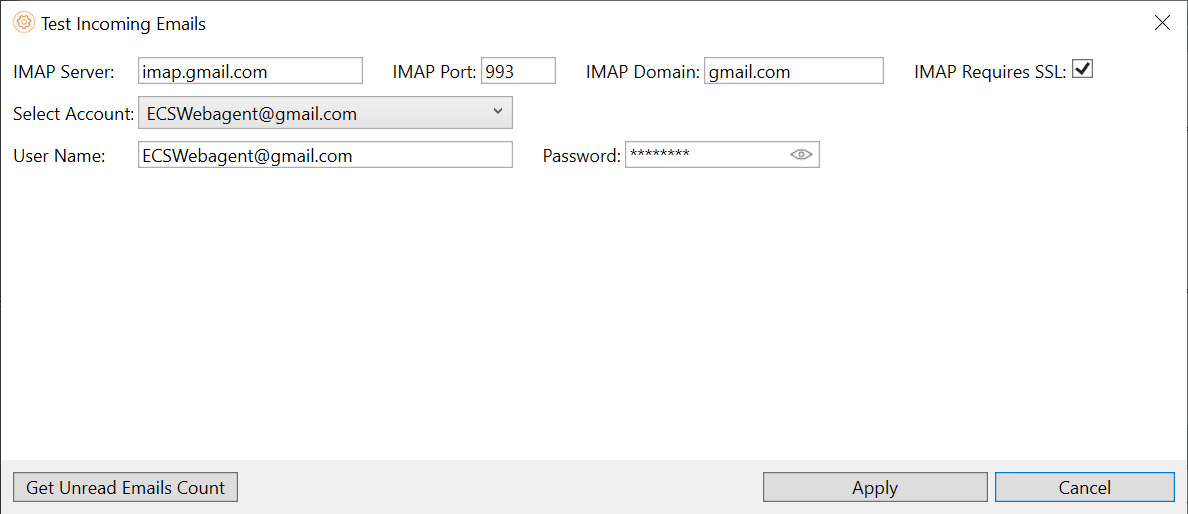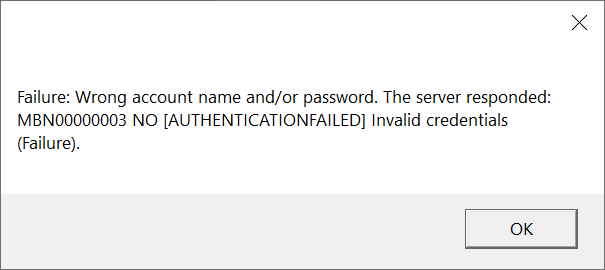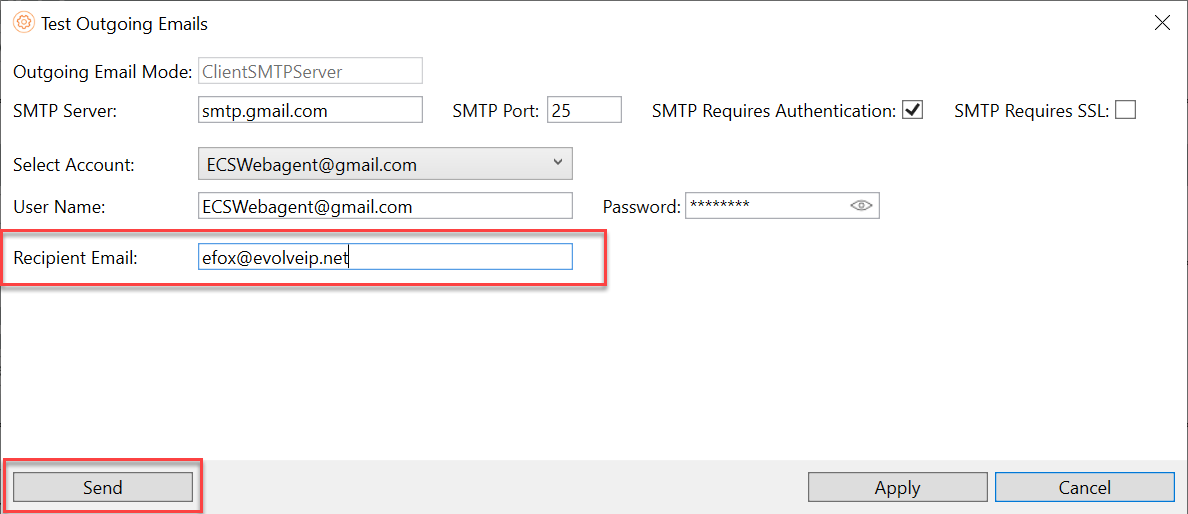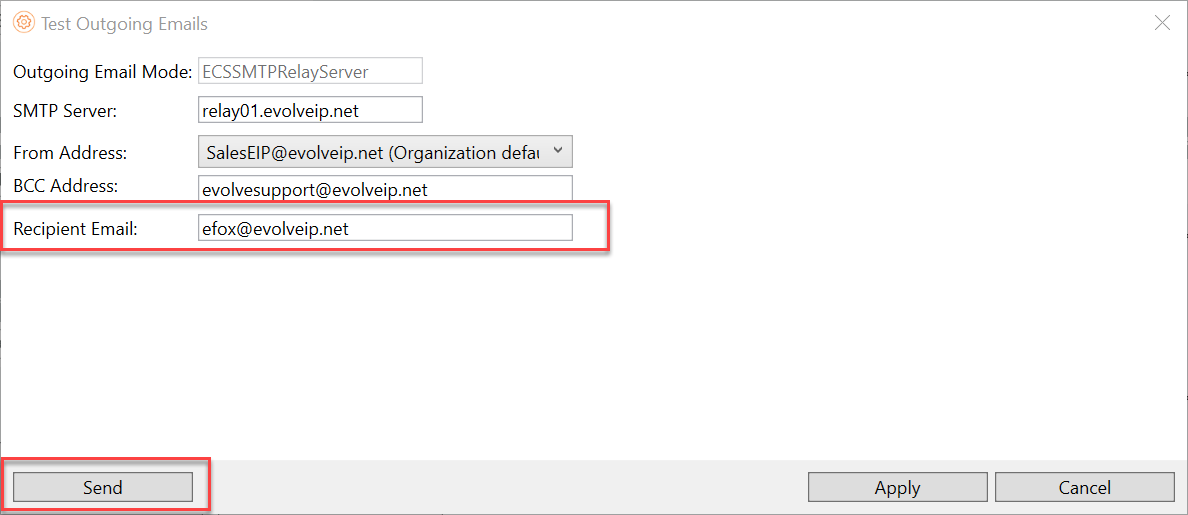For outbound emails, an ECS SMTP Relay capability enables organizations the flexibility of sending emails from any address configured inside Setup. By enabling ECS as an authorized sender of the client’s email domains, the contact center gains the ability to easily send from any email account or address without the need for individual account authentication or concerns about the recipient’s email solution displaying phishing or spam warnings.
Setting up Email and SMTP
- To begin setting up the email configuration locate under Subsystems > Deployment > Software Services > Email Adapter
2. Click on the Email adapter puzzle piece to open up the configuration
3. The Email configuration page is broken out into 5 sections:
a. Incoming Emails - Customers general email configuration
b. Outgoing Emails - Choose the setup between Client SMTP Server or or ECS SMTP Server. The Client SMTP Server does not utilize ECS relay server and will not allow multiple email address tied to a BP.
c. Client SMTP Server - Customers SMTP information
d. ECS SMTP Server - Utilizes ECS' relay server
e. SMTP Testing - Test and verify email addresses added work correctly for both inbound and outbound emails
4. The first step in the setup is entering in the relevant information needed for Incoming Emails. The following information is needed and provided by the customer:
a. Email Domain
b. IMAP Server
c. IMAP Port
d. IMAP Requires SSL - Yes/No
5. Within the Incoming Emails section is where the various customer Mailboxes will be added. On the Mailboxes bar, select the Add icon to add a mailbox
6. A new mailbox window will open. Customer should provide the User Name (email address) and Password (of the email address) along with which End Point the email should point to, which is the BP Identifier.
7. Continue to add all the mailboxes needed for email setup within the Contact Center.
8. Once the necessary information has been filled out for Incoming Emails, select the mode in which the customer wishes to send Outgoing Emails. There are two options: Client SMTP Server (utilizing the customers SMTP server settings) or ECS SMTP Relay Server (utilizing ECS' relay server preconfigured on the Carrier Admin)
9. If Selecting Client SMTP Server - move on to the Client SMTP Server Section. If Selecting ECS SMTP Relay Server move on to the ECS SMTP Server section.
10. The Client SMTP Server section requires the following information from the customer:
a. SMTP Server
b. SMTP Port
c. SMTP Requires Authentication (yes/no)
d. SMTP Requires SSL (yes/no)
11. The ECS SMTP Server section requires the following information from the customer:
a. Default From Email Address: this email address will be the default outgoing email address for all BP's unless overridden within the default email address in the individual BP settings. This email address will still be available to the agent to select if it is overridden in the BP settings.
b. Default BCC Email Address: this email address will not show to the agent, but will be included in every email. This is a mandatory field. The BCC email address can also be overridden in the BP Email settings.
12. After everything has been configured, you will have the ability to test both incoming and outgoing emails within the SMTP Testing section
13. Select Test Incoming Emails. This will give you a preview of the incoming email configuration for both ECS SMTP Relay Server and Client SMTP Server. Within the Select Account drop down, you can see and select the various email address accounts configured. In this test box you can change the following parameters: IMAP Server, IMAP Port, IMAP Domain, IMAP requires SSL and the Accounts Password.
If any changes are made here, select Apply. You will see those changes updated in the Incoming Email section. You must deploy these changes in order for them to be saved in the configuration.
To verify that the incoming email is setup correctly, select the Get Unread Emails Count. If setup properly it will give you the total number of unread emails for that account. If something is setup incorrectly, like an incorrect password an error message will be shown
14. The Test Outgoing Emails option will be different depending on the outgoing email mode selected.
15. For Client SMTP Server, all the configuration listed in the Client SMTP Server section will be shown and editable. If any changes are made, click apply and deploy. To test sending an outgoing email, enter a valid email address into the Recipient Email text box and hit send. If everything has been configured properly, a test email will be sent to the recipient email address.
16. For ECS SMTP Relay Server, the SMTP Server will filled in and the From and BCC Address from the ECS SMTP Relay section will be present (note: the BCC address is editable in the test box). To test sending an outgoing email, enter a valid email address in to the Recipient Email text box and hit send. If everything has been configured properly, a test email will be sent to the recipient email address.
Customer Requirements for SMTP Relay
- If utilizing SMTP Relay the customer is responsible for adding ip4:64.27.41.70 to their SPF record. If they do not add this, SMTP relay will not work.