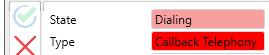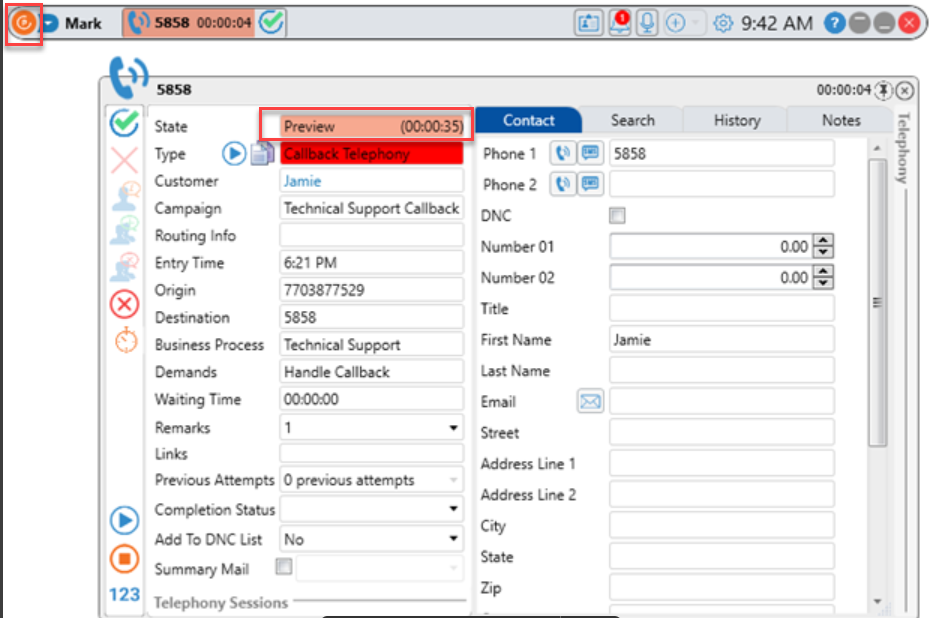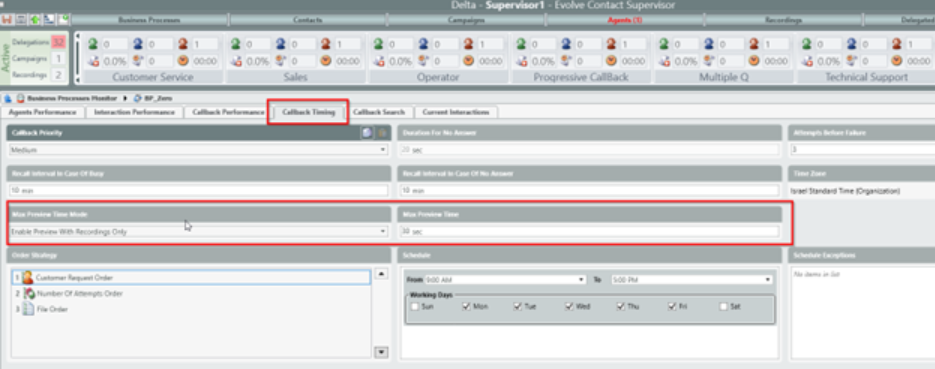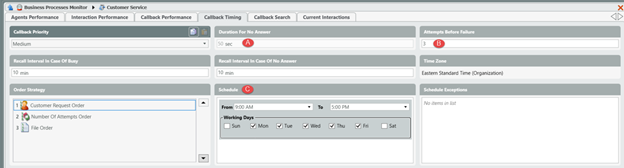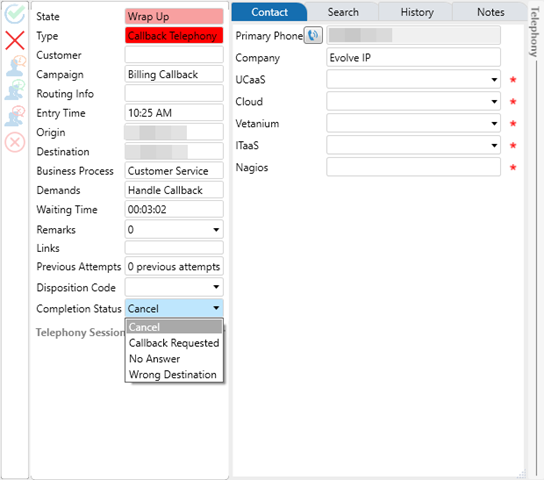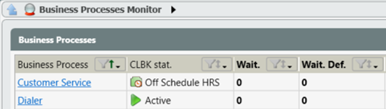Agent Callback Process
When the callback first presents to an agent, it will be in an Offered interaction state.
After accepting the callback, the interaction state will update to Dialing. ECS will now begin dialing out to the requested callback number.
- When using a Teams or UC-1 endpoint call acceptance must be completed via the specific application popup.
- The callback will dial for 60 seconds (this is configurable within supervisor: Item A Duration For No Answer)
If usage of Preview state is configured in Supervisor, the interaction state and Agent state will update to Preview. During this time, the Agent can listen to a callback recording and/ or view a callback transcription.
The Preview status option and allowed Preview time is in Supervisor in the Callback Timing tab under Max Preview Time Mode and Max Preview Time.
Max Preview Time Mode
- Enable Preview with Recording- Default setting
The Preview status will only be used for callbacks when there is a recording. After the callback offer is accepted, the Agent status changes to Preview (or “Busy”, if applicable). If there is no recording, the callback begins after the callback offer is accepted.
- Disable Preview- The Preview status is never used for callbacks with or without a callback recording. When this option is set, callback recorded information is never presented. The callback begins after the callback offer is accepted.
- Enable Preview- The Preview status is always used for callbacks with or without a callback recording. After the callback offer is accepted, the Agent status changes to Preview (or “Busy”, if applicable).
Max Preview Time
- The maximum amount of time an Agent has to listen to a callback recording.
If a voicemail box is reached the interaction state will change to Handling.
Agents can modify the interaction completion status to either keep the callback in queue or remove it entirely.
Remove from queue (after leaving a voicemail):
- Ensure the interaction completion status is set to Handled. This will remove the callback from queue after leaving the voicemail, the agent can now end the interaction via the Red “X”.
Keep in queue:
- If the agent should hang up during the voicemail greeting, they can change the interaction completion status to Answering Machine.
- This will increment the Attempts counter by 1 for that callback interaction.
- Once an Attempts Before Failure of 3 has been reached the interaction will automatically be removed from queue. (This is configurable within supervisor: Item B Attempts Before Failure)
- After accepting the interaction, if 60 seconds have passed and a voicemail box has yet to be reached the interaction will automatically tag itself as completion status No Answer.
- This completion status will automatically increment the Attempts by 1.
- Once an Attempts Before Failure of 3 has been reached the interaction will automatically be removed from queue.
Callback Completion Status
When a callback is accepted and is still in the dialing process it can be cancelled by the agent by selecting the red “X” icon.
The completion status in this scenario will reflect Cancel by default.
- Cancel: Will re-queue the callback with no increment to Attempts.
- Callback Requested: Should not be used unless re-scheduling the callback for a particular agent & date/time.
- No Answer: Will re-queue the callback and increment Attempts by 1.
- Wrong Destination - Will remove the callback from queue.
If the callback is unanswered in the time indicated within the Duration For No Answer, it will have the same options as above except for “Cancel”.
Supervisor Callback Monitoring
Monitoring Columns
Within supervisor the following columns will provide more insight into your contact center callback. Each metric below is provided at a Business Process level.
- CLBK Stat: The current routing status for Callbacks.
- Active: The define callback schedule is currently Open.
- Off Schedule HRS: The define callback schedule is currently Closed.
- Stopped: Callbacks have been manually stopped via right-click menu on Business Process.
- Proc: The total amount of callbacks processed during the current shift. This includes both callbacks which succeeded and failed.
- Clbk To Be Proc: The total amount of callbacks waiting to be processed. These records can be seen in the “Callback Search” tab of a Business Process.
- Clbk Avg Time: The average handle time of callbacks.
- Clbk Purged: The total amount of callbacks which have been purged during the current shift.
- % Clbk Reached: The percentage of callbacks where a customer was reached.
- % Clbk Fail: The percentage of callbacks where a customer was not reached.
Business Process Settings
Selecting a Business Process allows access to the following callback related tabs:
- Callback Performance
- Provides a snapshot view of the column’s metrics referenced above.
- Callback Timing
- Provides access to callback management.
- Duration For No Answer
- The defined maximum dialing time until live answer/voicemail pickup.
- Attempts Before Failure
- The maximum amount of attempts a callback is allotted before defining as a failed callback.
- Recall Intervals
- The period in which a callback will return to queue after each attempt.
- Schedule
- The Callback schedule dictates when callbacks will be processed.
- Active
- Off Schedule HRS
- The Callback schedule dictates when callbacks will be processed.
- Max Preview Time
- The mode when Preview time is used.
- Enable Preview - Preview status only used for callbacks when there is a callback recording.
- Disable Preview - Preview status is never used for callbacks.
- Enable Preview - Preview status is always used for callbacks.
- The mode when Preview time is used.
- Duration For No Answer
- Provides access to callback management.
- Callback Search
- Displays the current listing of callbacks to be processed. If there is a callback recording associated to the pending callback, the audio and transcription are presented.
- Number of Attempts
- Displays the number of attempts the callback has used.
- Interaction Location
- Pending: The callback is not yet in queue. Callbacks in pending state can be manually sent to queue or purged via right-click menu.
- HandlingByBusinessProcess: The callback is currently waiting in queue to be offered to an agent. This callback can be viewed within the Current Interactions tab of the Business Process.
- HandlingByAgent: The callback is currently being handled by an agent. This callback can be viewed within the Current Interactions tab of the Business Process.
- Number of Attempts
- Displays the current listing of callbacks to be processed. If there is a callback recording associated to the pending callback, the audio and transcription are presented.
Callback Reporting
The recommended callback report is the 6.04 Completed Callback Interaction. This report will display the following:
- The callback end interaction state
- The original callback entrance time
- The last attempt time for the callback
- The total amount of attempts, including:
- Attempt time
- Agent Name
- Attempt State
- The callback recording audio and transcription
Attempt state of Aborted indicates the callback was removed from queue due to the configured callback schedule. (This is configurable within supervisor: Item C Schedule)
Business processes which are Off Schedule will reflect as such in the Business Process Monitor