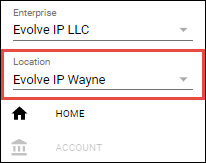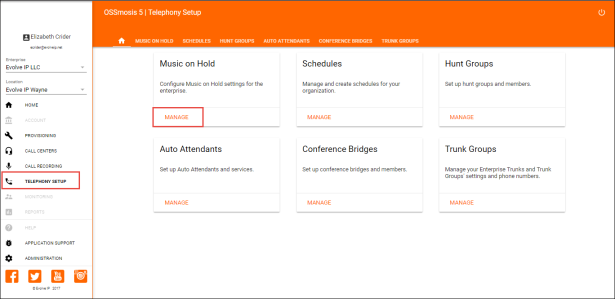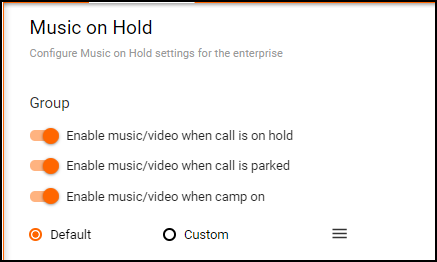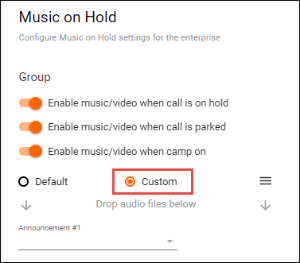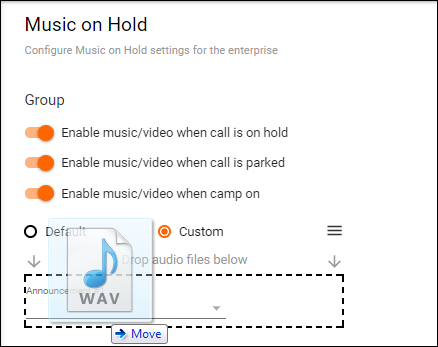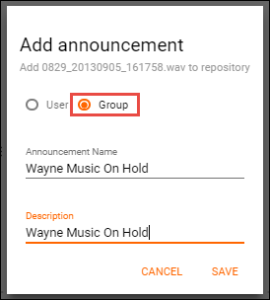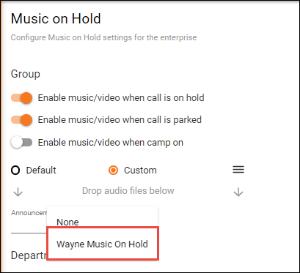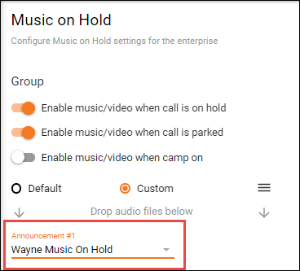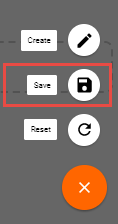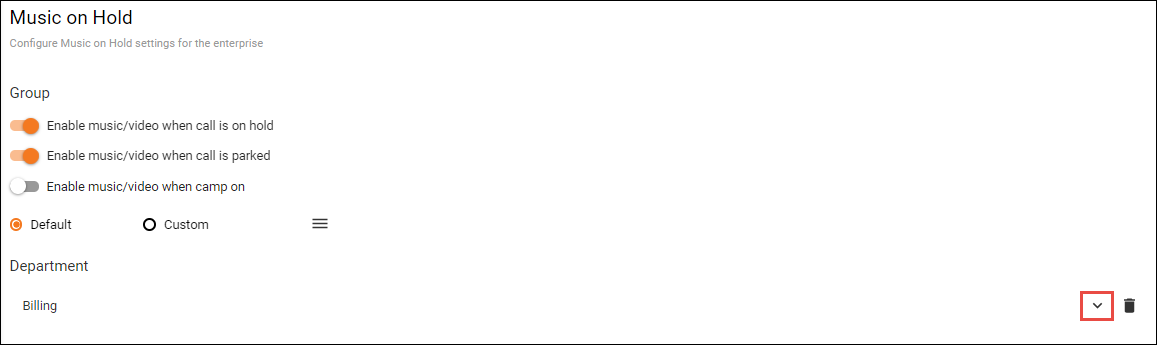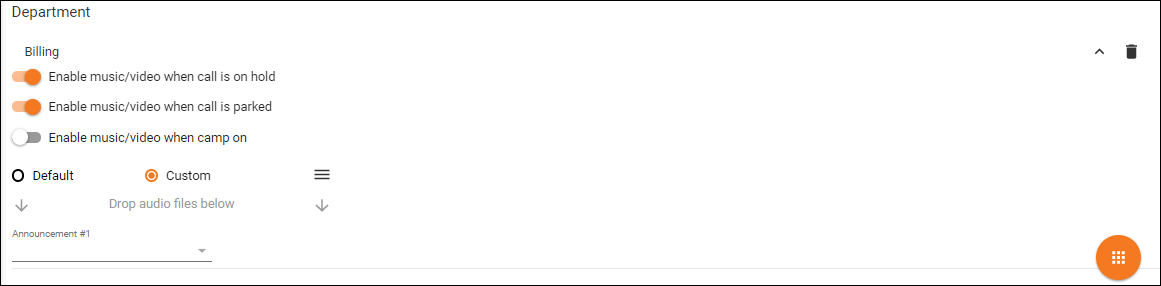Music on Hold
Music on hold allows for the management of music or messaging played when a call is parked or put on hold at the group and department level. Customers can use Evolve IPs default music or add their own custom messaging or music file.
Adding Music on Hold at the Group Level
- Select a Group
- Select Telephony Setup and Manage Under Music on Hold
- Select the Music on Hold options you wish to Enable for the group:
- Music/video when call is on hold
- Music/video when call is parked
- Music/video when camp on
- Select the Default radio button if you wish to utilize Evolve IP’s default music on hold
- To add a custom announcement click the Custom radio button
- Drag a .WAV or .MP3 file into the announcement section, where it says “Drop audio files below”
- When the file has been added a popup window will appear to provide a description and select whether to add the announcement to the User or Group Announcement Repository.
If added to the User Repository, the audio file will only be available to that user. If added to the Group Repository, the audio file will be available for use to any end user within that group/location. - From the announcement drop down menu select the announcement.
- From the Actions Icon , save the announcement
Adding Music on Hold at the Department Level
- To add an announcement to a Department, select the expand toggle to show the music on hold options for the department
- Select the Music on Hold options you wish to Enable for the Department:
- Music/video when call is on hold
- Music/video when call is parked
- Music/video when camp on
- Select the Default radio button if you wish to utilize Evolve IP’s default music on hold.
- To add a custom announcement click the Custom radio button
- To add a custom announcement, follow the steps on adding a custom announcement outlined at the group level.