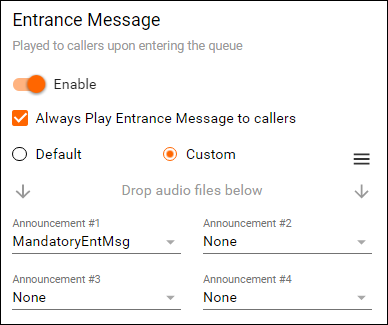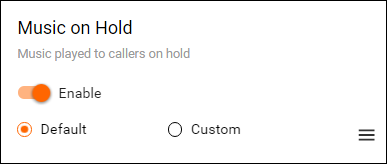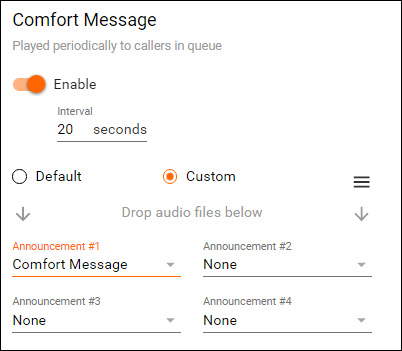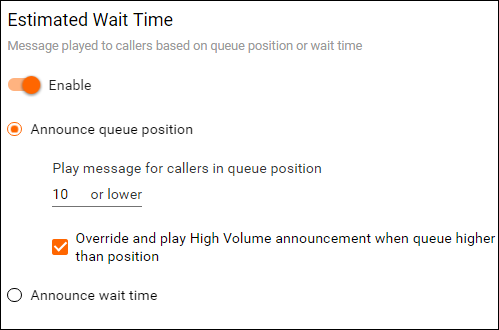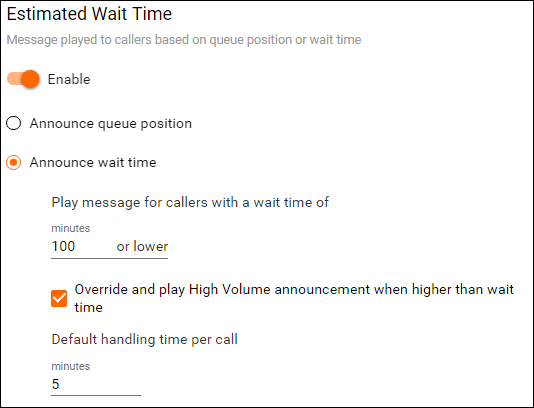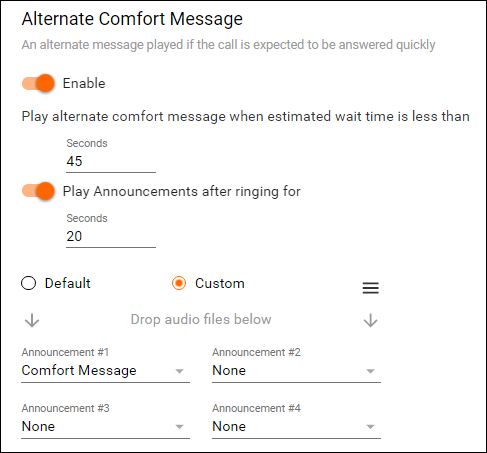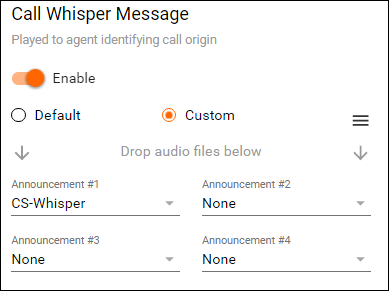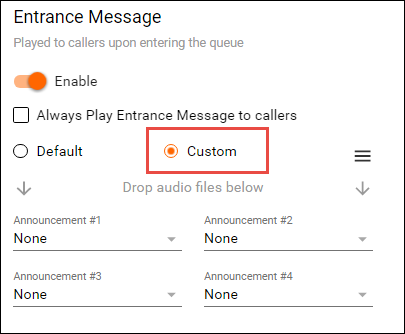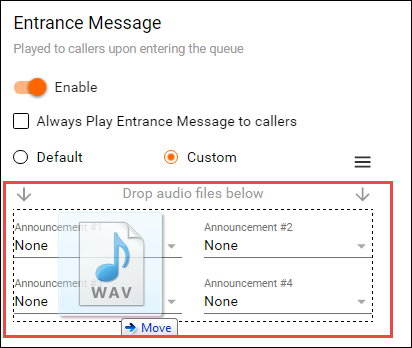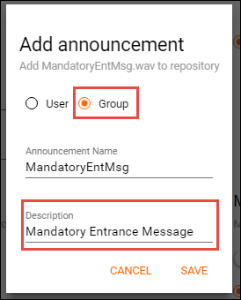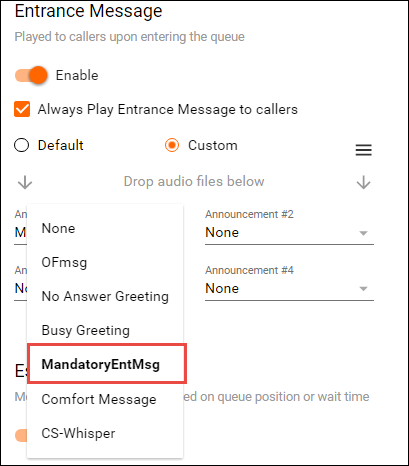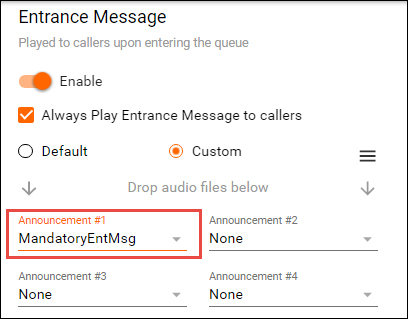Announcements:
Entrance Message
Callers hear the Entrance Message upon first entering the queue. The Entrance Message can be mandatory so that callers must hear the entire message prior to being delivered to Available agent or the message can played only until the caller is answered by an Available agent.
Settings:
- Enable/Disable – to activate this feature, select Enable
- Always Play Entrance Message to callers: The caller will hear the entire entrance message before their call is sent to an Available agent
- Announcements:
- Default: System generated default message
- Custom: Allows up to 4 announcements to be uploaded. Callers will hear the messages in sequential order.
Music on Hold
The Music On Hold announcement(s) serve as the primary content that callers will hear while waiting in queue for an Available agent to answer their call.
Settings:
- Enable/Disable
- Music/Announcements
- Default: System generated default music
- Custom: Allows up to 4 announcements/music files to be uploaded. Callers receive the messages in se order.
Comfort Message
The Music on Hold will periodically be interrupted to play the caller a Comfort Message.
Settings:
- Enable/Disable
- Interval (x) seconds: How frequently the comfort message will be played to the caller during the Music on Hold
- Announcements:
- Default: System generated default message
- Custom: Allows up to 4 announcements to be uploaded. Callers receive the messages in sequential order.
Estimated Wait Time
The Estimated Wait Time message is played to callers based on their queue position or wait time and is played once when the caller first enters the queue.
Announce Queue Position Settings:
- Enable/Disable
- Announce Queue Position
- Play message for callers in queue position (x) or lower: This will let callers know their current position in queue (how many calls are ahead of them) until the maximum value entered. After the number of calls in queue exceeds the maximum value entered, callers will no longer hear this information.
- Override and play High Volume announcement when queue higher than position: This will play a system generated high volume message to a caller if the number of calls in queue exceeds the maximum value entered.
Announce Wait Time Settings:
- Enable/Disable
- Play message for callers with a wait time of (x) minutes or lower: This will let callers know their expected wait time (in minutes) until the maximum value entered. After the expected wait time queue exceeds the maximum value entered, callers will no longer hear this information.
- Override and play High Volume announcement when higher than wait time: This will play a system generated high volume message to a caller if their expected wait time exceeds the maximum value entered.
- Default handling time per call: An average handling time for calls in this queue when the system doesn’t have enough data to calculate this value.
Alternate Comfort Message
The Alternate Comfort Message will replace the regular comfort message if the estimated wait time is less than a specified number of seconds.
Settings:
- Enable/Disable
- Play alternate comfort message when estimated wait time is less than (x) seconds
- Play announcements after ringing for (x) seconds
- Default: System generated default message
- Custom: Allows up to 4 announcements to be uploaded. Callers receive the messages in sequential
Call Whisper Message
A whisper message played to the agent prior to being connected with the caller that provides information about their caller in their “ear” that the caller doesn’t hear. This can be used to provide the agent with relevant information about the incoming call.
Settings:
- Enable/Disable
- Announcements
- Default: System generated default message
- Custom: Allows up to 4 announcements to be uploaded. Callers receive the messages in sequential order.
How to add a Custom Announcement
- To add a custom announcement first click the custom radio button under any announcement option.
2. Drag a .WAV or .MP3 file into the announcement section, where it says “Drop audio files below”
3. When the file has been added a popup window will appear to provide a description and select whether to add the announcement to the User or Group Announcement Repository. If added to the User Repository the audio file will only be available to the end user that added it to the repository. If added to the Group Repository the audio file will be available for use to any end user within that group/location.
4. From the announcement drop down menu select the announcement.
5. From the Actions Icon , save the announcement
The above announcement features are available in our Call Center Premium package. Some of these features may be disabled in OSSmosis if you have a Basic or Standard Call Center. To learn more about which features are available in your Call Center, click Here