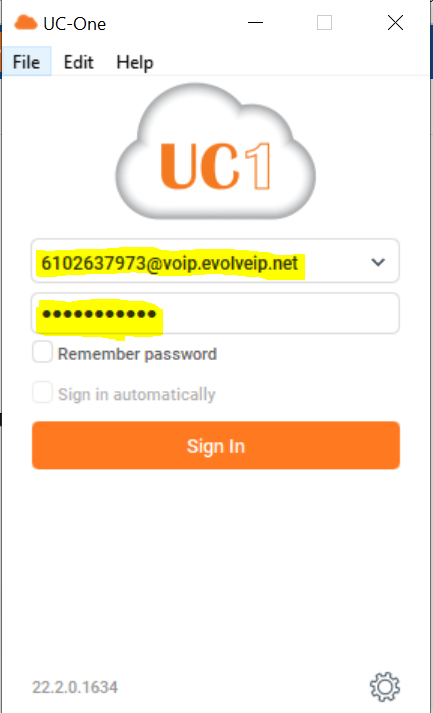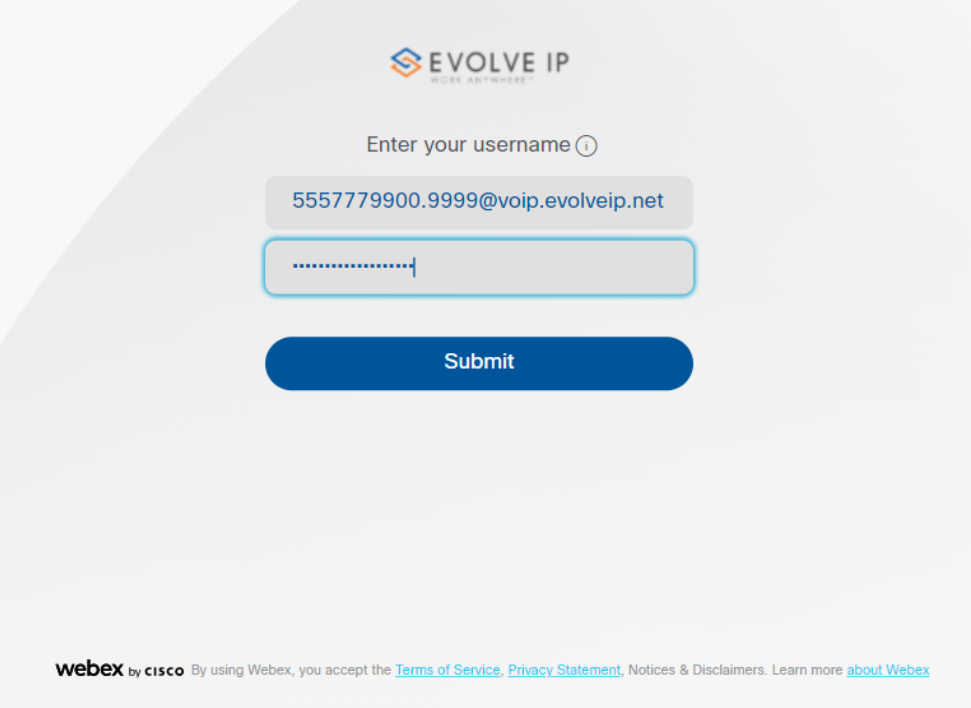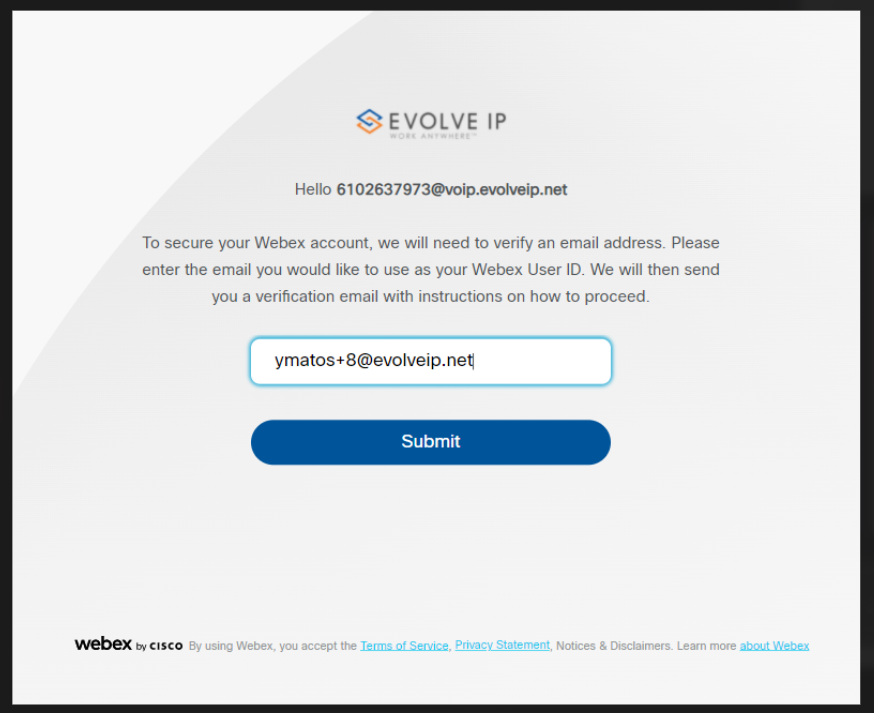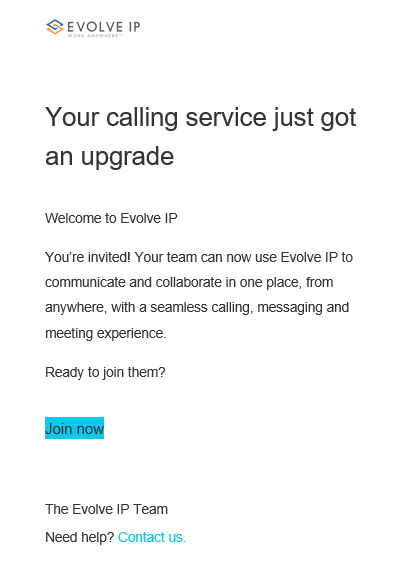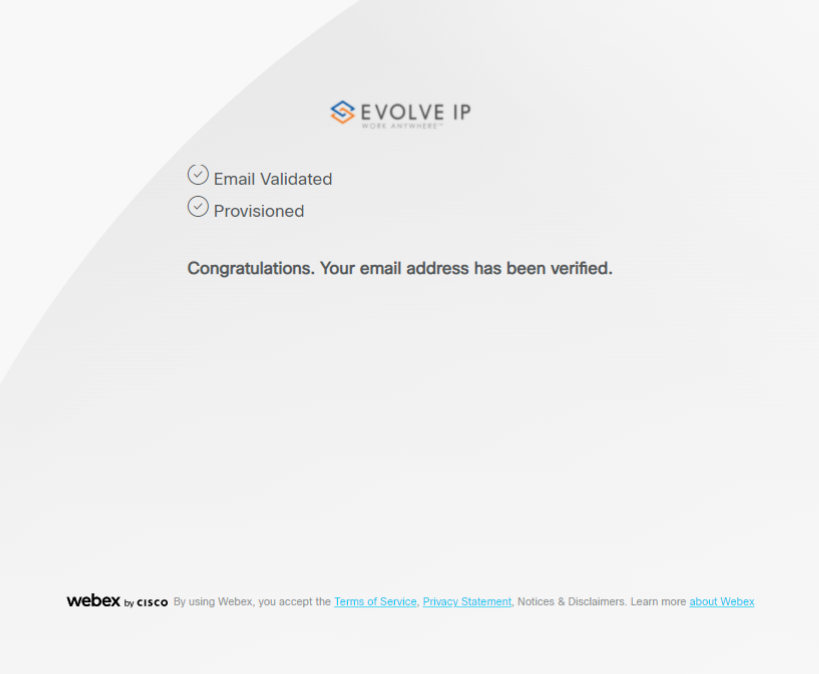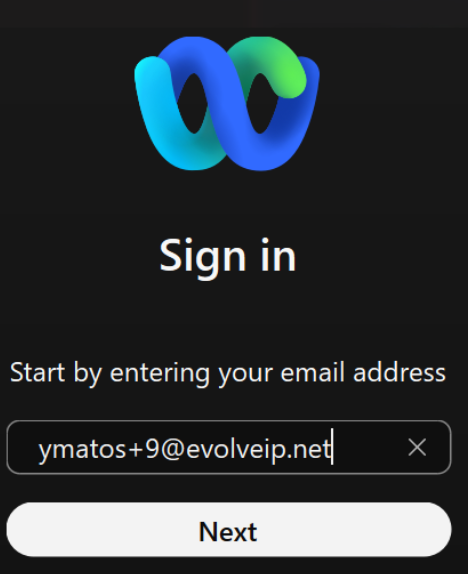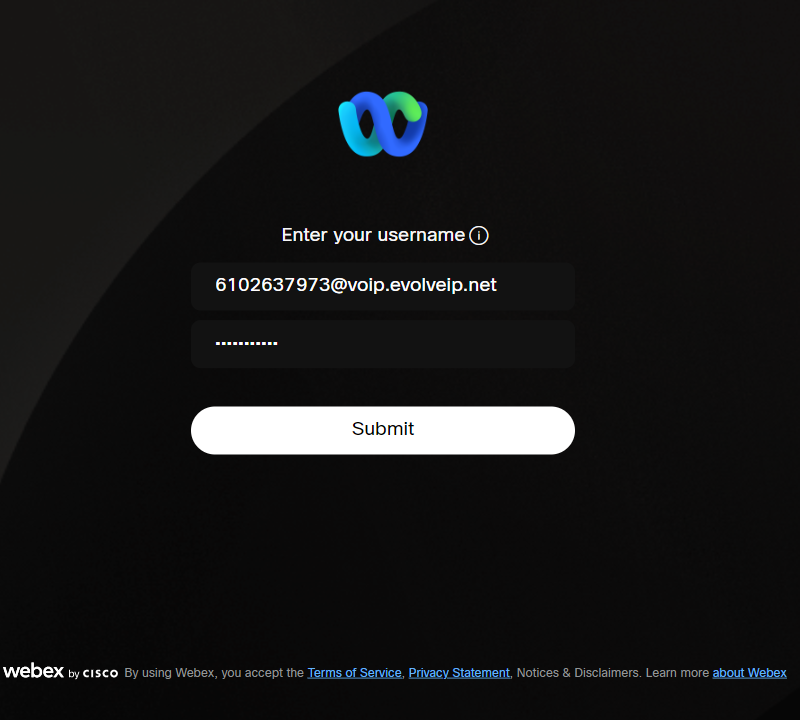This Page is for existing UC One Users migrating to Webex
Step 1:
You will be required to add your company email address and verify it before using Evolve Anywhere with Webex. To set up your company email address click here! and follow the below steps. This link will direct you to the email verification page.
On this Page please enter your OSSmosis User ID, This Must include "@voip.evolveip.net"
****This is the same log in Information you currently use to log into your UC One application and your application password. This can be reset in OSSmosis by your admin.
Step 2:
now that you have your OSSmosis User ID, you will need to enter it here.
Step 3:
Once you enter your OSSmosis User ID you will be redirected to enter your company email
Step 4:
Once you enter your email address you will receive an email from no_Reply@webex.com
Here you can click on Join now where you will get email and user ID Validation.
Step 5:
Once you verify both you can sign into your downloaded Webex application.
Step 6:
If you have not downloaded Webex before the email verification, you will need to download it now. If you do not have admin access to your PC please contact your IT administrator.
Step 7:
After confirming download enter your company email address. Since you have already verified the email you will be prompted for your OSSmosis User ID and application password after.
Step 8:
Enter your OSSmosis User ID and application password
Step 9:
You are now signed in to your Evolve Anywhere with Webex application!!!