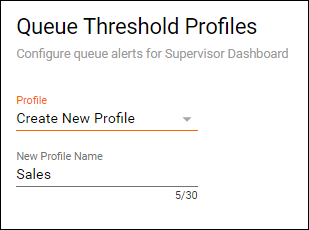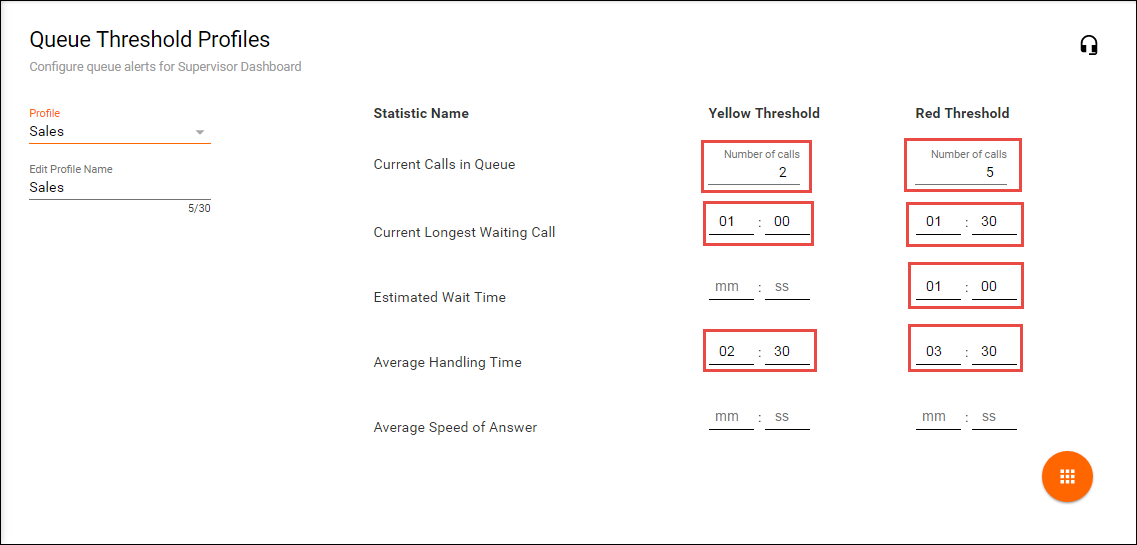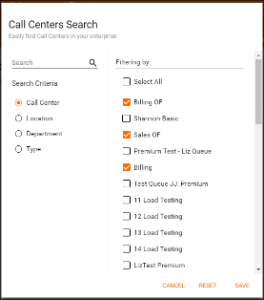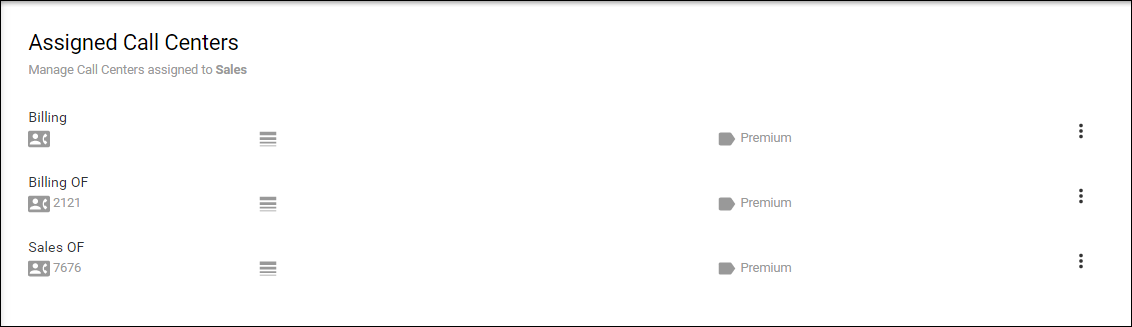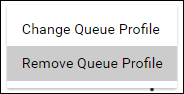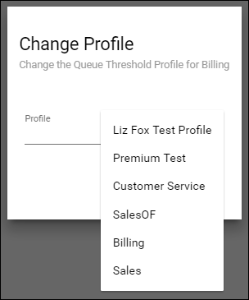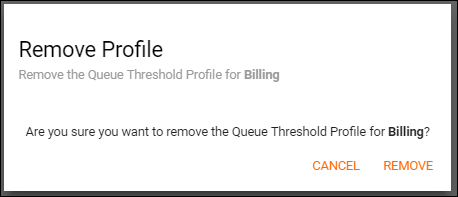Queue Threshold Profiles
Queue Threshold Profiles are assigned to Call Center Queues and will provide yellow and red visual indicators when key queue metrics are not met in the Web Supervisor and Agent dashboards.
Creating a Queue Threshold Profile
Once a profile has been created and assigned to queues, the profile cannot be deleted until all queues have been removed from the profile. The profile can be modified while assigned to queues.
1. Select Queue Threshold Profiles from the OSSmosis Call Center banner.
2.Enter in the name of the new queue threshold profile under “Create New Profile”
3. Enter in the desired values for the statistics and thresholds. Not all statistics or threshold levels need a value in order to create a profile.
4. Select the Actions Icon and then the Save Icon
Assigning a Queue Threshold Profile
1. Select the Queue Threshold Profile from the profile drop down
2. Select the Queue Icon in the upper right hand corner of the threshold page.
3. Select the Add Icon to begin adding queues.
4. Locate queues in the advanced search by Call Center, Location, Department or Type. Once all agents have been selected, Save.
5. Once saved, the queues will appear on the Assigned Call Centers screen for that Queue Threshold Profile
6. To remove or replace the Queue Threshold from the queue select Options and then choose Change Queue Profile or Remove Queue Profile:
- Change Queue Profile: From the profile drop down select the new Queue Threshold profile to assign to the queue and select Save.
- Remove Queue Profile: Remove Queue Profile will delete the queue from the profile and it will no longer be assigned to any active Queue Threshold Profile