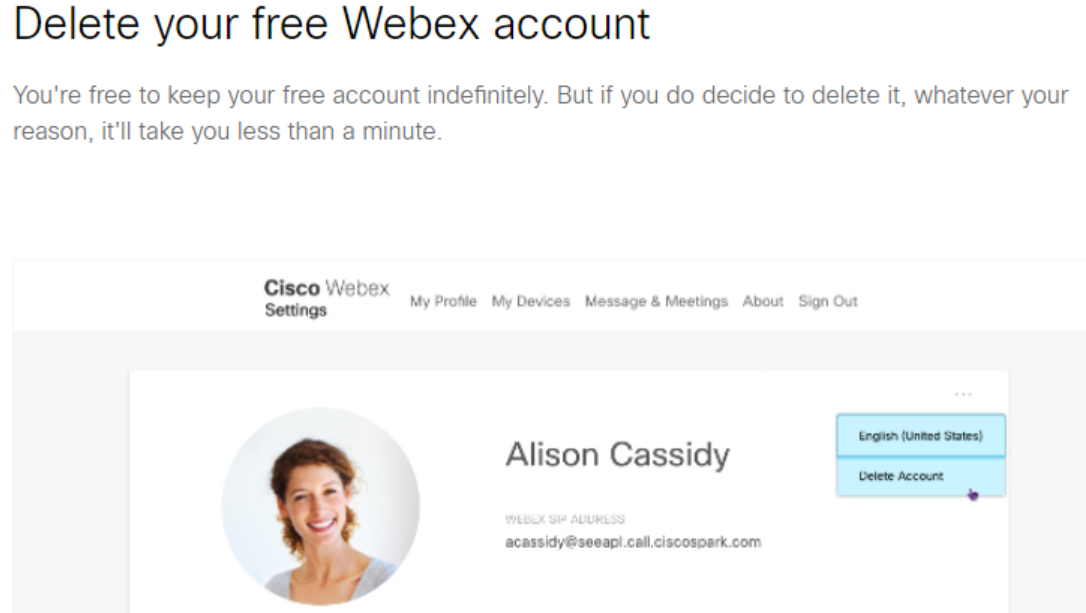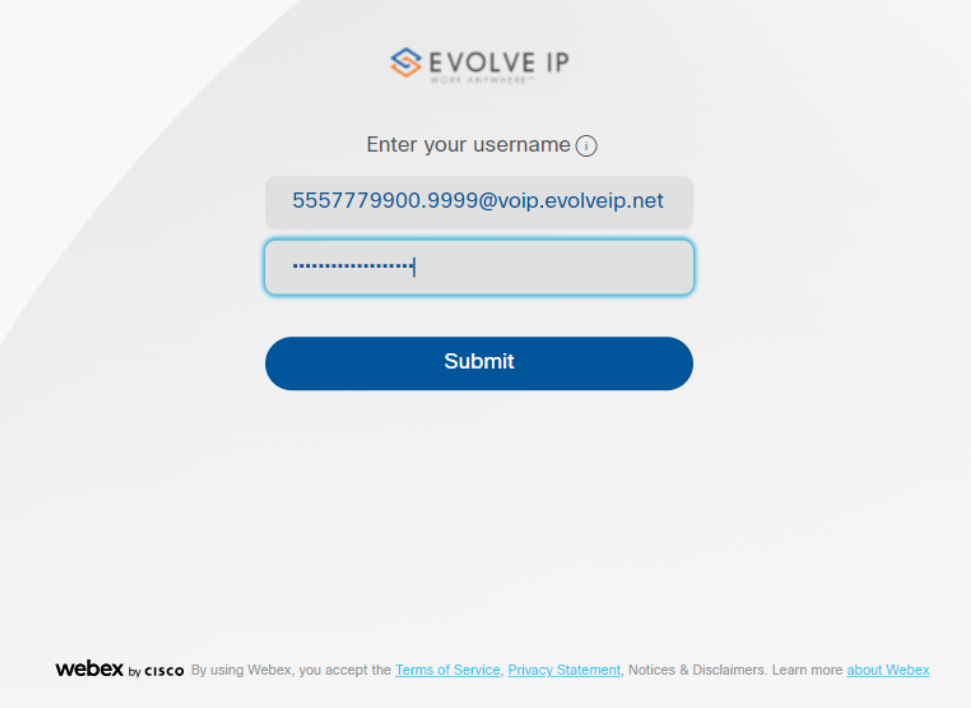This page is for Platform B, C, D, F & G Customers ONLY
If you have never used the UC One Application Before please follow the below Steps. You must add UCOne/Communicator to be able to use Webex Calling. This is an additional feature. Please see your CRM if you need paperwork and pricing.
*** If you already had a Webex account and used your company email address to open it, you must delete the old account first before proceeding below. For instructions on how to delete your other account click here
Please ensure the Admin has set up their account first Prior to sending the verification link to end users. Once this step is completed sign into your Admin portal.
Verification Link: Click here!
Admin Portal Link: Click here!
Once the Administrator has completed the verification and logged into the admin portal the verification link can be sent to all end users.
Step 1:
You will be required to add your company email address and verify it before using Evolve Anywhere with Webex. To set up your company email address for webex click here!
...
now that you have your Ossmosis User ID, you will need to enter it here.
Sample User ID Scenarios
Direct Dial Users USER ID: 5557779900@voip.evolveip.net
Extension Only Users USER ID: 5557779900.5676@voip.evolveip.net
Always remember to add @voip.evolveip.net after you enter your user ID
Step 3:
Once you enter your Ossmosis User ID you will be redirected to enter your company email
...