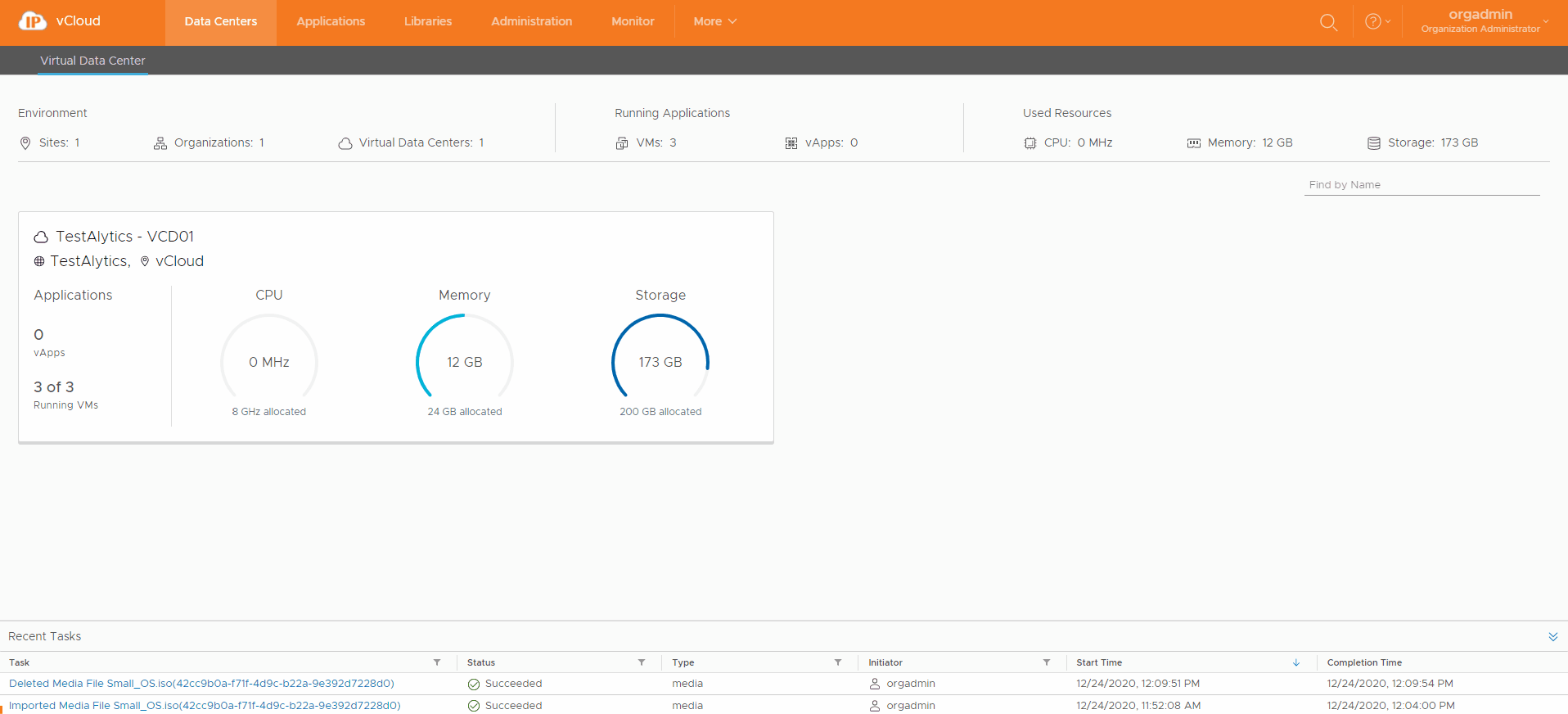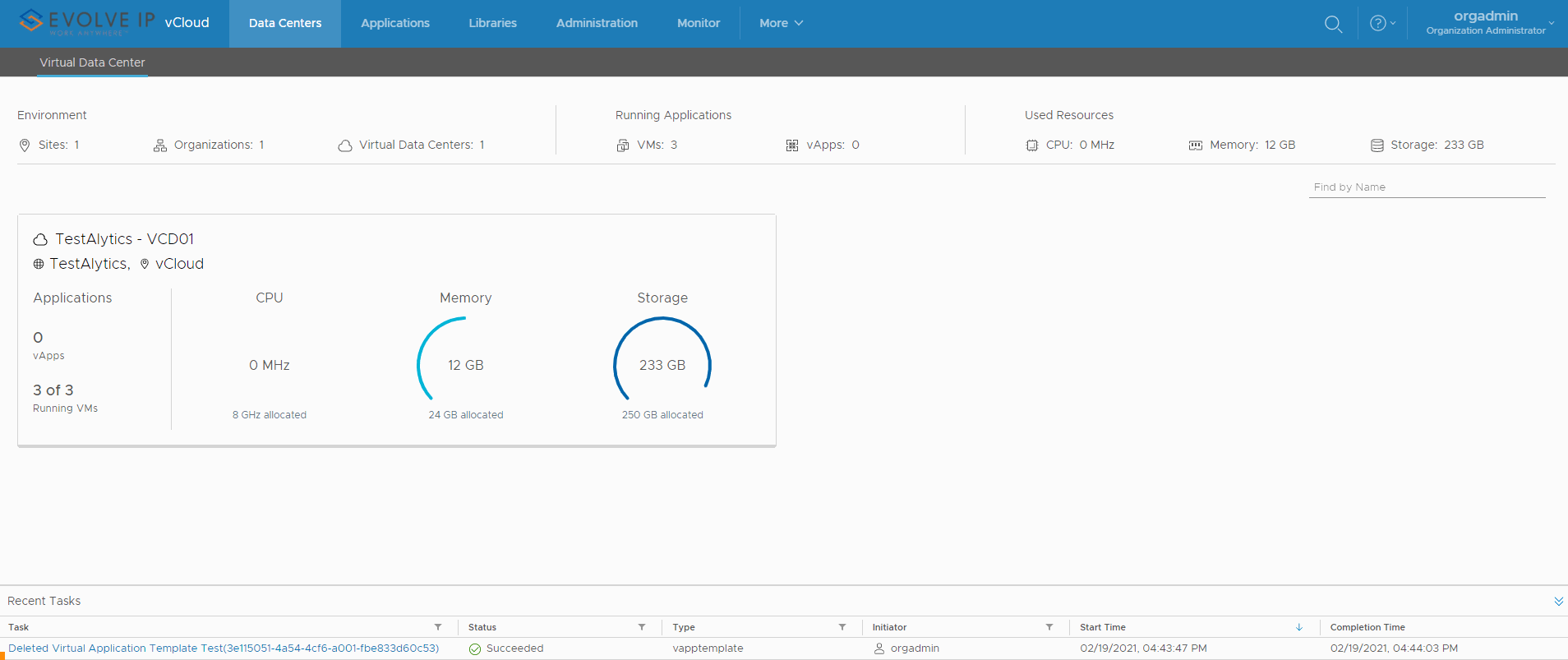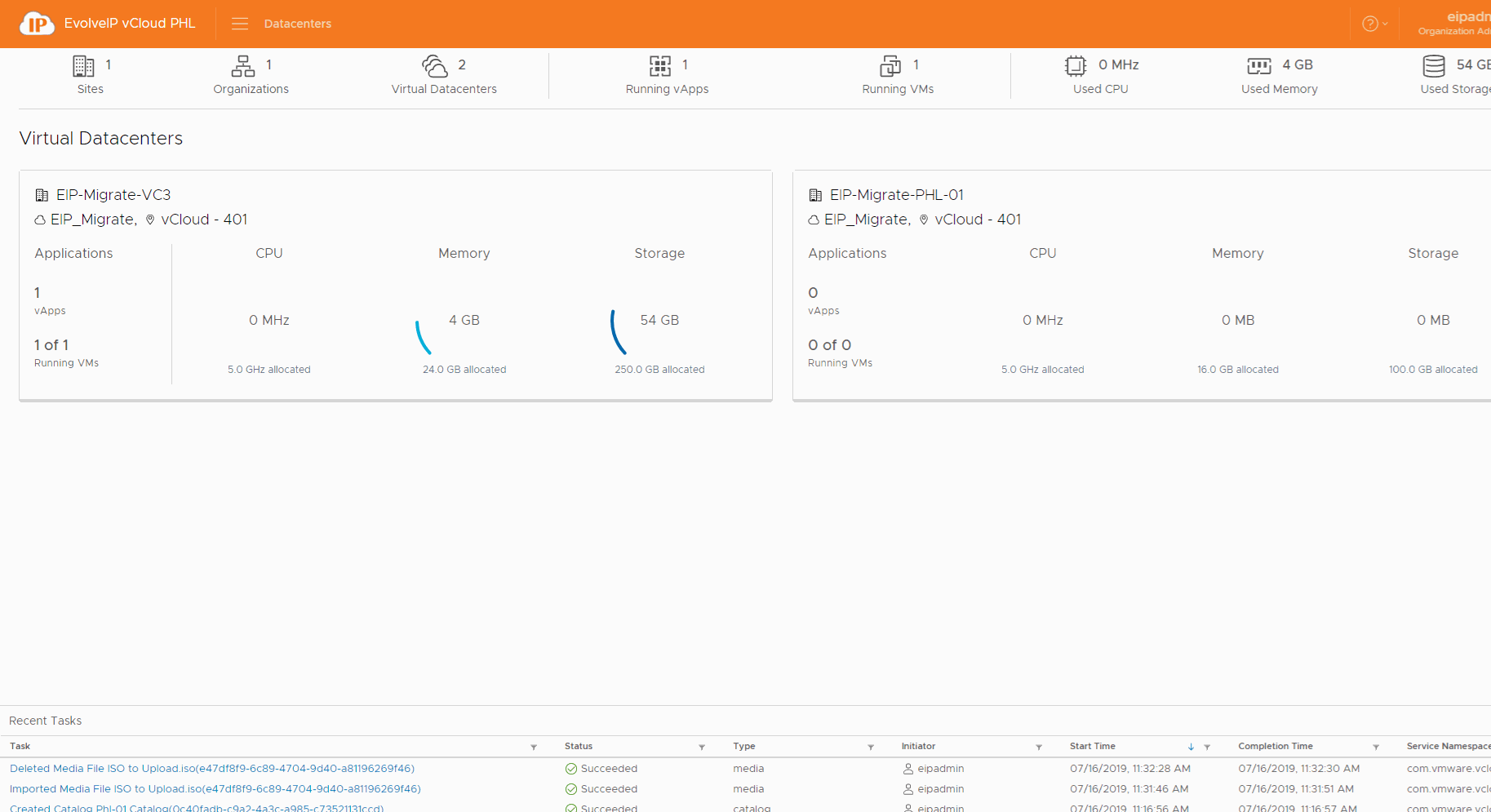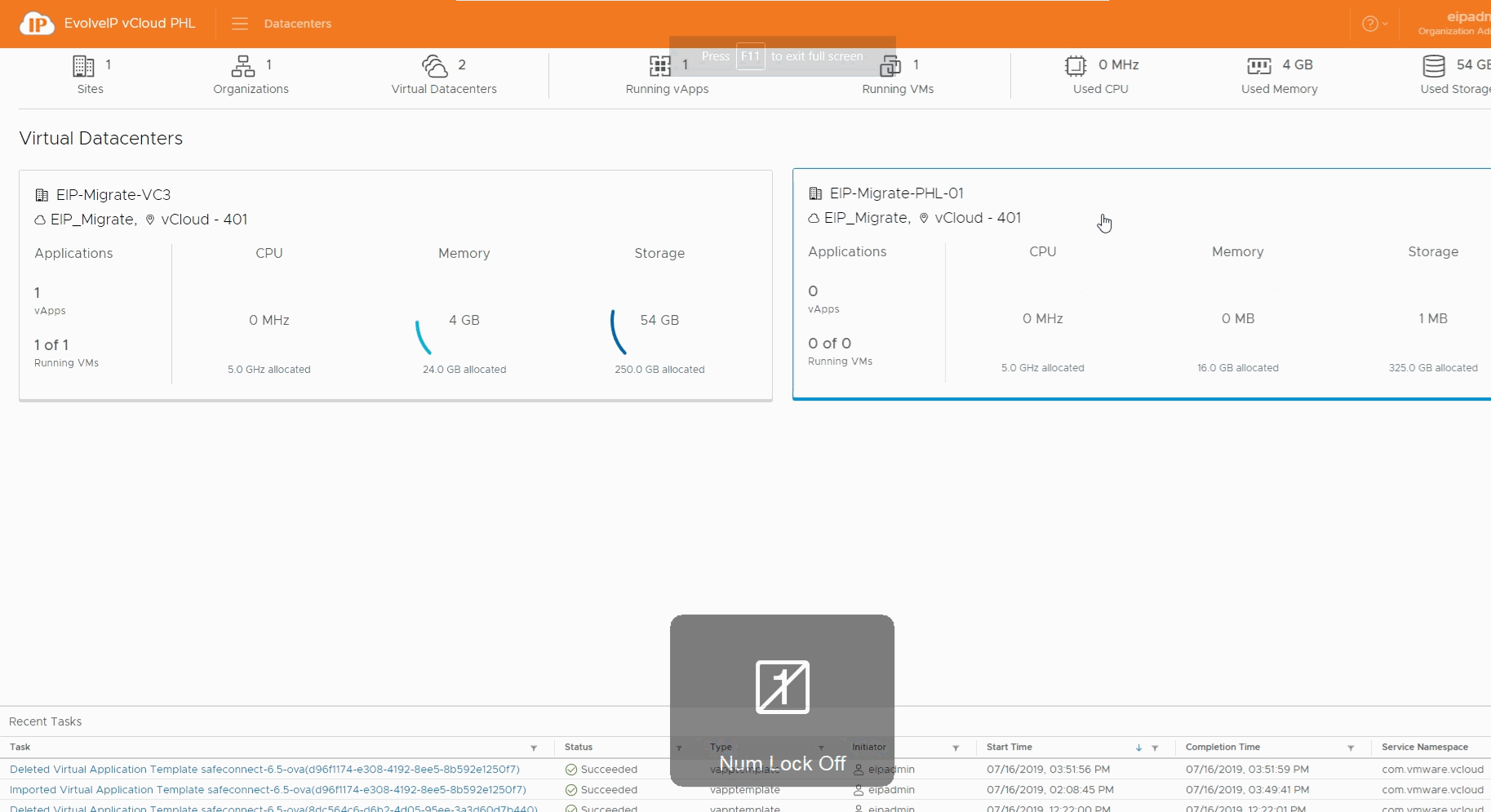You can upload ISO and OVF / OVA to catalogs to use with virtual machine creation.
Prerequisites
This operation requires the rights included in the predefined Catalog Author or an equivalent set of rights.
Upload Media (ISO) Procedure
- On the Virtual Datacenters dashboard screen, click the card of the virtual data center you want to explore.
- From the main menu select Libraries and select Media & Other from the left panel.
- Click Add.
- Select a catalog
- The Name field will auto populate based on the ISO file name.
- The Name must contain the file extension otherwise it will not be recognized as an ISO.
- Click the Upload icon and select the ISO to upload
- Click OK to begin the transfer.
- You can monitor the progress in the Recent Tasks.
- You can then delete the ISO if needed by selecting it and clicking Delete.
Upload OVF / OVA Procedure
If uploading an OVA fails we highly recommend converting into an OVF as shown here.
- On the Virtual Datacenters dashboard screen, click the card of the virtual data center you want to explore.
- From the main menu select Libraries and select vApp Templates from the left panel.
- Click Add to upload an OVA/OVF.
- Click the Browse icon to select an OVA/OVF and all related files to upload.
- For an OVF, select all associated files. Typically consisting of an .mf descriptor file, .vmdk virtual disk file, and .ovf file.
- For an OVA, select the single OVA file.
- Click Next.
- Review the details and click Next.
- Provide a name for the vApp Template and select a catalog if needed and click Next.
- The EvolveIP provided catalogs are unable to be written to.
- Review the Ready to Complete page and click Finish.
Note: Uploading an OVA/OVF may take a long time depending on upload speeds.. During the upload the progress will sit at 1%. Once the progress moves past 1% the upload is complete and the system is importing the OVA/OVF from the staging directory into the Catalog.