Versions Compared
Key
- This line was added.
- This line was removed.
- Formatting was changed.

| Div | ||||
|---|---|---|---|---|
| ||||
In This Article
|
Overview
This guide covers the items you should review and configure to get your Trend Micro Worry Free tenant up and running based on your organizational requirements.
| Tip |
|---|
The complete Trend Micro Worry Free Services online help can be referenced in the Trend Micro Online Help Center. |
Additional getting started information can be found in these articles:
| Children Display |
|---|
Sign Into the Worry Free Management Console
To access your Worry Free management console, use the below URL. On the sign in page, enter your account username and password.
https://wfbs-svc-nabu.trendmicro.com/?TenantID=66c2U
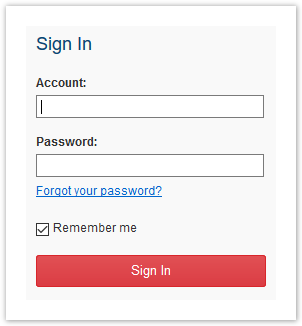
Getting Help
The Worry Free management console has a very robust online help system. For detailed information and step-by-step instructions, you should reference the online help system. If you are new to Worry Free, check out the How-To Videos provided by Trend Micro.
| Tip |
|---|
If you're not signed in to the Worry Free management console, the complete Trend Micro Worry Free Services online help can be referenced in the Trend Micro Online Help Center. |
If you need further assistance, please submit a ticket via the Evolve IP Support Page, or use the information listed in the Worry Free Technical Support page.
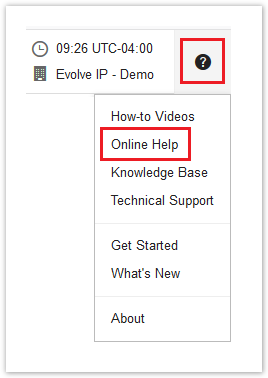
Licensing & Billing
You are billed by Evolve IP for the number of server & desktop licenses (seats) allocated to your Worry Free tenant, not what you use. If you need to change the number of seats allocated to your Worry Free tenant, please submit a ticket via the Evolve IP Support Page or contact your Evolve IP Client Technology Advisor (CTA).
To view your allocation, sign into the Worry Free management console, navigate to Administration > Licensing Information, and check the desktop/server seat count.
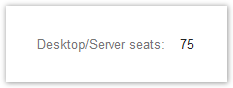
To view the number of seats you are using, navigate to Security Agents and check the number next to All Security Agents.

User Management & Permissions
Worry Free Tenant Admin Account
When a new Worry Free tenant is provisioned, the user account created during the provisioning process is assigned the tenant administrator role. This account has special permissions to view product licensing and to manage user accounts within the Worry Free Management Console.
| Warning |
|---|
There can only be one tenant admin account, and the tenant admin account is the only account that can manage user accounts in your Worry Free management console. Additionally, when a tenant admin creates user accounts in the Worry Free management console, the usernames chosen must be unique across all Worry Free tenants managed by Evolve IP. Therefore, if you receive a message that a username has already been taken, it's because that username is being used in another Worry Free tenant managed by Evolve IP. |
To manage the tenant admin account, sign into the Trend Micro Products/Services Portal, and click on My Account in the top-right corner of the page.
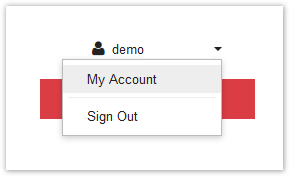
Worry Free Management Console User Accounts
Using the tenant admin account, sign into the Worry Free Management Console, and go to Administration > User Accounts
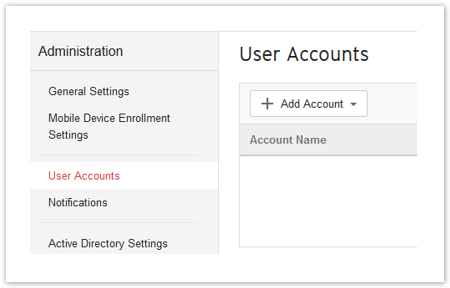
Password Resets
You reset your account password on the sign-in page. Evolve IP cannot reset passwords for you.
When you reset your password, the email address associated with your user account will receive an email notification with instructions.
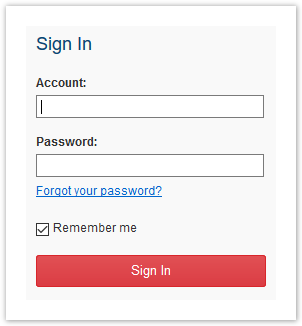
| Warning | ||||||
|---|---|---|---|---|---|---|
Important Note: The email notification will have a "From" address of support@evolveip.net, but it will come from the Trend Micro email servers. This may trigger anti-spoofing rules in your email gateway, and therefore, we recommend whitelisting the Trend Micro email relay servers. Trend Micro Email Relay Servers
|
Role-Based Access Control (RBAC)
The Worry Free management console has 3 predefined roles that can be assigned to user accounts. These roles cannot be changed, and new roles cannot be created.
| Role | Description |
|---|---|
| Administrator | Can access all features and functions except user account management. Only the tenant admin account can manage user accounts. |
| Support Administrator | Can access all Security Agent management features and can also create reports. |
| Auditor | View only access to most features and functions. |
Group-Based Access Control (GBAC)
Group-based access control allows you to associate Worry Free user accounts with one or more Manual Groups or Active Directory OU groups, which allows you to scope a user account to a subset of endpoints to manage.
- Group-based access control can be applied to new user accounts or existing user accounts.
- All Groups is selected by default. Choose Specify Groups to associate one or more groups to the user account.
- The Device (Default) and Server (Default) groups cannot be excluded (deselected).
- You have to sync your local Active Directory before you can choose one or more OU groups.
Administration Settings
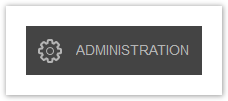
Administration settings include the below. For detailed information about these settings, consult the online help from within the Worry Free Management Portal:
- Endpoint agent administrative settings.
- Mobile Device Enrollment Settings including Apple APN certificates and terms of use.
- User Account management.
- Notification settings (see next section).
- Active Directory sync set up and configuration (covered later in this document).
- Trend's Smart Protection Network configuration.
- BitLocker recovery keys.
- Administrative and Endpoint tools.
- Worry Free licensing information.
- Web console theme settings.