Versions Compared
Key
- This line was added.
- This line was removed.
- Formatting was changed.
This article is intended for clients
admins on Evolve Teams Voiceadministrators managing and troubleshooting end user issues
Overview: How to troubleshoot issues with Call Quality using MS Teams Admin Center - Call Analytics
Use Call Analytics to Troubleshoot
poor call qualityhttps://docs.microsoft.com/en-us/microsoftteams/use-call-analytics-to-troubleshoot-poor-call-qualityStep 1: Go to Microsoft Teams Admin Center (https://admin.teams.microsoft.com/)
Step 2: Select USERS from the Admin Panel
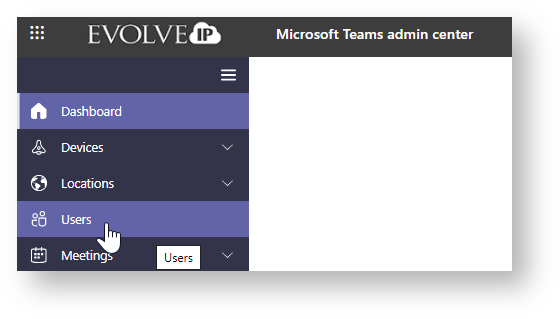
Step 3: From the search bar: Type in the user info (Display name = first and last name, Username = email, Phone Number = Evolve Teams DID)
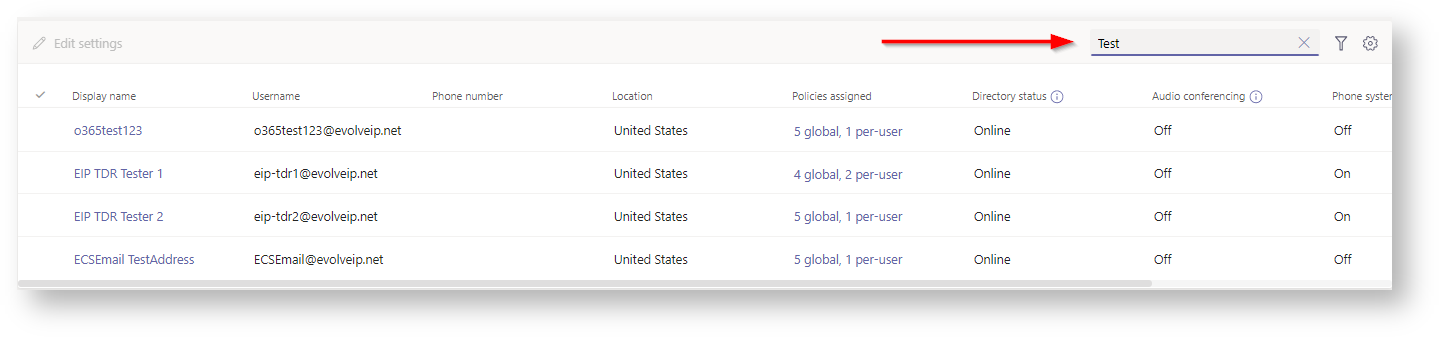
Step 4: Select Call history, and then select the call or meeting that you want to troubleshoot.
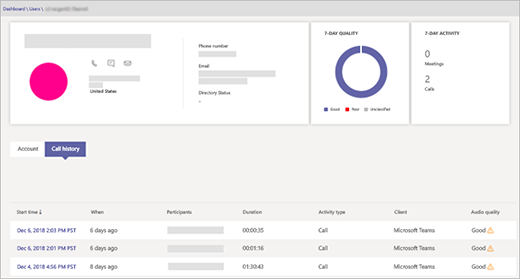
Step 5: Select the Call in question to get the OVERVIEW of the Call
 Image Modified
Image Modified
OVERVIEW CALL DETAILS
A. MS Teams to MS Teams Call
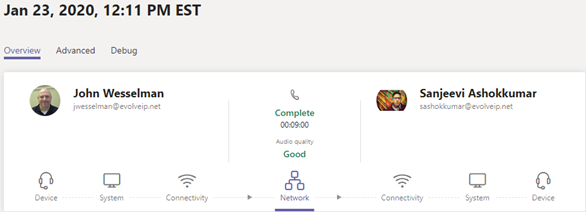 Image Modified
Image Modified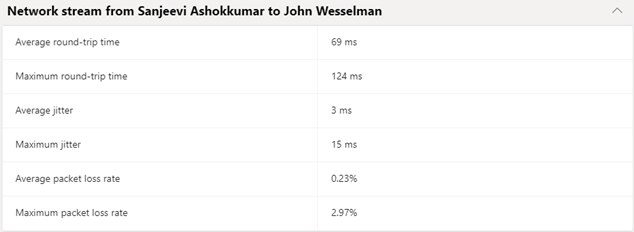 Image Modified
Image Modified
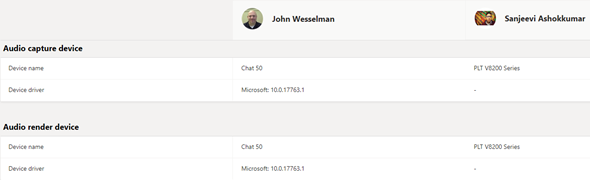 Image Modified
Image Modified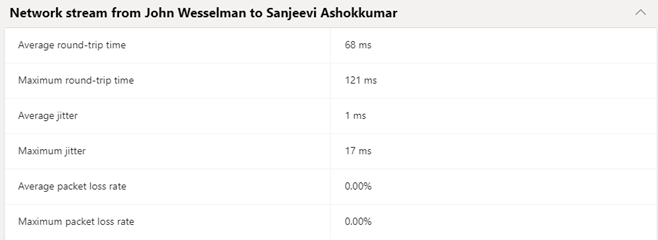 Image Modified
Image Modified
B. MS Teams to
Outside Caller (cell phone, VoIP line)
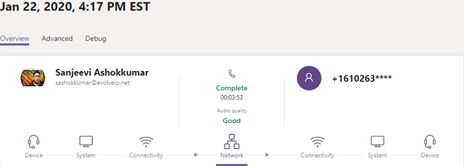 Image Modified
Image Modified
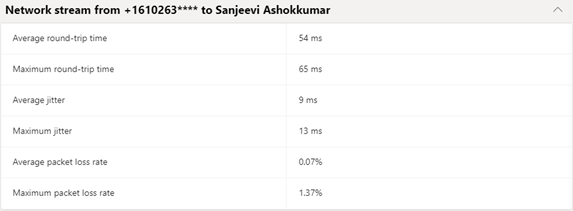 Image Modified
Image Modified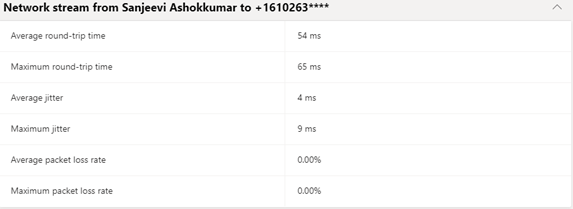 Image Modified
Image Modified
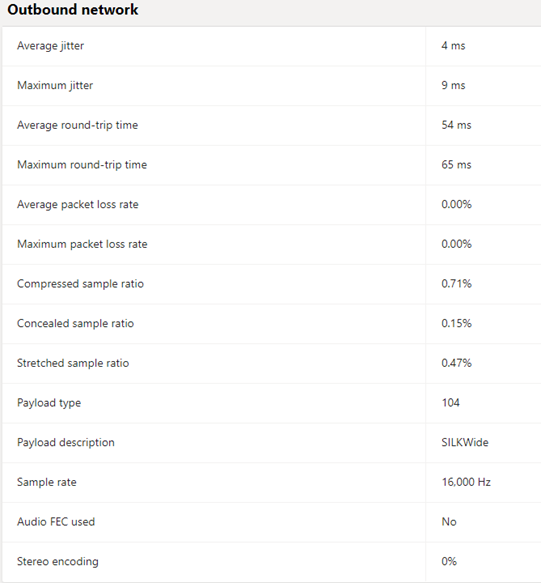 Image Modified
Image Modified
C.
Outside Caller (cell phone, VoIP line) to MS Teams
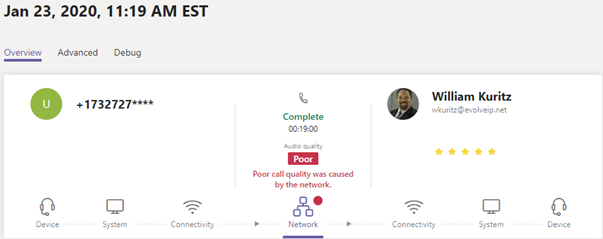 Image Modified
Image Modified
 Image Modified
Image Modified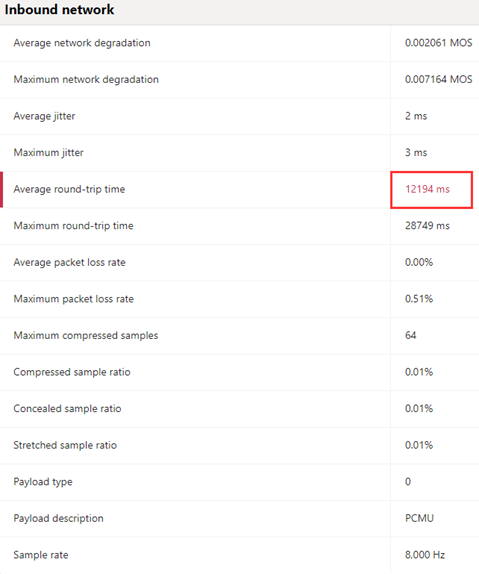 Image Modified
Image Modified
D. Advanced-Data Export Review
→ Call analytics export report_PSTNtoMSTeams.xlsx ←
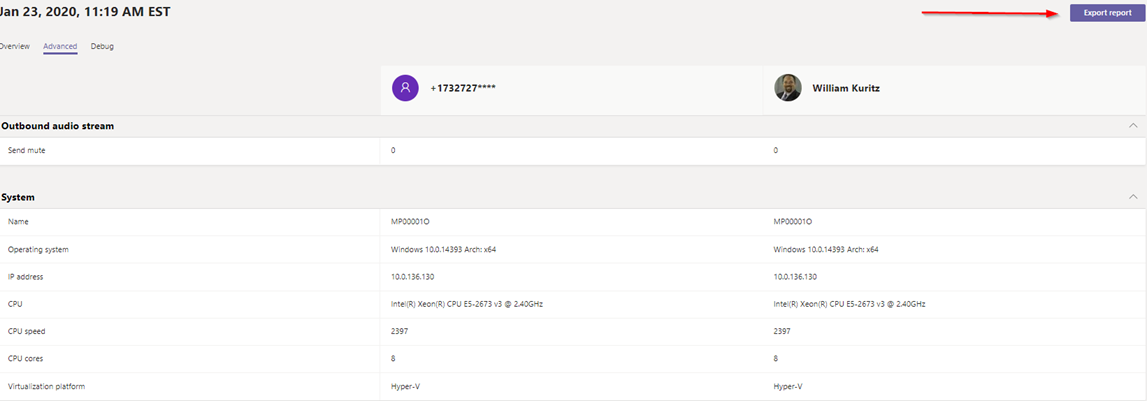 Image Modified
Image Modified
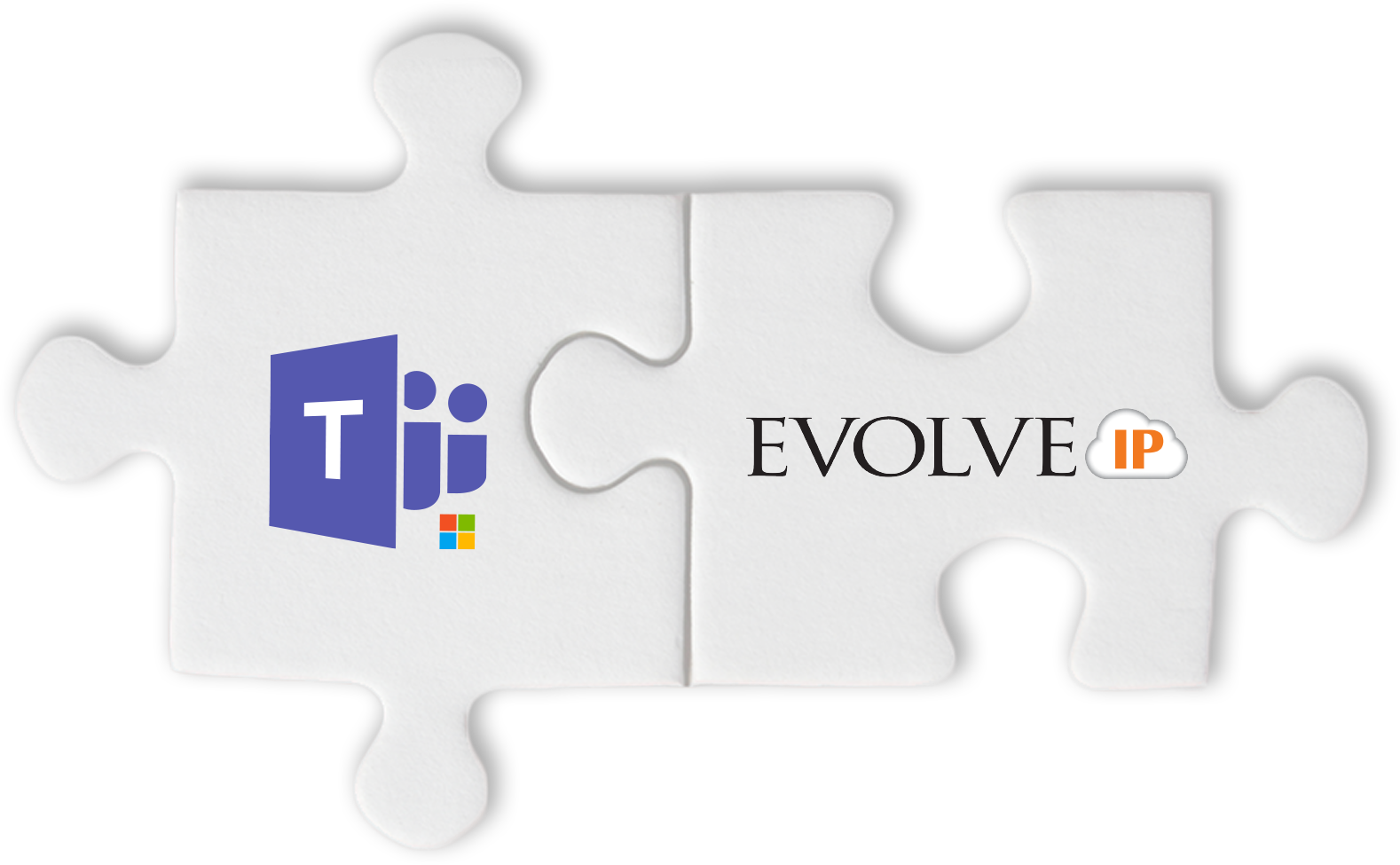 Image Added
Image Added