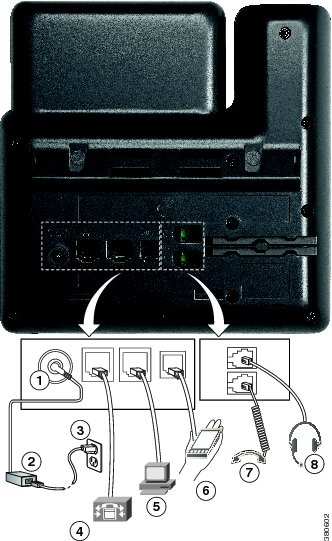Cisco IP Phone 7800 Series Buttons and Features
Cisco IP Conference Phone 7832 Buttons and Features
The following table describes the buttons on the Cisco IP Conference Phone 7832.
Cisco IP Phone 7821 and 7841
Phone Connections
Connect your Cisco IP phone to your LAN with an Ethernet cable to enable full functionality of your Cisco IP phone. If your Ethernet port is equipped with Power over Ethernet (PoE), you can power the Cisco IP phone through the LAN port. Do not extend the LAN Ethernet cable outside the building. For your phone to work, it must be connected to the IP telephony network.
1 | DC adaptor port (DC48V) (optional). | 5 | 7821: Access port (10/100 PC) connection (optional). 7841: Access port (10/100/1000 PC) connection (optional). |
2 | AC-to-DC power supply (optional). | 6 | Auxiliary port (optional). |
3 | AC power wall plug (optional). | 7 | Handset connection. |
4 | Network port (10/100/1000 SW) connection. IEEE 802.3af power enabled. | 8 | Analog headset connection (optional). |