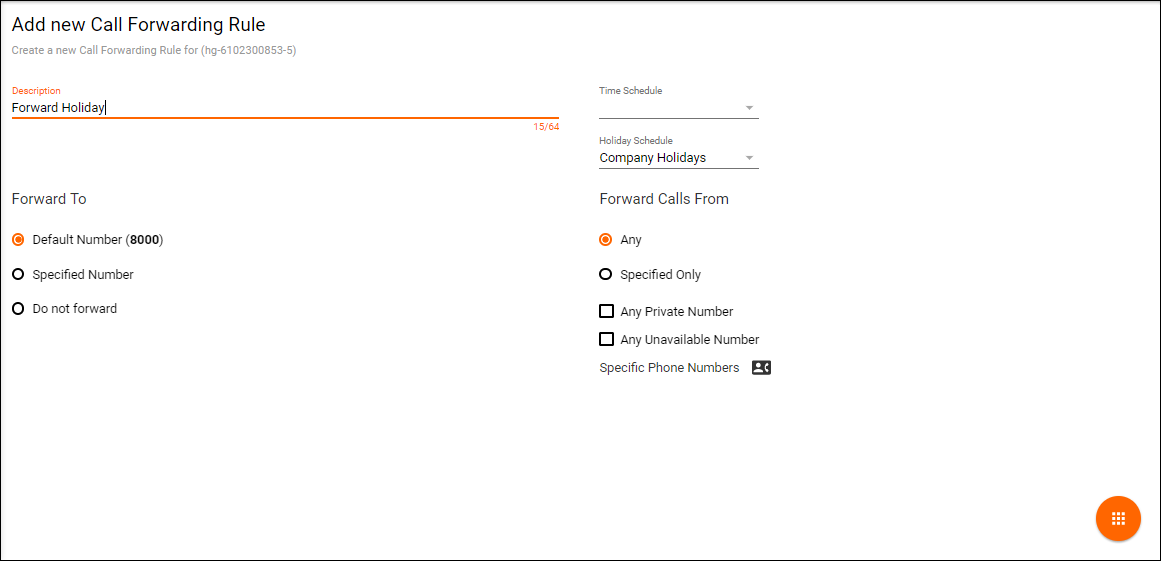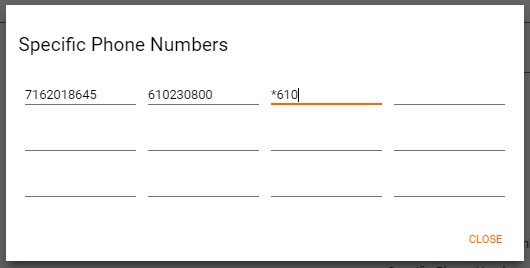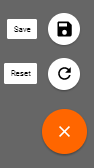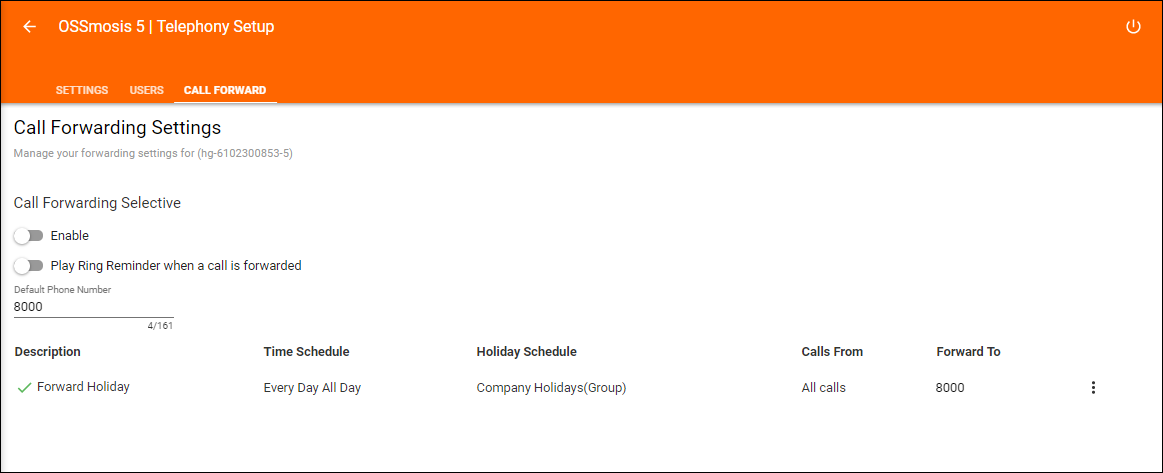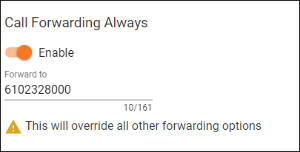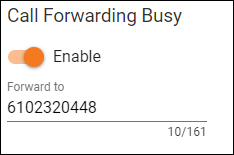Call Forwarding Settings
Call Forward allows you to forward specific calls matching your pre-defined criteria to a different phone number. The criteria for each Call Forwarding Selective entry can be a list of up to 12 phone numbers (DID or extension) or digit patterns and a specified time schedule. All criteria for an entry must be satisfied for the call to be forwarded (phone number and day of week and time of day). If the call is not forwarded, the call continues as if this service was not turned on.
When applying a Time and Holiday Schedule to the same Call Forward Selective rule, it is important to note that both schedules need to be active for that rule to take effect. If the intent is to apply both a Time Schedule (for normal business hours) and a Holiday Schedule (for company holidays), two separate rules need to be created. The rules are activated in the order they are listed. We advise you to put a number into each rule’s name to ensure they activate in the proper order. We recommend that you apply the Holiday Schedule followed by the Time Schedule. For example, create a “1. Holiday Rule” and “2. Business Hour Rule” separately when you want to apply both a Holiday Schedule and Time Schedule to the same object.
Call Forward (Advanced) Settings must be turned on by your Project Manager or Support. Call Forwarding rules can be applied to Hunt Groups, Auto Attendants, Call Center and at the User level.
Adding a Call Forwarding Rule
Before Enabling Call Forward, a Default Phone Number must be added and a Call Forwarding Rule must be created.
- Enter in the Default Number and select the Actions Icon
- Select Add Rule
- The following Settings can be applied to the Call Forwarding Rule
- Description – the name of the call forwarding rule. This will be the name that appears on the Call Forward Settings page.
- Forward To
- Default Number – this is the default number that was originally added before the rule was created. All calls will be forwarded to this default number unless otherwise specified through the Specified Number or Do Not Forward Option.
- Specified Number – when selected you have the ability to enter a different number for calls to be forwarded to. Calls will not route to the default number when this option is selected.
- Do Not Forward – calls will no longer forward to the Default number regardless of the Time or Holiday schedule entered.
- Time Schedule – Time schedule the call forwarding rule will follow. If you also want to apply a Holiday schedule to the same default number, you must create a new rule for that schedule.
- Holiday Schedule – Holiday schedule the call forwarding rule will follow. If you also want to apply a Time schedule to the same default number, you must create a new rule for that schedule.
- Forward Calls From
- Any – Any incoming call will follow the call forwarding rule
- Specified Only – if selected, you can enter up to 12 numbers or digit patterns that will follow the call forwarding rule. When selected, click on the Specific Phone Numbers Icon . A popup window will open to enter in the specific phone number that will be applied to the forwarding rule.
- Any Private Number – when a caller ID is marked private, the call forwarding rule will apply.
- Any Unavailable Number – when a caller ID is marked unavailable, the call forwarding rule will apply.
4. When all options have been added, select the Actions Icon and Save.
5. The new rule will appear on the Call Forwarding Settings page
Call Forwarding Always
When enabled, all calls regardless of time schedule, will forward to the number entered.
Call Forwarding Busy
When enabled, if the main number is busy, the caller will be forwarded to number entered.