- Created by Meaghan Jones , last modified by Everett Cavazos on Jul 07, 2020
What is the Evolve IP Help Center?
Over the past few months Evolve IP has made substantial investments in our back-office systems so that we can better support our clients. Built on a foundation of products from Atlassian, a worldwide leader in software, service, and collaboration tools, we have dramatically improved the way that we will service, support, and communicate with our clients across the globe. The Evolve IP Help Center will be your one-stop-shop for submitting requests and making inquiries about Evolve IP products and services. Some of the things you can do with the Evolve IP Help Center include:
- General Inquiry
- Ask a general question about your Evolve IP account or the services we offer
- Service Requests
- Submit a request to move, add, change, or disconnect your services
- Service Issues
- If you experience a problem with your service, notify us here so that we can investigate it
- Billing Requests
- Ask a question about your Evolve IP invoice or submit a billing dispute
- Feature Requests
- Submit a request for new features and functionality in your Evolve IP service
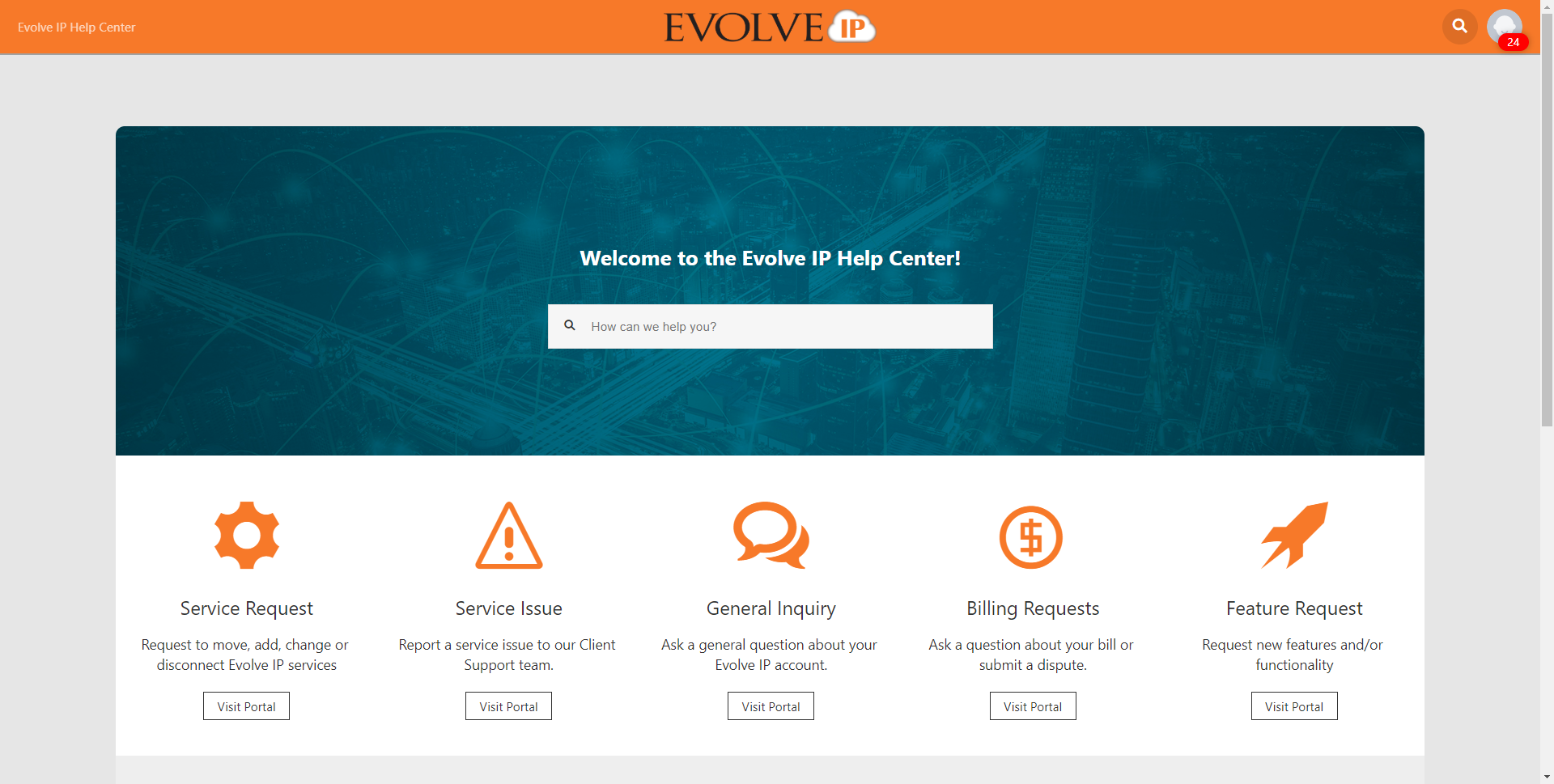
How do I access the Evolve IP Help Center?
- To access the Evolve IP Help Center please log into your organization's Clearlogin account. Once in Clearlogin, left click the Help icon. If you do not see the icon on your Clearlogin page please go here
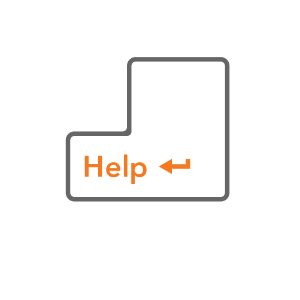
What is Clearlogin?
- Clearlogin is Evolve IP's world class single sign on ("SSO") cloud platform for enterprise access and password management. Our services make it easy for administrators to keep their company secure and their end users happy.
Clearlogin provides enhanced security functionality for applications, as well as form-based authentication for applications that do not support SSO. For a comprehensive guide on Clearlogin please click here
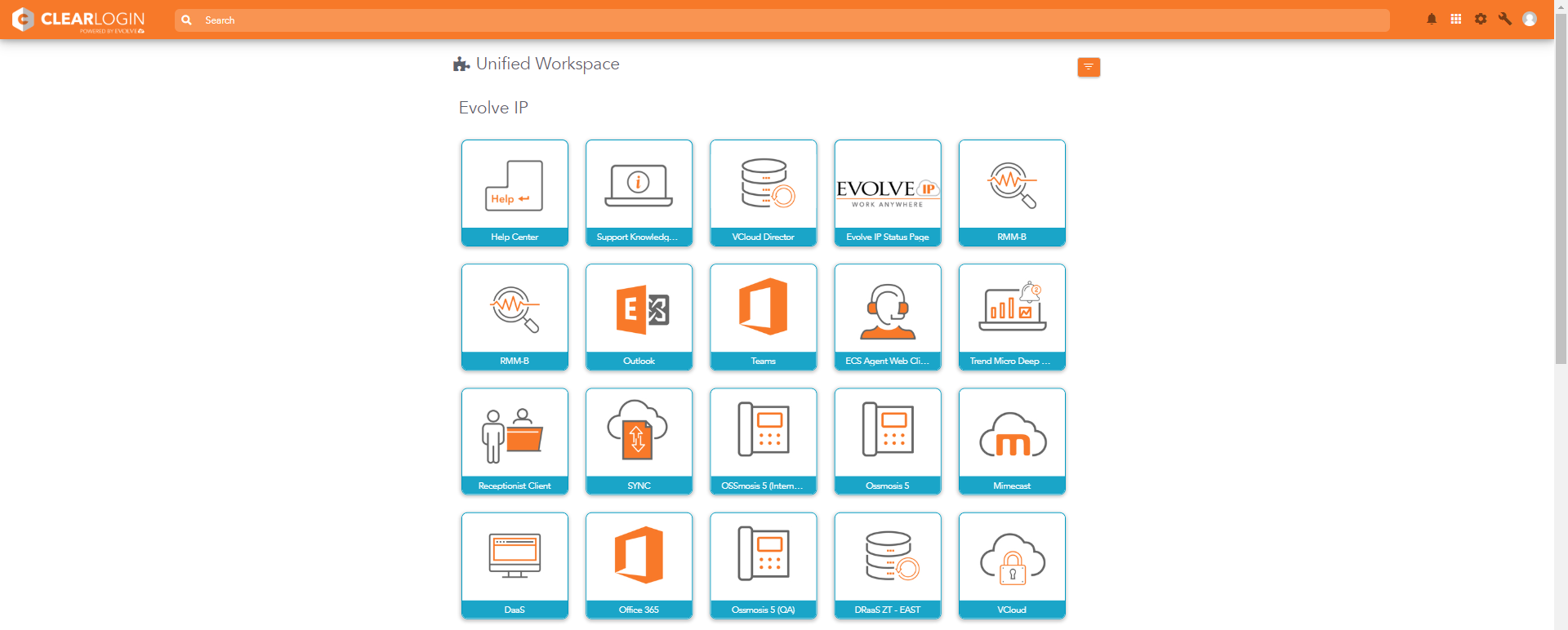
What are the available Channels to get Help?
- Help Center Portal
- To ensure you receive help in the quickest and most timely manner, please log into the Evolve IP Help Center at https://help.evolveip.net and submit your desired request
- Phone
- You can also call our Support team by dialing 877.459.4347, Option 2
- Email
- Lastly, you can email support@evolveip.net, however this method may have a slightly longer turn around time
- Chat
- Coming Soon
Authorized Contacts and Contacting Support
- How can I tell if I am an authorized contact
- Authorized contacts are individuals within your organization that you have authorized to contact Evolve IP with technical, billing-related or administrator-related requests. If you’re an authorized contact, you will have the Help Center tile in your instance of Clearlogin
- How do I get added as a contact in Clearlogin
- If you’re not already an authorized contact for one of your clients, please reach out to their Clearlogin administrator and ask them to add you. You can provide them with following instructions here. If you’re unsure who your client’s Clearlogin administrator is, please call our Support team 877.459.4347, Option 2, provide the name of the client, who you typically work with and their phone number. Additionally, please provide your name and phone number. Our Support team will open a ticket with the client contact you referenced and will request you are added as an authorized contact. Once the client has added you as a contact, our Support team will reach out and update you.
- I am an authorized contact but cannot access the application
- If you are an authorized contact but are unable to access the Evolve IP Help Center, please call our Support team at 877.459.4347, Option 2, and we will submit a request on your behalf to ensure you regain access to the system. Once we verify your account is working as expected a Contact Center Technician will reach out to you.
- I am not seeing the Help Center or Support Knowledge Base tiles in Clearlogin
- If you are not seeing the Help Center or Support Knowledge Base tiles in Clearlogin, please contact your Clearlogin administrator. Please have your administrator add you as an authorized contact. Once they have added you as an authorized contact, log out of Clearlogin and log back in. The Help Center and Support Knowledge Base tiles should then be visible.
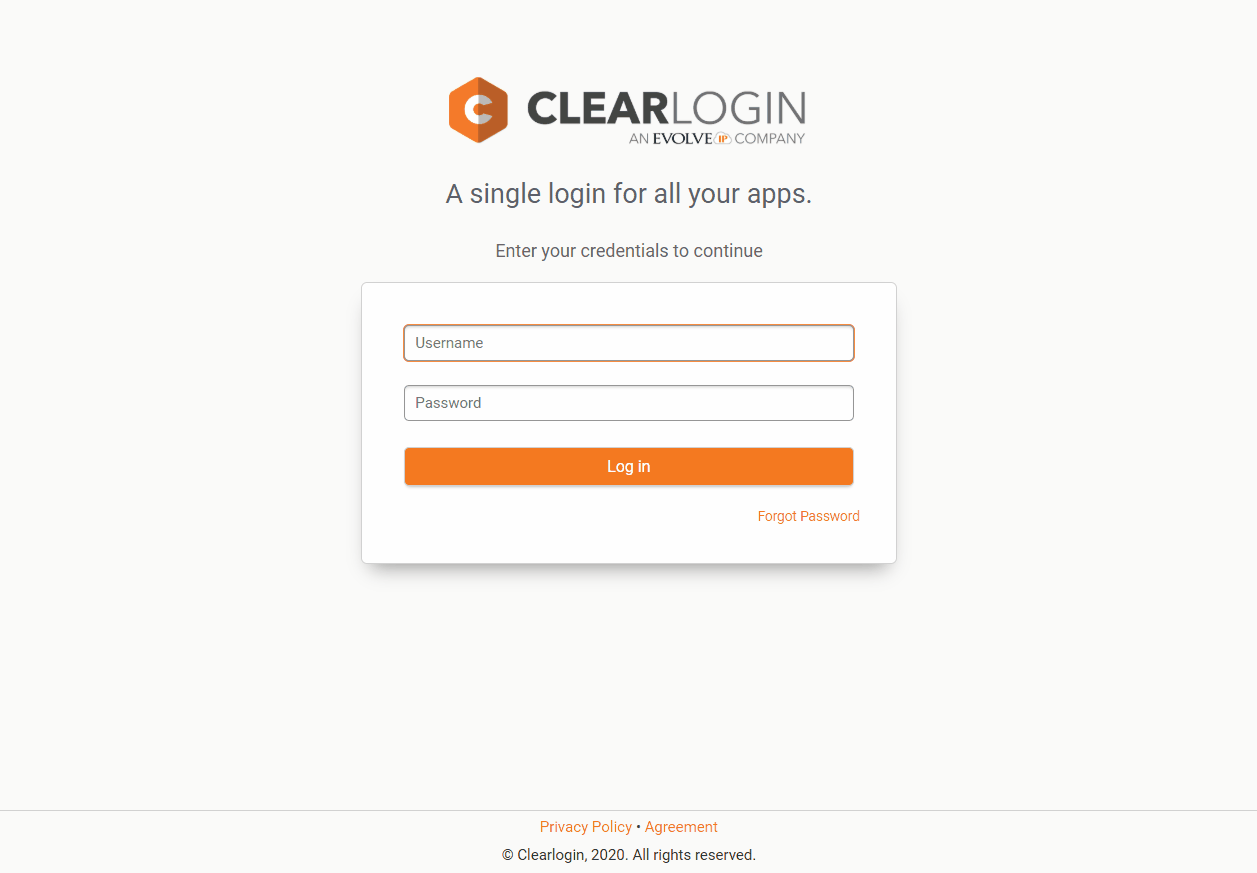
- No labels