Evolve IP are registered trademarks of Evolve IP, LLC.
Evolve IP is a trademark of Evolve IP, LLC. © 2006-2022 by Evolve IP, LLC. All rights reserved.
Any technical documentation that is made available by Evolve IP, LLC is proprietary and confidential and is considered the copyrighted work of Evolve IP, LLC.
This publication is for distribution under Evolve IP non-disclosure agreement only. No part of this publication may be duplicated without the express written permission of Evolve IP, LLC 630 Allentown Road, King of Prussia, PA 19406.
Evolve IP reserves the right to make changes without prior notice.
The electronic version (PDF) of this document may be downloaded and printed for personal use or stored as a copy on a personal machine. The electronic version (PDF) of this document may not be distributed. Information in this document is subject to change without notice and does not represent a commitment on the part of the vendor. The software described in this document is furnished under a license agreement and may be used or copied only in accordance with the agreement. It is against the law to copy the software on any medium except as specifically allowed in the agreement.
The use of general descriptive names, trade names, trademarks, etc., in this publication, even if the former are not especially identified, is not to be taken as a sign that such names, as understood by the Trademarks and Merchandise Marks Act, may accordingly be used freely by anyone.
Windows is a registered trademark of Microsoft Corporation.
All other trademarks are the property of their respective owners.
Thank you for choosing Evolve Reports. This guide is designed to help get you started quickly with using the Reports portal. It is a companion guide to the Evolve IP Reports User’s Manual, which covers the features and prepopulated reports in great detail. This guide is provided as an overview of the usage of the Evolve IP Reports. To learn about all of the filter features and sorting options, refer to the Evolve IP Reports User’s Manual.
From the ClearLogin dashboard, double-click on [Evolve Reports]. You will be prompted to log in to OSSmossis. Once you enter your credentials and press the “Enter key” or click on “OK”, the Reports main screen will be shown.
|
|
Click on a report name from the navigator list to begin viewing its details.
PLEASE NOTE: some reports may take up to an extended time to load, or may even timeout during the load. This is often because the filter fields are set too large. For more details (refer to the Evolve IP Reports User’s Manual).
|
Page filters are available for each report. Use the filters to sort, or define specific data criteria.
|
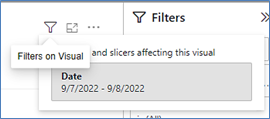 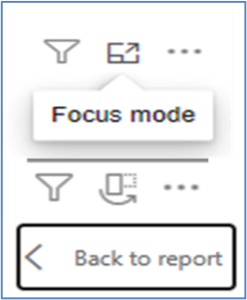 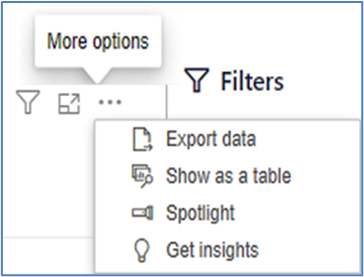 |
Default page filter | On-screen report filters |
Data can be exported to PDF, XLS & CSV formats. Not all options may be available for all reports. To export report data, use one of the below methods.
| 1 | 2 |
|
|
Report Subscriptions are scheduled reporting events.
If there are no report subscription schedules, the view on the main screen will be blank. If there are any report schedules, the screen view will list the reports by Description/Status/Schedule. Click on Run Now to execute the subscription schedule. This will run the scheduled parameters for the report. Click on Update to edit the subscription settings/parameters. Click on Delete to cancel a subscription schedule (a delete confirmation dialog will be shown before deleting the subscription).
|
Click on the report from the Navigator list; click on [Add] at the bottom of the screen. The subscription (Settings/Parameters] dialog box will open. To create a subscription, fill in the [General Settings], [Subscription Parameters], and [Report Parameters].
|
|
The subscription parameters are the settings for the [Email] report delivery.
|
Once the subscription parameters are set, click on [Report Parameters].
|
Click on [Save] when the report parameters are finished. Once you click on save, you will be returned to the report subscriptions. The subscription schedule will be shown.
To learn more about the Evolve IP Reports and Subscriptions, refer to the Evolve Reports User’s Manual.