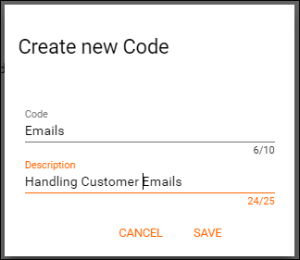Agent Unavailable Codes
Unavailable Codes are used to track and report on why agents are unavailable to receive inbound queue calls.
Settings:
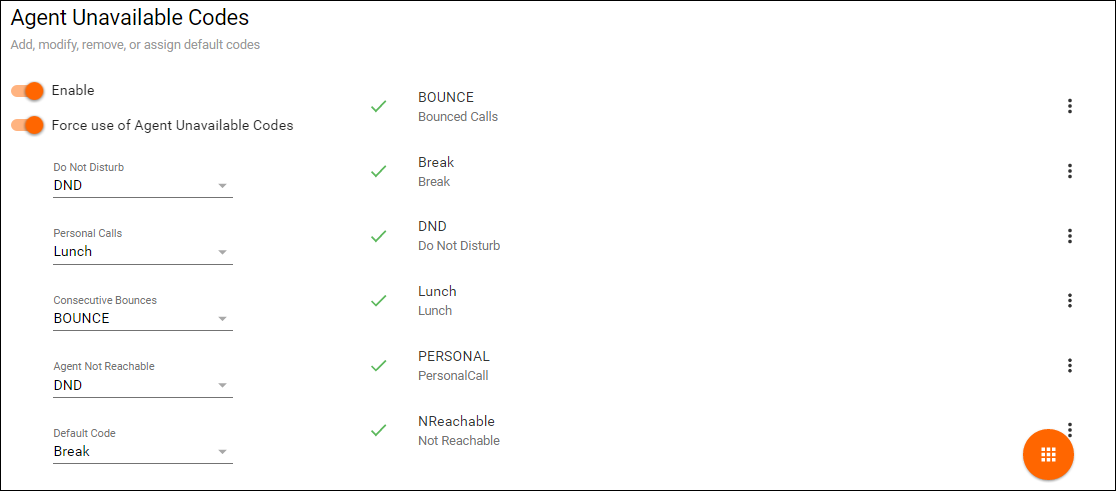
Settings:
- Enable/Disable Unavailable Codes: Allows for the use of unavailable codes. If this is not enabled, agents will not be able to select Unavailable Codes
- Force Use of Agent Unavailable Codes: Ensures that agents select an Unavailable Code every time they select this state. The system will not allow become Unavailable without choosing a reason code. If this box is unchecked the system will automatically use the default code to report on why the agent is unavailable. Note: Unavailable Codes are not available directly from an agent’s handset even if this setting is activated. Handsets only allow the agent to select Unavailable without a specific reason.
- Default Unavailable Codes: These default codes are used and activated if turned on in the agent default settings. For example, if “force agent to unavailable after (x) consecutive bounced calls” is turned on and an agent becomes unavailable for bouncing to many calls, the agent would be forced into an Unavailable-Bounce state because Bounce is the default code listed under Consecutive Bounces.
- Do Not Disturb: If the agent has set their handset status to Do Not Disturb (DND) to no longer receive any calls.
- Personal Calls: If the agent is on a personal incoming or outgoing call.
- Consecutive Bounces: If the agent consecutively bounces calls and the system automatically sets them to an Unavailable state
- Agent Not Reachable: Agent’s handset becomes unreachable while the agent is logged into the queue.
- Default Code: Reason applied if Force Use of Unavailable Codes is enabled an the agent does not select a reason for going into the Unavailable state.
Adding an Unavailable Code
1. To add a new Unavailable Code select Agent Unavailable Codes in the banner on the OSSmosis Call Center screen

2. Select the Actions Icon

3. Select New Code Icon
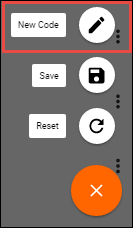
4. In the Create New Code window, enter in the new Unavailable Code & Description, and select Save. Once saved this code will be active for use. Depending on where the agent’s Unavailable Code is displayed, some applications and reports only display the short Code while others display the full Description.
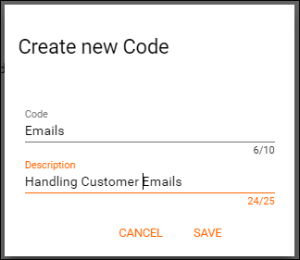
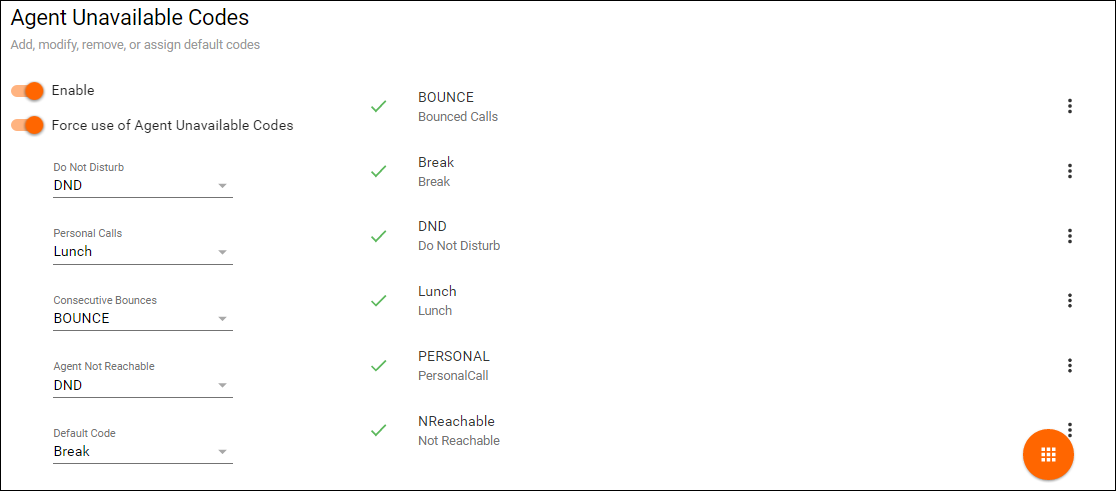
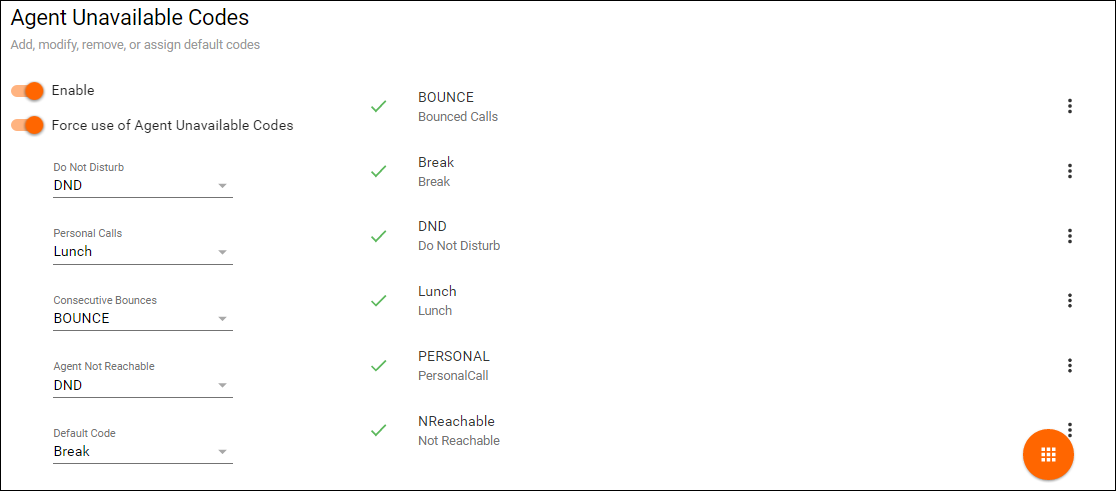


![]()