Guest OS customization on vCloud Director is optional for all platforms.
Some of the information requested on this menu applies only to Windows platforms. The Guest OS Customization panel includes the information necessary for the virtual machine to join a Windows domain. An organization administrator can specify default values for a domain that Windows guests in that organization can join. Not all Windows virtual machines must join a domain, but in most enterprise installations, a virtual machine that is not a domain member cannot access many of the available network resources.
Prerequisites
This operation requires the rights included in the predefined vApp Author role or an equivalent set of rights.
Guest customization requires VMware Tools to be installed and operational on the virtual machine.
Customization of Linux guest operating systems requires that Perl is installed in the guest.
Procedure
- On the Virtual Datacenters dashboard screen, click the card of the virtual data center you want to explore and select Virtual Machines from the left panel.
- Click Details on the virtual machine you want to modify.
- Click Guest OS Customization to expand the list of guest operating system settings.
- Click Save once you complete making your changes.
- Power the virtual machine off and back on for the changes to commit to the operating system.
We do not recommend using Guest OS Customization, unless it is used for every VM. Enabled Guest OS Customization will change the operating system properties based on the details of the virtual machine in vCloud. This could potentially cause issues if the name or IP address is different in vCloud as compared to within the operating system. Especially on domain controllers or SQL and application servers.
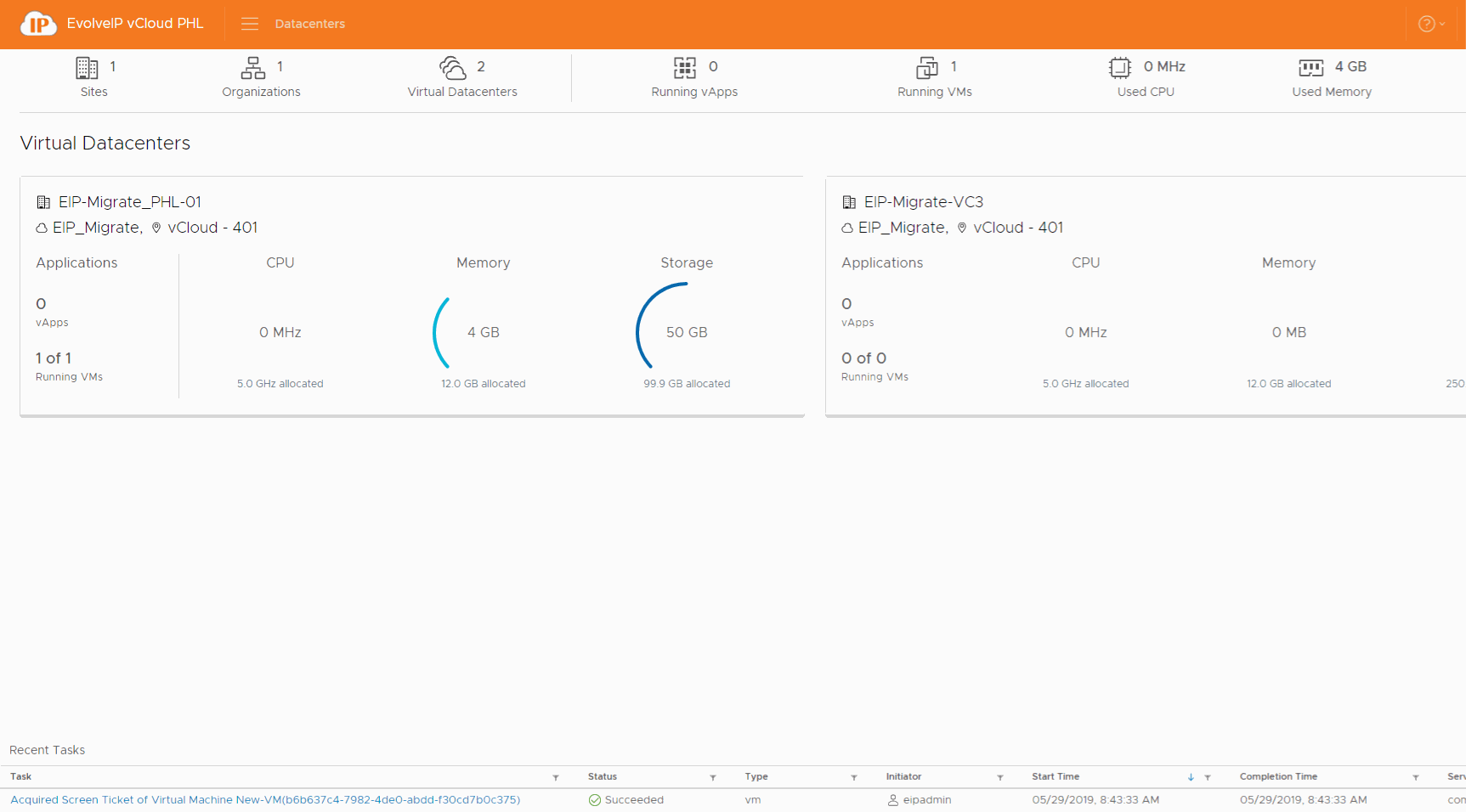
| Option | Description |
|---|---|
| Enable Guest Customization | You can select this option to enable guest customization. |
| Change SID | You can select this option to change the Windows Security ID (SID). This option is specific for virtual machines running a Windows guest operating system. The SID is used in some Windows operating systems to uniquely identify systems and users. If you do not select this option, the new virtual machine has the same SID as the virtual machine or template on which it is based. Duplicate SIDs do not cause problems when the computers are part of a domain and only domain user accounts are used. However, if the machines are part of a Workgroup or local user accounts are used, duplicate SIDs can compromise file access controls. For more information, see the documentation for your Microsoft Windows operating system |
| Require Administrators to change password on first logon | You can select this option to require administrators to change the password of the guest operating system on the first login. This is recommended for security purposes |
| Allow local administrator password | You can select this option to allow setting an administrator password on the guest operating system. a. Specify a password for the local administrator. Leaving the Specify password text box blank generates a password automatically. b. Specify the number of times to allow automatic login. Entering a value of zero disables automatic login as an administrator. |
| Enable this VM to join a domain | You can select this option to join the virtual machine to a Windows domain. You can use the organization's domain or override the organization's domain and enter the domain properties. a. Enter the domain name b. Enter the user name and password c. Enter the account organizational unit |
| Script | You can use a customization script to modify the guest operating system of the
A customization script that you enter directly into the Script file text box cannot |