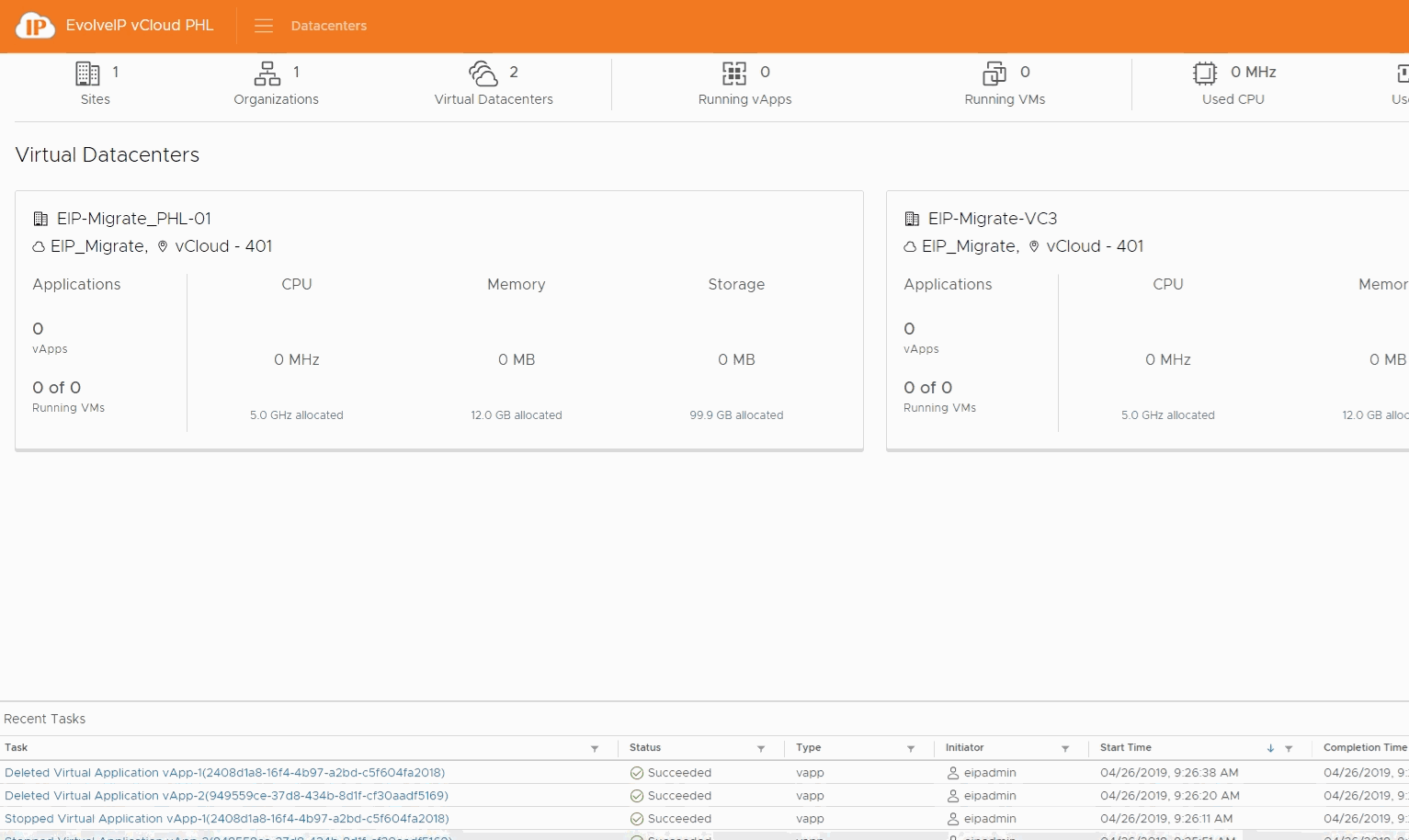Procedure
- On the Virtual Datacenters dashboard screen, click the card of the virtual data center you want to explore and select Virtual Machines from the left panel.
- Click NEW VM.
- Enter the name and the computer name for the virtual machine.
- Important The computer name can contain only alphanumeric characters and cannot consist of digits only.
- Select whether you want the VM to power on right after it is created.
- (Optional) Enter a meaningful description.
- Select the Template with the desired OS that you want to deploy.
- Name: The OS of the Template
- Catalog: The location of the Template
- Make sure the Catalog location lines up with the datacenter location you are deploying to.
- If you select a template from another location it may take a while to deploy.
- Click Ok.
- You can watch the creation of the VM in the Recent Tasks, the VM will show busy as it is creating.