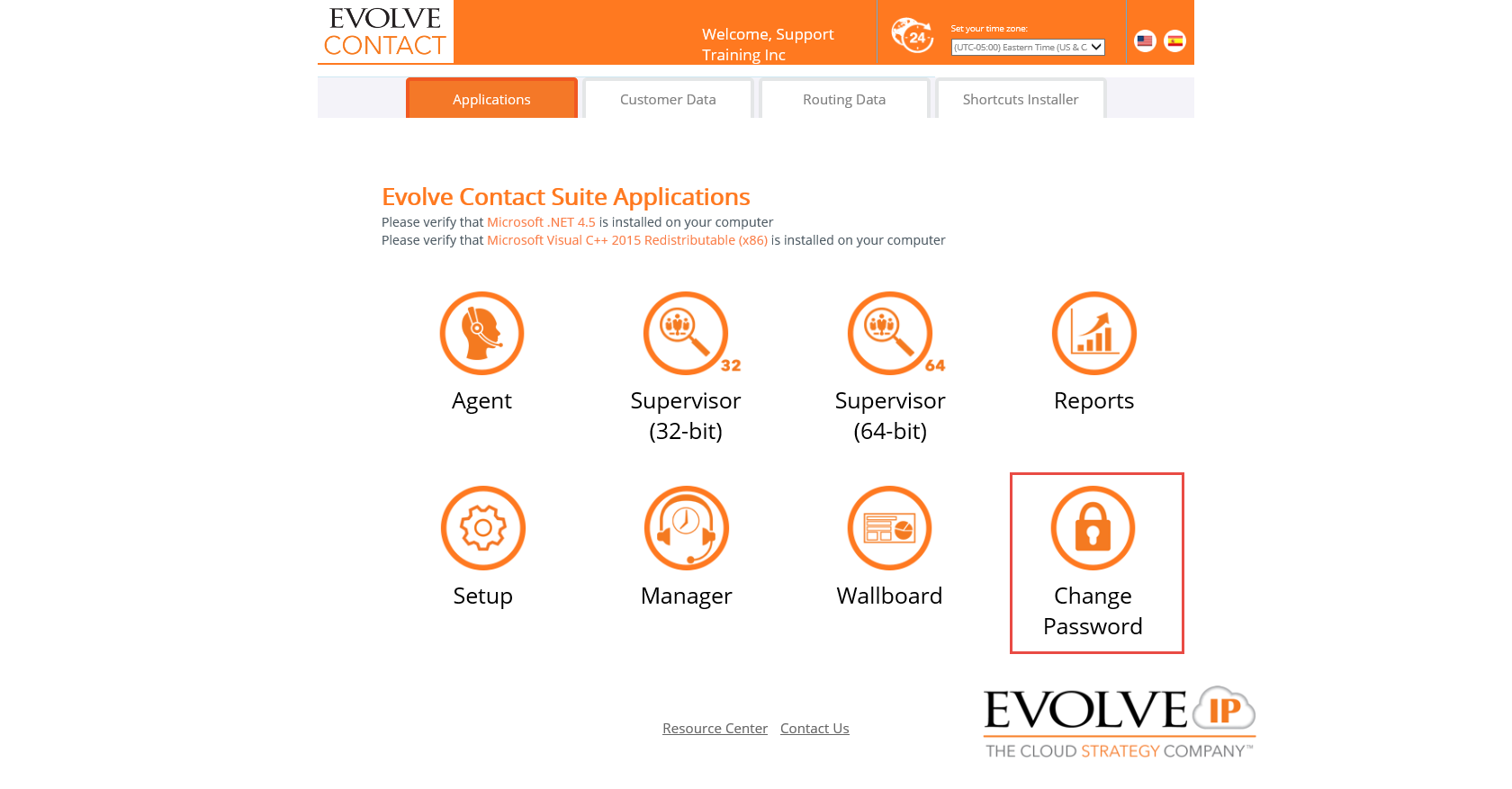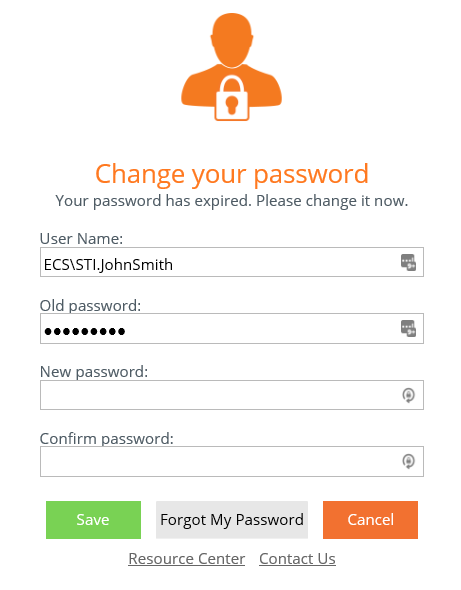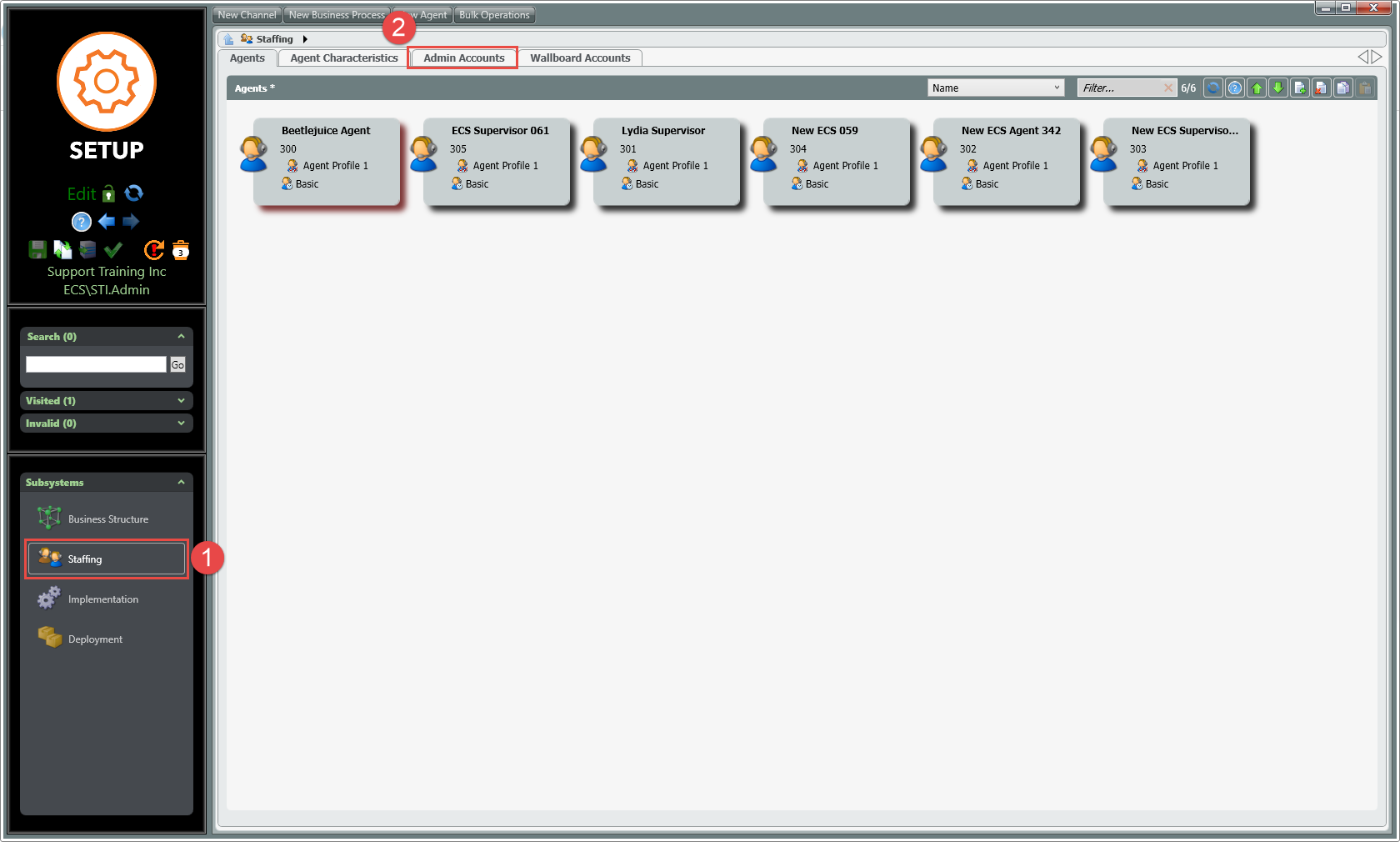If an Evolve Contact Suite client needs a function preformed in Setup that they can do themselves (i.e. Full Service Restart) - They will need an Admin account in order to do so. If the ECS account only has 1 Admin account. Please use the following MOP to create the client their own ECS Admin account and then provide the step-by-steps found here to preform an ECS restart
ECS Admin credentials stored in Secret Server are for internal use only and cannot be shared with customers, partners, or authorized contacts for any reason. If a task needs to be preformed in the ECS Setup portal the following steps can be used to create the client their own ECS Admin account. |
Video Tutorial: create_new_ecs_admin.mp4
Step 1: Go to the customer specific ECS URL found in Secret Server
Step 2: Click on Setup
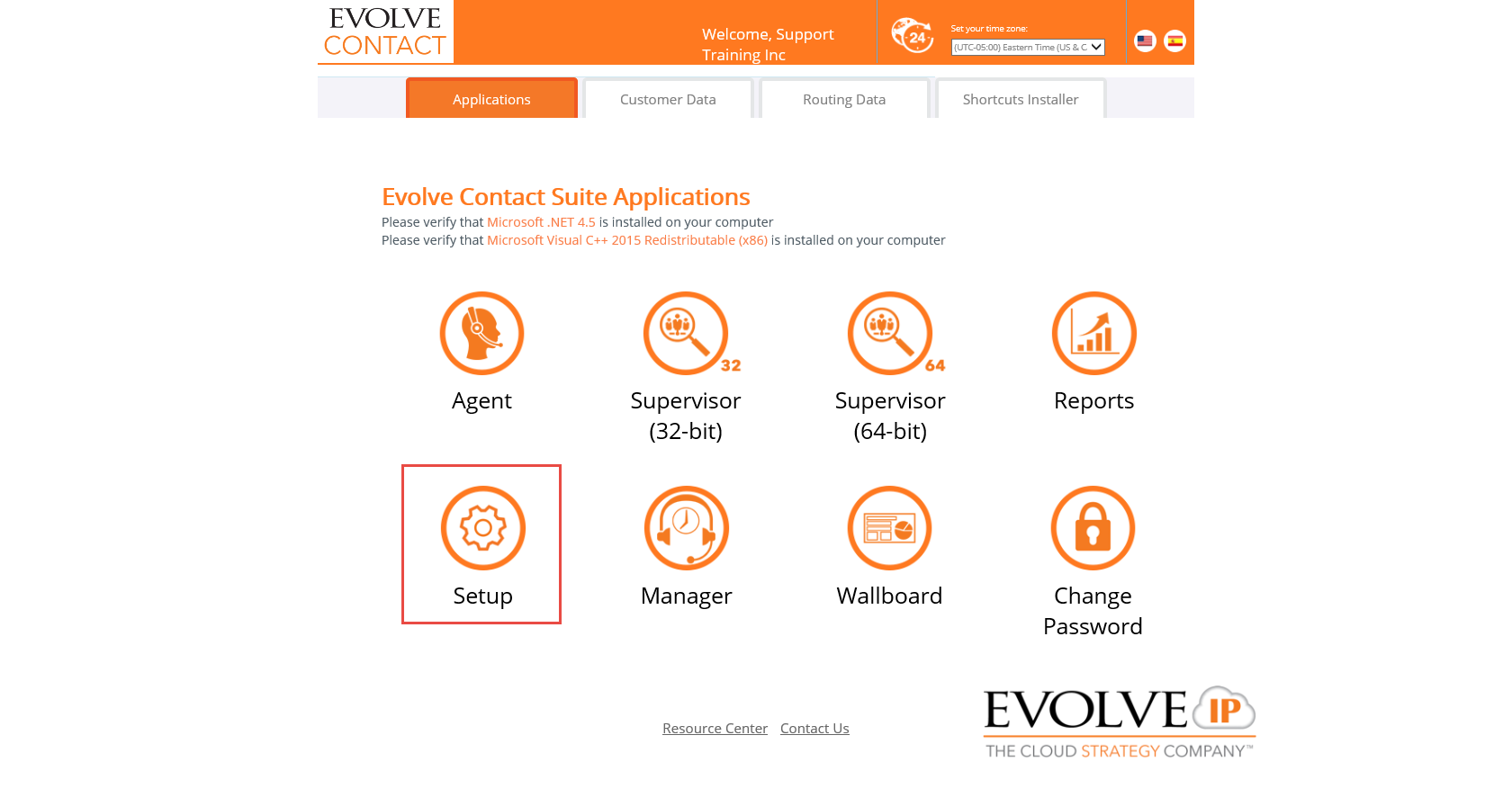
Step 3: Login to ECS Setup with the shared credentials found in Secret Server
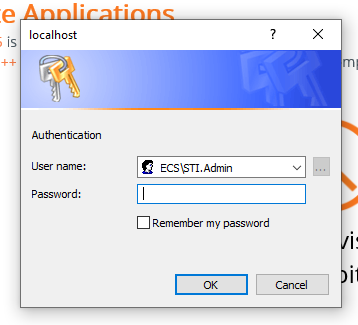

Step 4: Click the  pad lock in the upper left corner to edit the config so it changes to
pad lock in the upper left corner to edit the config so it changes to 
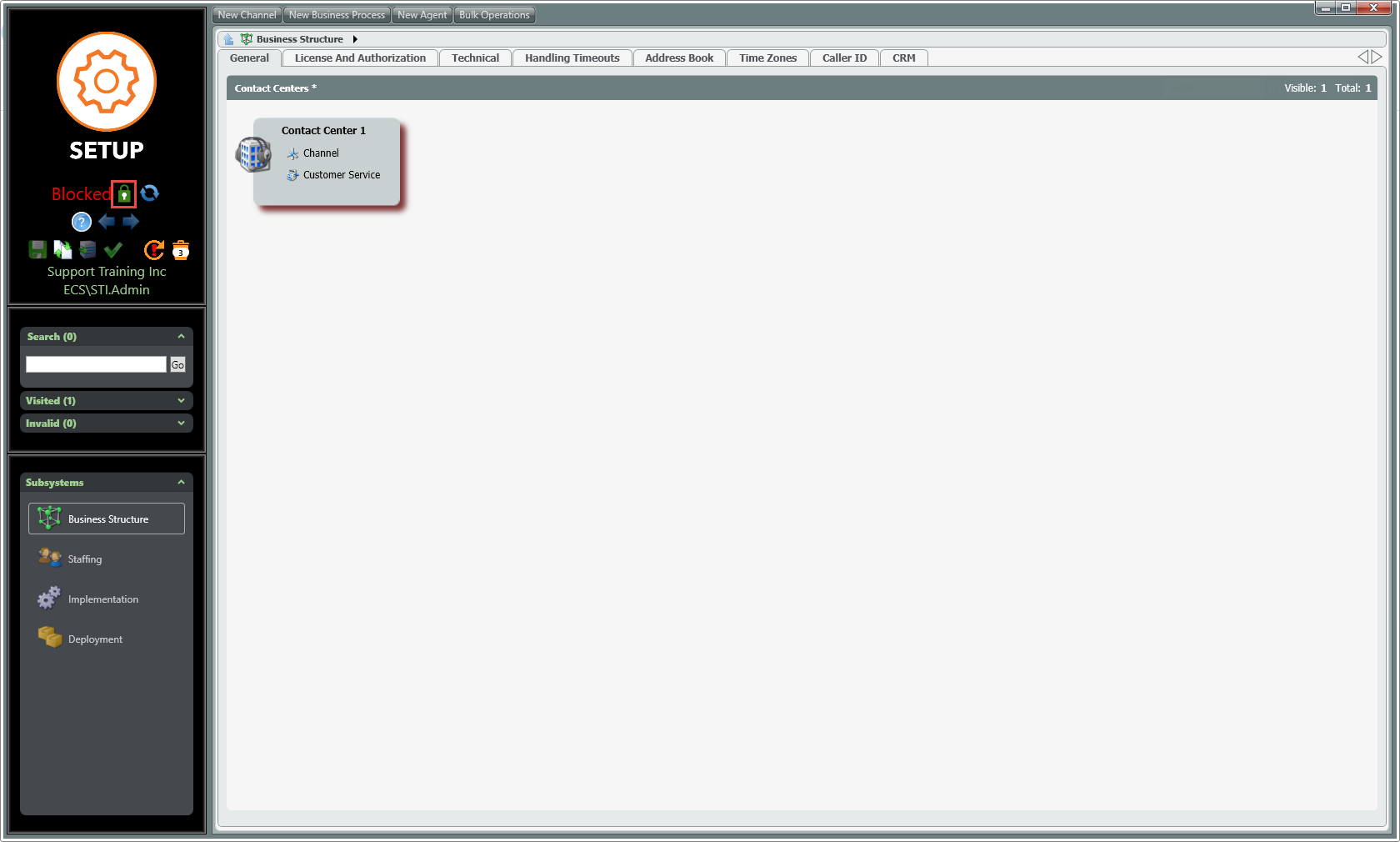
Step 5: Click on Staffing in the bottom left corner and then click on the Admin Accounts tab at the top
Step 6: Click on the  icon in the upper right corner to create a new ECS Admin
icon in the upper right corner to create a new ECS Admin
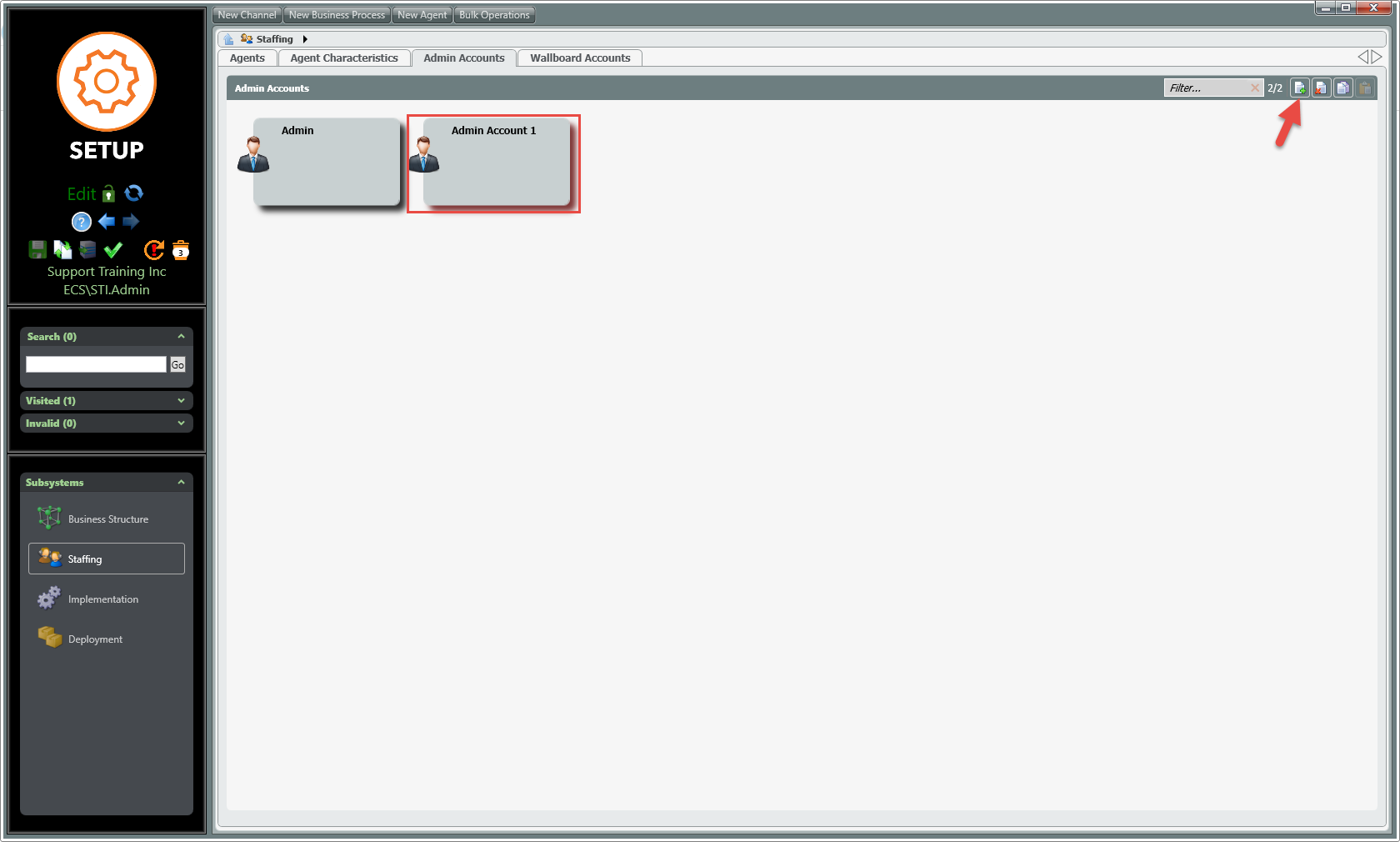
Step 7: Give the admin account a custom name by clicking on the words 'Admin Account 1'
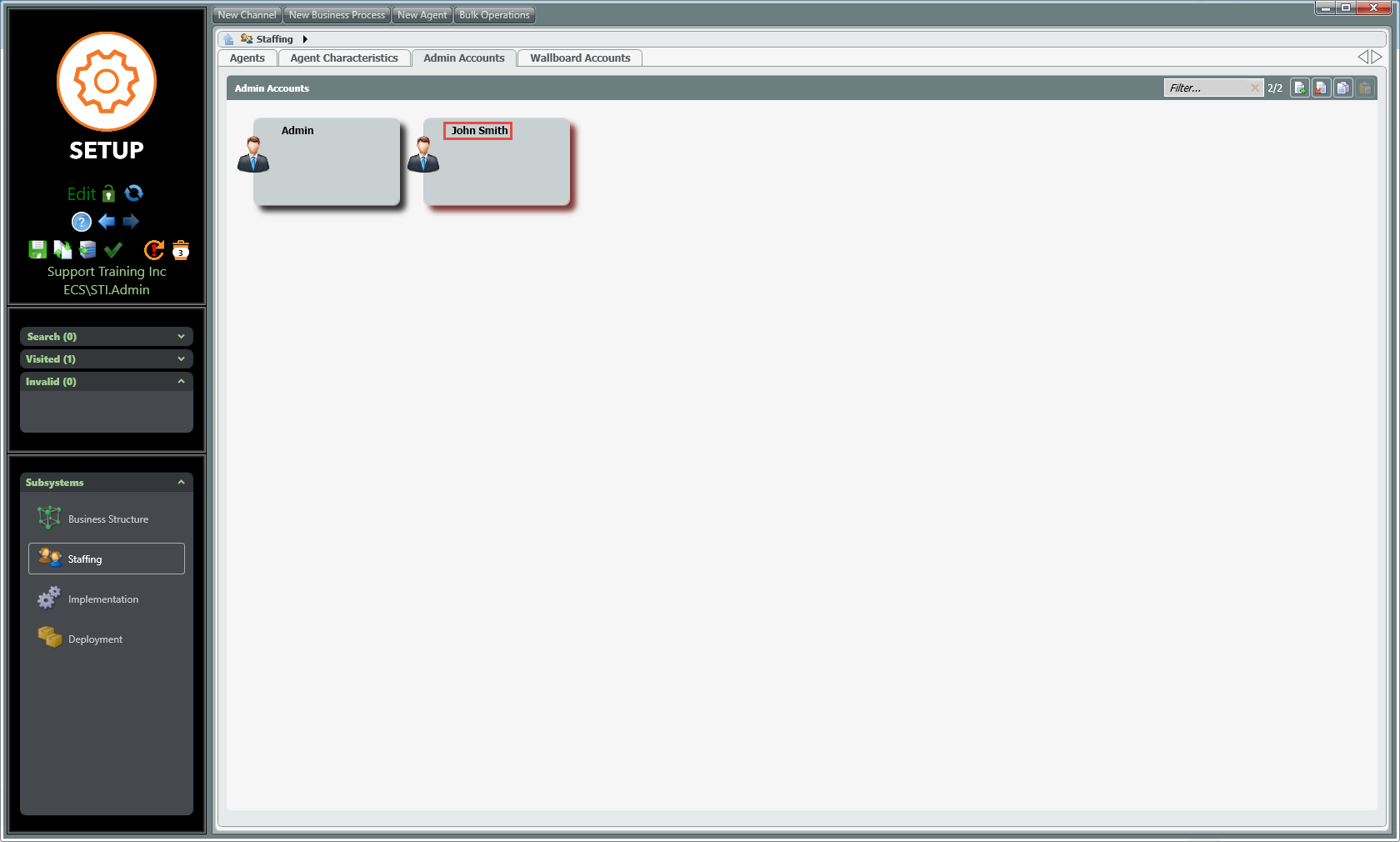
Step 8: Click the green check mark to validate the changes
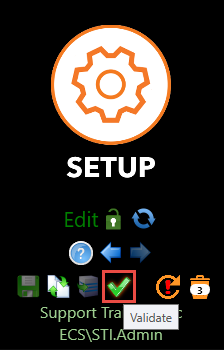
Step 9: Click on the Deploy icon to save the changes

Step 10: Enter in a description including Ticket # - Name - specific changes made
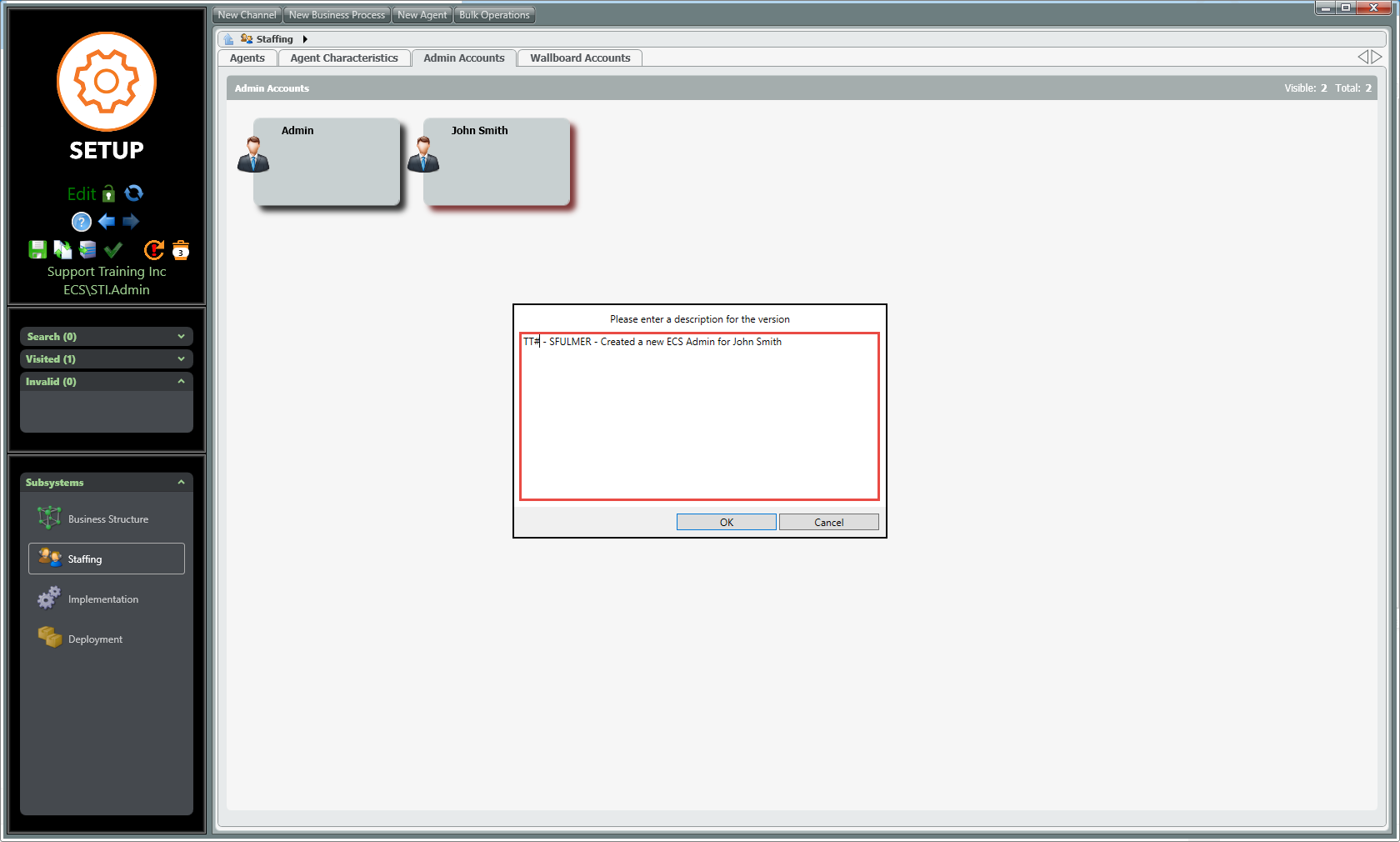
Step 11: To view the new username click on Staffing and the click on the  person icon next to the newly created Admin
person icon next to the newly created Admin
Click on the 'copy' icon in the upper right corner to copy the account name to the clipboard |
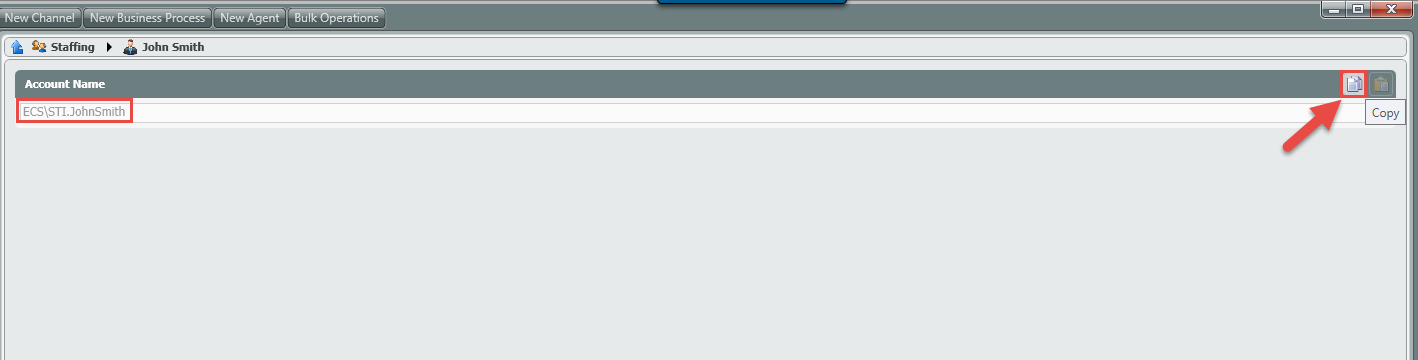
Step 12: The password will need to be changed before the user can log in.
The initial password is <supplied by project team>
You can goto the main URL and reset the password before providing it to the client.