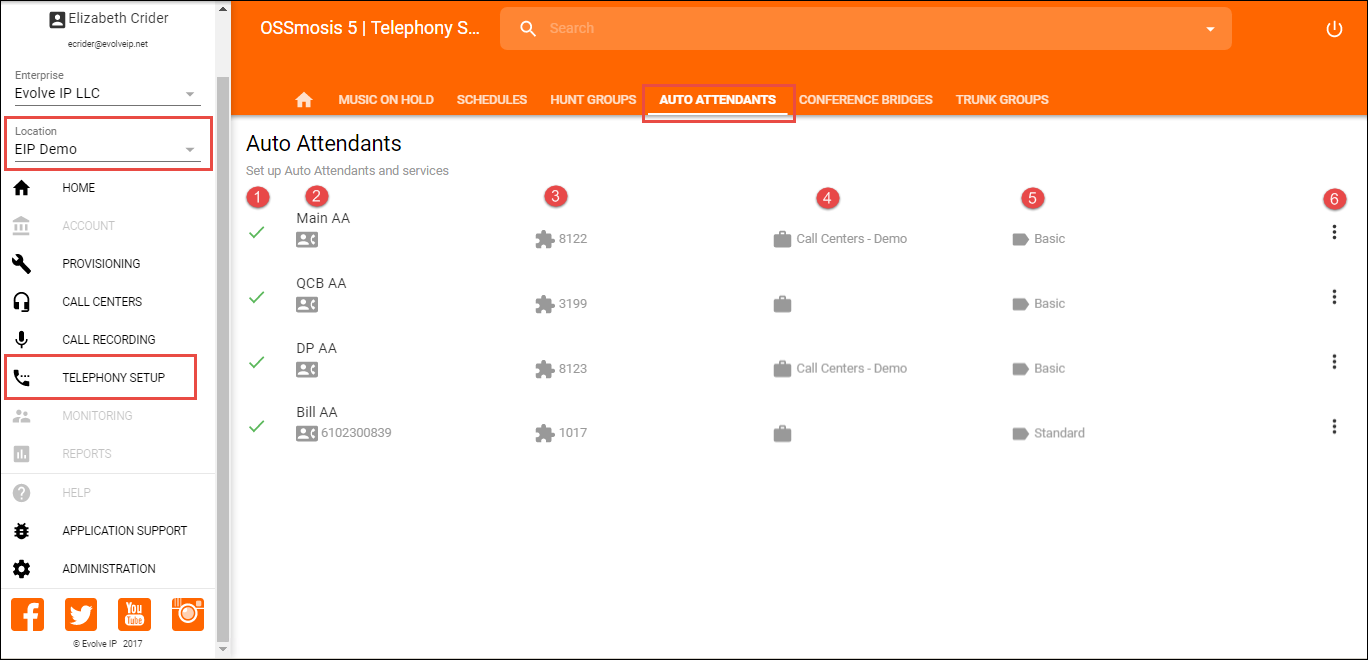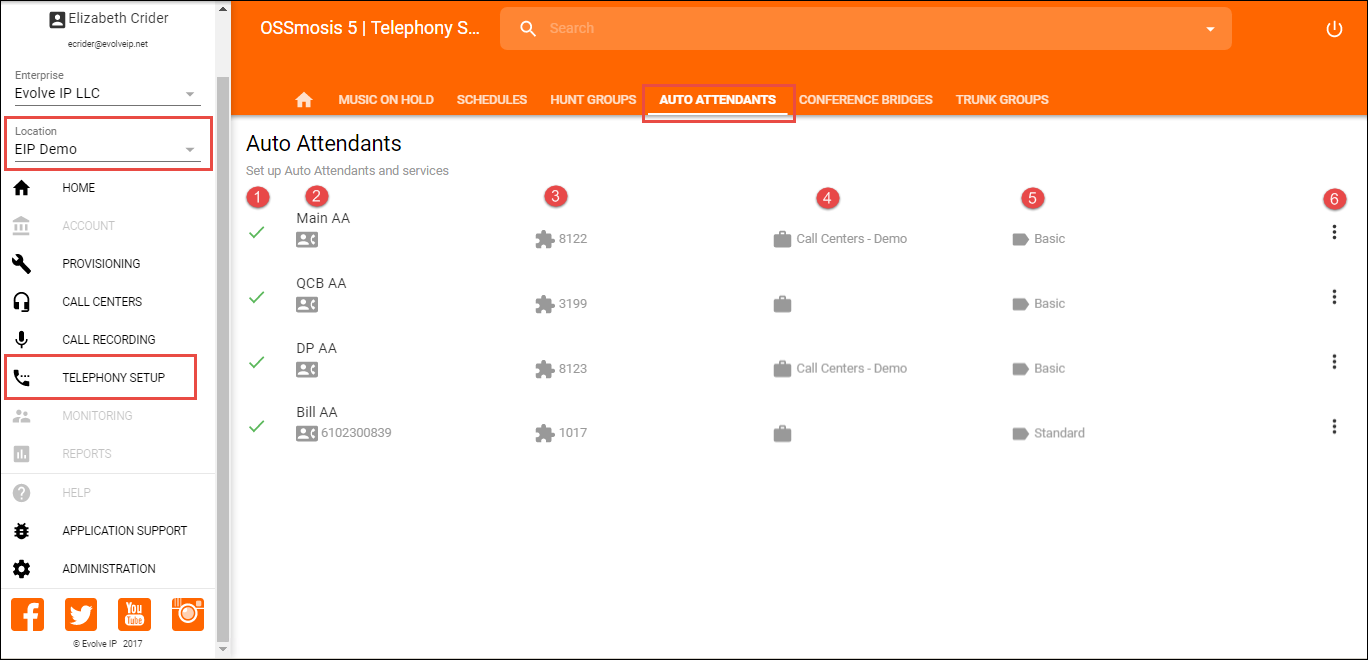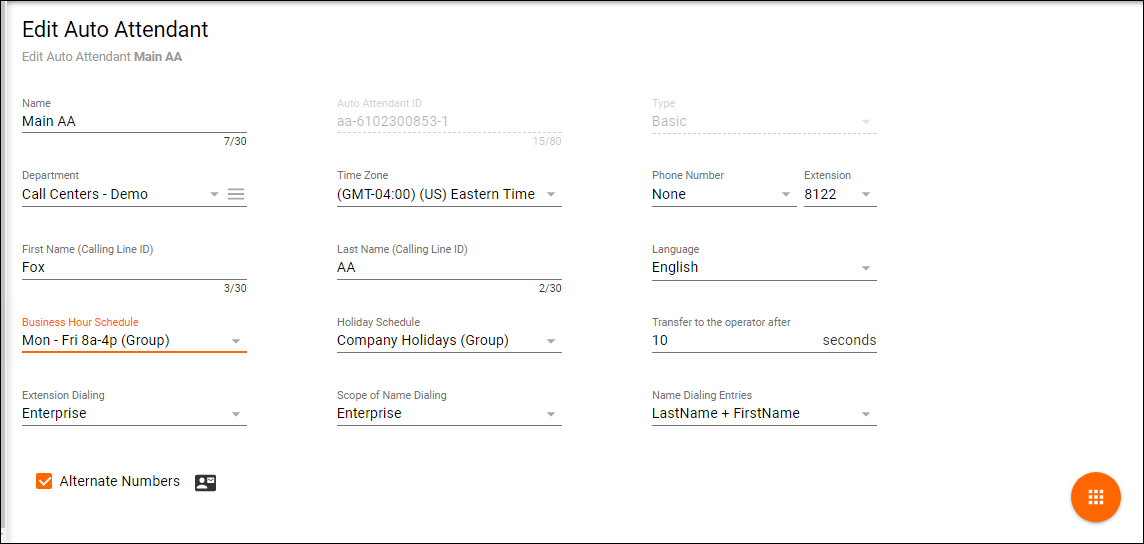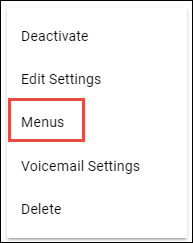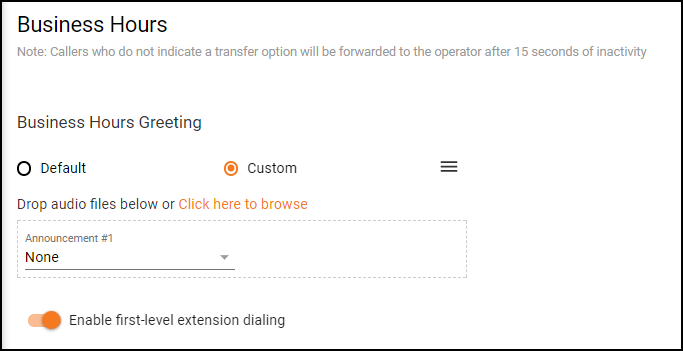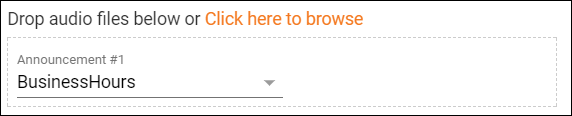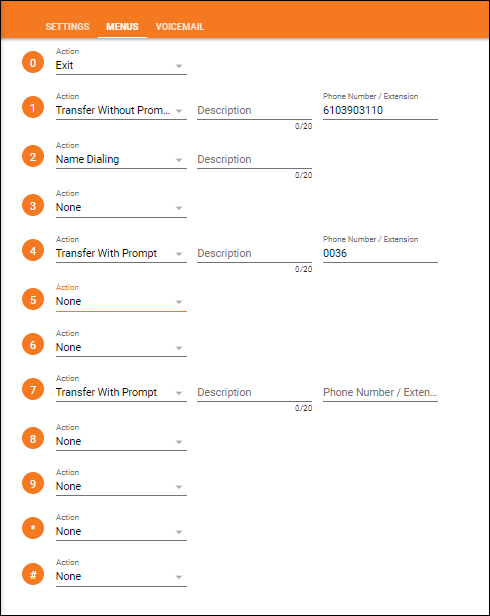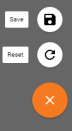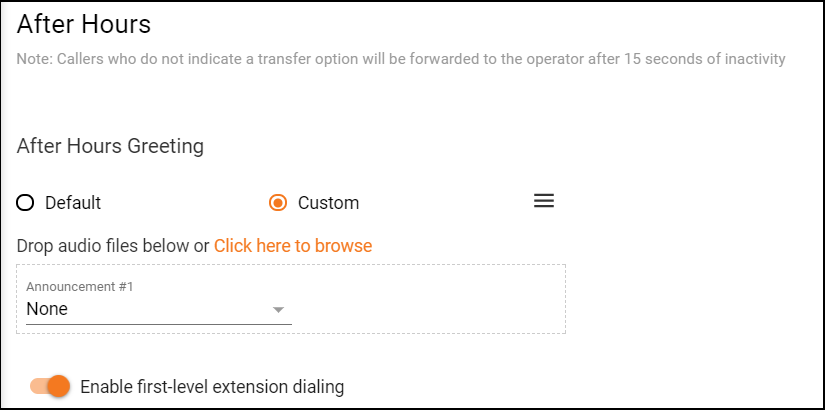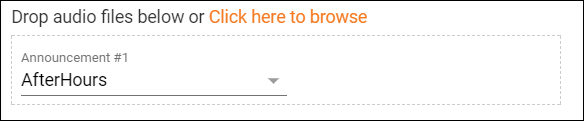Basic Auto Attendants
An Auto Attendant is an automated receptionist, that provides callers with various greetings and options to transfer to another user, hunt group, call center, extension or voice mailbox.
Auto Attendants are available in Basic and Standard form. A Basic AA offers a regular and after hours menu. A Standard AA includes all Basic AA options in addition to a Holiday Menu and the ability to create Sub Menus.
Auto Attendant Landing Page
Select the location you wish to view and edit. Select Telephony Setup and Auto Attendant to bring up Auto Attendants for that specific location.
The following information can be found on the Auto Attendant landing page:
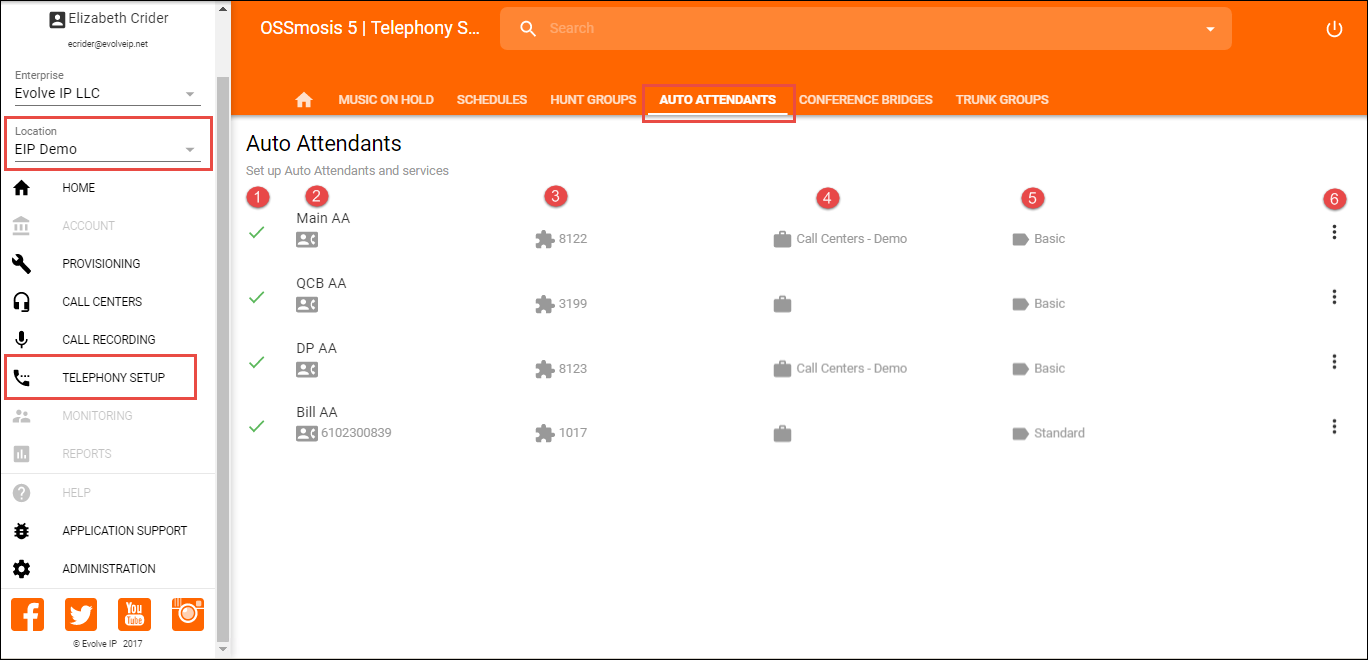
- Active/Inactive – A green check mark indicates the Auto Attendant is currently active. A red X indicates the Auto Attendant is currently inactive.
- Name and DID assigned to the Auto Attendant – Note: An Auto Attendant may not have a DID assigned if it is extension only.
- Extension Assigned to Auto Attendant – Note: An extension is not mandatory if a DID has been assigned to the hunt group.
- Department Assigned to the Auto Attendant – Note: It is not required to assign a Department to an Auto Attendant. A Department icon with no name attached indicates no Department has been assigned.
- Auto Attendant Type – This will show the auto attendant type: Basic or Standard. The type of Auto Attendant that is purchased will determine the number of menus available for administrators to manage.
- Additional options – Selecting the options icon allows Admins to manage the Auto Attendant settings, menus and deactivate/activate the Auto Attendant.
Edit Basic Auto Attendant Settings
Edit settings allows Admins to manage time and holiday schedules and the general settings of a Basic Auto Attendant. The following settings can be edited within this page:
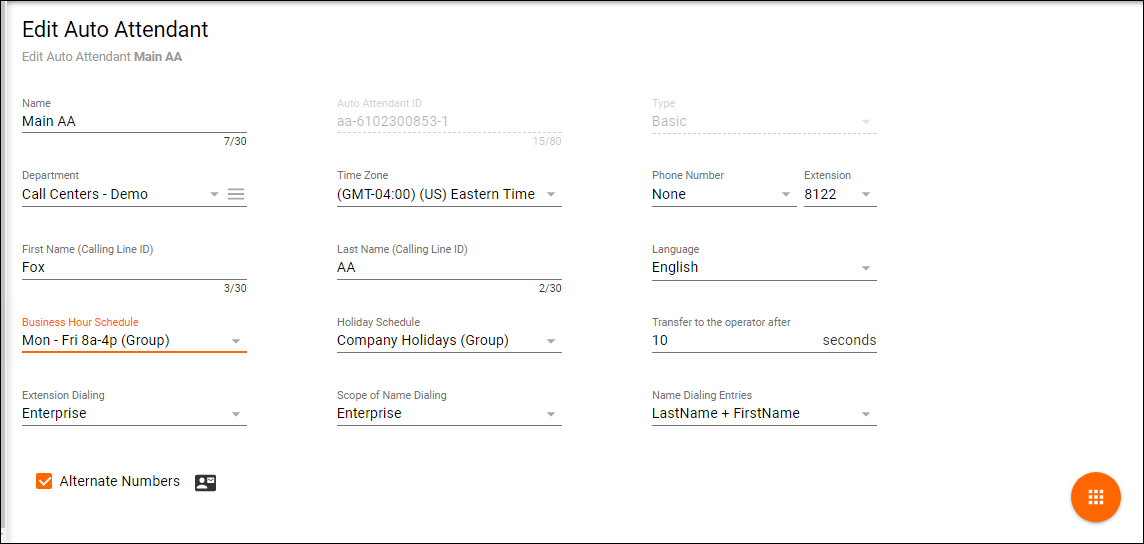
- Auto Attendant Name
- Department – Determine if the hunt group will apply to a specific department within the company. A Department is not a mandatory auto attendant setting.
- Time Zone
- Phone Number/Extension – The phone number and/or extension of the Auto Attendant
- First and Last Name Calling Line ID – The calling line ID is presented to internal users when receiving a call from the Auto Attendant.
- Language
- Business Hour Schedule – The Business Hour Schedule determines the time frame the regular business hour menu options and greeting will play to callers. Any calls that come in outside of the regular business hours will be presented with the after hour menu options and greeting.
- Holiday Schedule – The Holiday Schedule is applied to the After Hours menu. If you wish to apply a separate holiday greeting, it must be applied in the after hours menu.
- Transfer to Operator After (x) Seconds – This option applies if the caller does not select an menu option in the specified time.
- Enterprise Dialing – Scope of extension dialing used to determine whether the auto attendant can direct calls to users. Choose from the following categories:
- Enterprise – multiple locations
- Group – one location
- Department – specific area
- Scope of Name Dialing – Scope of name dialing used to determine where the auto attendant can direct calls to users. Choose from the following categories:
- Enterprise – multiple locations
- Group – one location
- Department – specific area
- Name Dialing Entries – Ability to locate a user by name
- LastName + FirstName
- LastName + FirstName or FirstName + LastName
- Apply Alternate Numbers – Allows customers to dial alternate numbers and still reach the Auto Attendant
Edit Basic Auto Attendant Menus
To edit the Business or After Hours menu, select the Additional Options icon on the main landing page and select Menus.
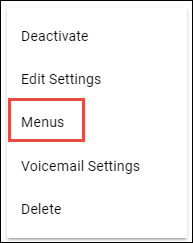
Business Hours Menu
Business Hours menu allows Admins to configure the greeting and menu options for their normal business hours of operation.
Business Hours Greeting
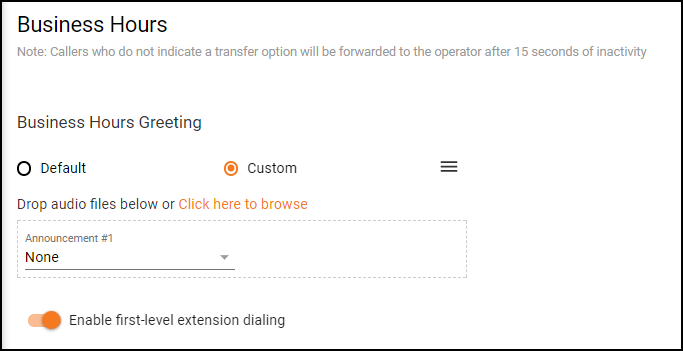
- Default – System generated default message
- Custom – Select custom to add a custom WAV/MP3 file for the business hour greeting
- Drop Audio Files Below – Drag and drop the file in the Announcement box to add a custom message
- Click Here to Browse – Browse and upload a custom message
- Announcement #1 – The drop down will show all the available custom messages that have been added to the announcement repository and are available to apply to the Business Hour Greeting
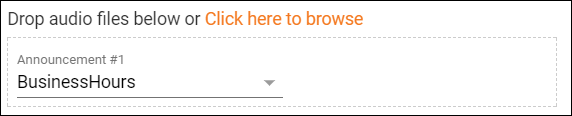
- Click Here to learn how to add a custom announcement
Business Hour Action Options
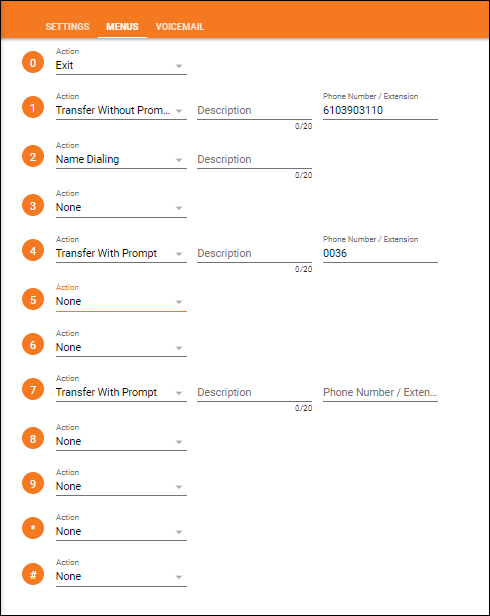
Admins have the ability to change the menu options and manage the action, description and where each action is transferred too, if applicable. The greeting played to customers should match the order and destination of the AA menu. If the order and destination of the menu changes, a new custom greeting should be added. Below are a list of all Actions available when setting up an Auto Attendant.
Step 1: Pick an Action:
- None – No action will be taken if selected by caller
- Transfer with Prompt – Prompt “Please wait while your call is transferred” and call is transferred to the specified number/extension
- Add a Description for the action – Ex. Sales, Billing
- Enter in the Phone Number/Extension the caller will be transferred if selected
- Transfer Without Prompt – No prompt is played and call is transferred to the specified number
- Add a Description for the action – Ex. Sales, Billing
- Enter in the Phone Number/Extension the caller will be transferred if selected
- Transfer to Operator – Prompt: “Please wait while your call is transferred to the operator” and call is transferred to the specified number
- Add a Description for the action – Ex. Sales, Billing
- Enter in the Phone Number/Extension the caller will be transferred if selected
- Name Dialing – Access to Name Dialing
- Add a Description for the Action – Ex. Department, Enterprise, Group
- Extension Dialing – Access to Extension Dialing
- Add a Description for the Action – Ex. Department, Enterprise, Group
- Transfer to Mailbox – Caller will be transferred to the Auto Attendant mailbox if voicemail has been enabled
- Play Announcement – Announcement is played to caller
- Add a Description of the Announcement
- Select the Announcement from the Announcement drop down menu
- Repeat Menu – Menu greeting is replayed
- Exit – Call is released
Step 2: Add a Description (if applicable). The description is typically where the call is being transferred.
Step 3: Enter in the phone number or extension where the caller will be transferred.
Step 4: Save Edits
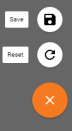
After Hours Menu
After Hours menu allows Admins to configure the greeting and menu options presented to customers when they call outside of their normal business hours of operation – after hours.
After Hours Greeting
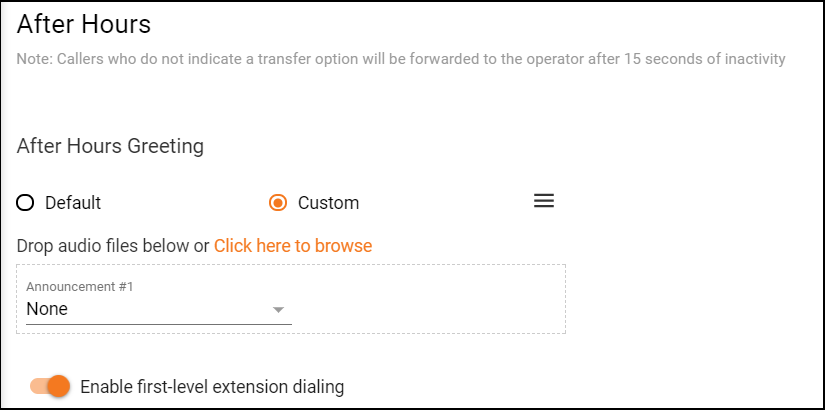
- Default – System generated default message
- Custom – Select custom to add a custom WAV/MP3 file for the After Hours Greeting
- Drop Audio Files Below – Drag and drop the file in the Announcement box to add a custom message
- Click Here to Browse – Browse and upload a custom message
- Announcement #1 – The drop down will show all the available custom messages that have been added to the announcement repository and are available to apply to the After Hours Greeting
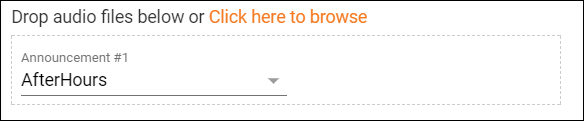
- Click Here to learn how to add a custom announcement
After Hour Action Options
The After Hour Action options are identical to what is available within the Business Hour menu. Follow the steps found in the Business Hour Action Options to manage the After Hours menu.
Edit Basic Auto Attendant Call Forward Settings
Edit Basic Auto Attendant Voicemail Settings