Check that device working properly on workstation/laptop
If the device does not work properly on the local system, it won't work in the remote. |
Download or update latest VMware Horizon Client
The VMware Horizon Client must be used (not the HTML client) for utilizing an optimized A/V experience. |
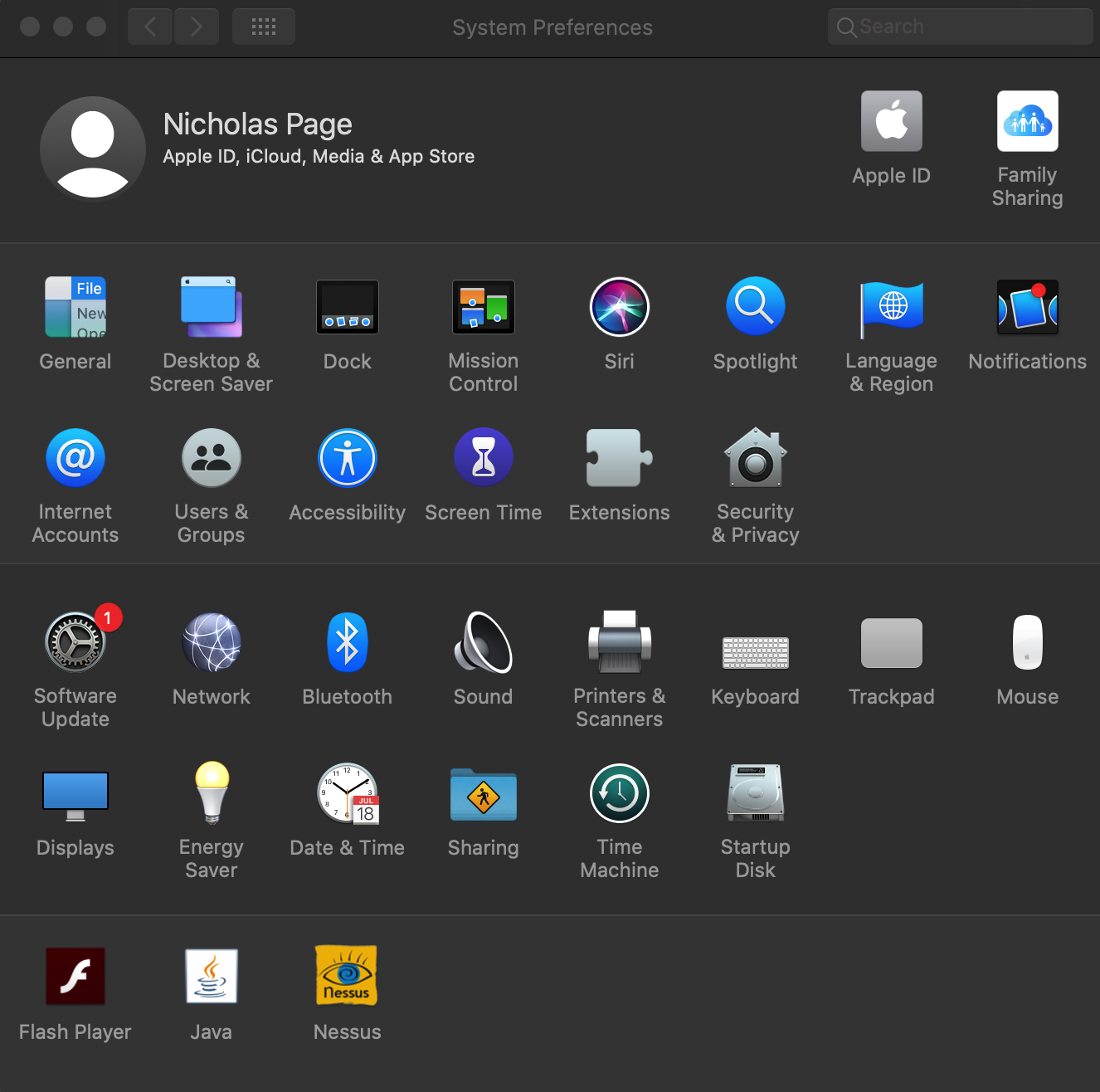
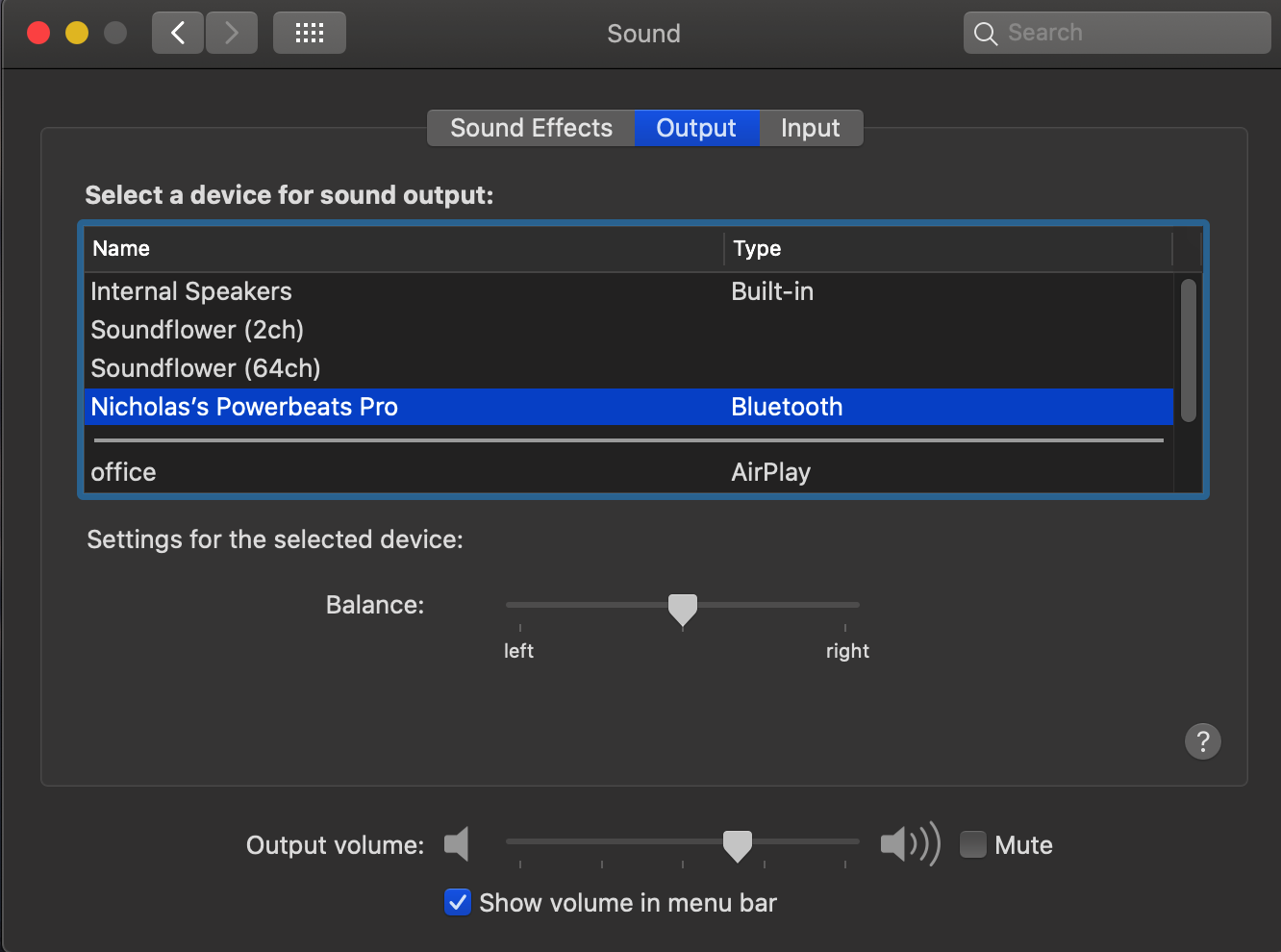
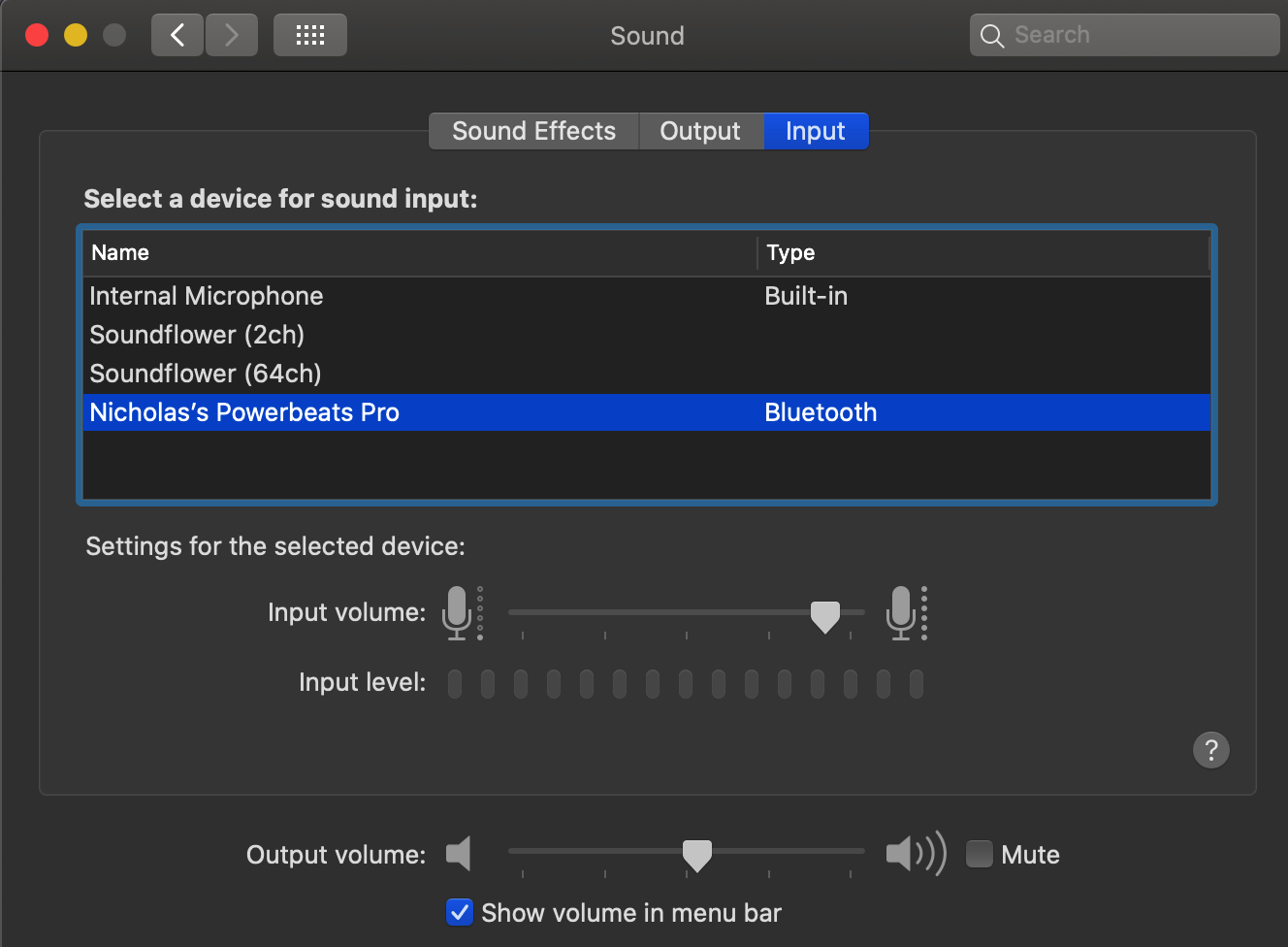
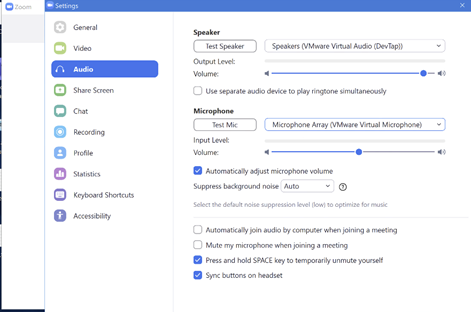
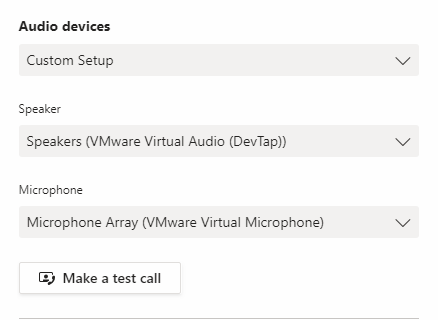
If you can hear the audio instructions and also your recorded voice, you have successfully setup your audio device for DaaS.