In This Article |
Overview
If an application does not require a sign in, you can add a Bookmark App to your user's dashboard. This comes in handy for vendor websites, general use sites like search engines, news sites, or social media sites. You can also add your own corporate website to a user's dashboard.
If you are unable to find your app in the catalog, you can create a custom Bookmark app below.
Steps to Add a Bookmark App
- Sign into the Clearlogin Admin Console: https://admin.clearlogin.com
- Select Apps from the left-hand navigation bar
- Select New App Connection
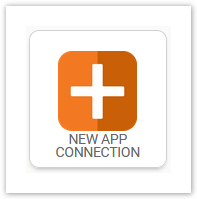
- At the bottom of the page in the Custom Connections section, select the Password Manager App
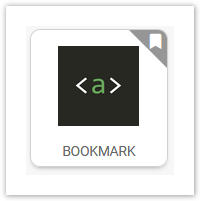
- Using the below tables as a reference, enter the required information and then select Create Bookmark App
General Settings
| Setting Name | Description |
|---|---|
| Display Name | This name will be shown at the bottom of the app tile in the user's dashboard. |
| Icon | Upload a custom image file, which will be used in the app tile in the user's dashboard.
To properly align the app's logo/icon within the 834 x 834 canvas size, create the following white space around the logon/icon:
|
| Accepted Access Tags | Bookmark apps support multiple access tags to allow different sets of users access to the web site. Choose the access tags that you would like to allow access to this App Connection.
For more information on Access Tags, refer to the Clearlogin Applications article. |
URL Settings
| Setting Name | Description |
|---|---|
| Login URL | This is the URL of website you are bookmarking. For example: https://www.clearlogin.com |
Additional Settings
| Setting Name | Description |
|---|---|
| Enabled | This will enable or disable the app. When it's disabled, it will not show on the user dashboard.
|
| Admins Only | When selected, only user accounts assigned the admin role will see the app on the user dashboard.
|
| Hide on Dashboard | When selected, the app will be hidden from the user dashboard.
|