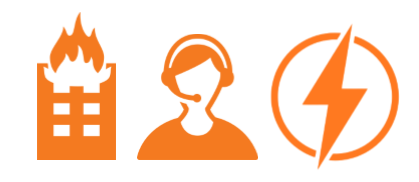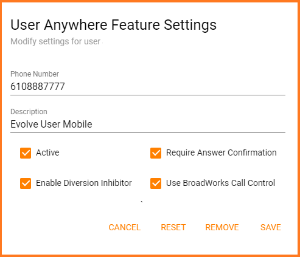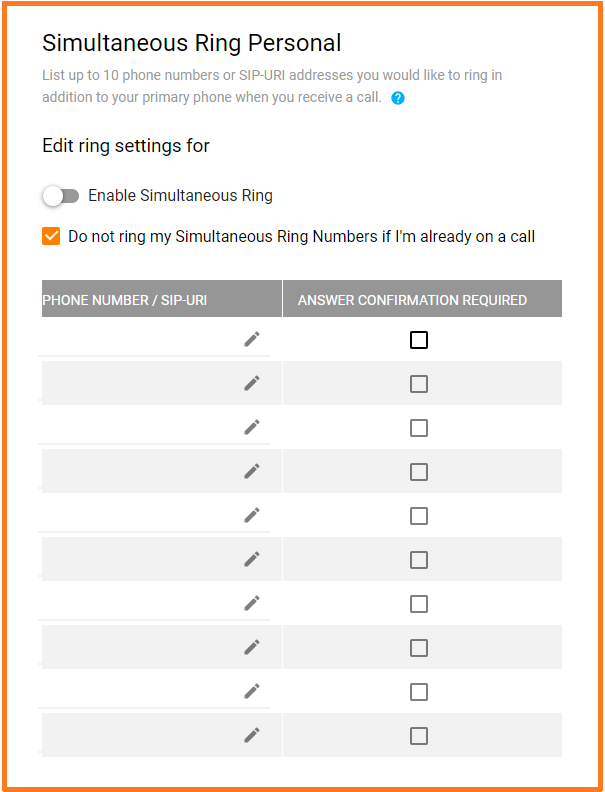Call Forward Always
Call Forward Always is pretty cut and dry...automatically forward all your incoming calls to a different phone number.
Note: 9 times out of 10, the numbers we are forwarding calls to will be your mobile number, which is considered "off network", so if you are being call recorded, those calls will not be captured by Evolve IP.
Anywhere
The Anywhere feature allows you to utilize your mobile phone (or home phone, hotel phone, alternate office phone, etc...) as if you are making and receiving calls from your Office Phone. You can also move calls seamlessly from your desk phone to your mobile when you need to take an important call home with you, move a call from your mobile to your fixed phone at will and transfer or conference with your colleagues from your mobile with their four-digit extension.
Note: It is highly recommended that Simultaneous ring and Remote Office be disabled when using the Anywhere feature.
To use this function, put your mobile phone number in the "Phone Number" field and check the "Active" checkbox. Be sure to "Save" those changes.
Placing outgoing calls:
- Dial the Portal Phone Number from the number entered in the previous step (available portal numbers will be listed at the top of the "Anywhere Settings" page).
- You will be prompted for your passcode - enter your voice portal passcode.
- You will then be prompted for the phone number to dial, key it in on your phone. The caller will see the caller id information as though you had placed the call from your Office phone.
Receiving calls: Your configured mobile (or other) phone will ring at the same time as your office phone. You can answer the call on either phone and it will appear the same to the caller.
Move Active Call from your Desk Phone or Soft Client to your Mobile:
- From your mobile, dial "Portal Phone Number".
- Enter your voicemail passcode followed by #.
- When you hear the tone, dial *11 and you will immediately be connected with the original caller.
Move Active Call from your Mobile to your Desk Phone or Soft Client: (The call must be originated using the method described above for "Placing outgoing calls")
- While engaged in a call on your mobile, dial *11 from your desk phone or soft client. The call is seamlessly moved to the new phone and the mobile call leg is dropped.
Remote Office
Remote Office allows you to use your home phone, your cell phone or even a hotel phone as your business phone. This service also directs all calls coming to your business phone to ring the remote office phone.
Simultaneous Ring
Simultaneous Ring allows you to list up to 10 additional phone numbers you would like to ring when you receive a call. This feature is helpful when you are mobile but still need to receive inbound calls. In addition, you can choose not to ring additional phone numbers if you are actively on a call.
"Answer Confirmation" prompts you to press any key on the alternate phone to confirm you would like to answer the call. This setting ensures that if calls are not answered on the alternate phone, the caller will follow your call flow settings (call forward no answer, voicemail, etc).
Warning: if your alternate device has voice mail that picks up before your office unified messaging picks up, voicemails could be left on your alternate (cell/home) messaging system!
Rules can be configured for Simultaneous Ring. For instance, you can configure a rule to simultaneously ring a cell phone number based on Caller ID and Time Schedule. The criteria for each Simultaneous Ring rule can be a list of up to 12 full or partial Caller ID''s, a specified time schedule, and a specified holiday schedule. All criteria for an entry must be met for Simultaneous Ring (Caller ID and time schedule). If the criteria do not match, the call continues as if this feature was not turned on.