- Created by Scott Arnold, last modified on Jul 08, 2022
In This Article
For VDI environments, a new release of the Webex App comes out every two months. You can get the latest and supported versions from https://www.webex.com/downloads/teams-vdi.html.
VDI users of Webex App do not receive monthly updates, because monthly thick client releases are not pushed to hosted virtual desktops.
Overview
This article provides guidance for running Webex in the Evolve IP Cloud and Microsoft Azure.
While most applications will function in a properly sized virtual desktop or hosted application environment, below are considerations for any real-time audio / video compatibility (RTAV).
- Does the vendor provide support for RTAV applications installed in a virtual environment?
- If so, what is the vendor documented minimum requirements for RTAV operation, including software and endpoints (i.e. Win10, Mac, Linux, Thick App, Browser, Thin Client, etc.)?
Webex can be used within a web browser on nearly any device that includes real-time audio and video capabilities.
For customers wishing to utilize the fully installed Webex client within an Evolve IP DaaS product, please refer to the following compatibility information.
Webex Experience in DaaS
The table below provides guidance w/ general end-user experience running Webex inside DaaS.
Plugin and Installer Information
To support full featured meetings, users must install two VDI plugins on their local endpoint: the Webex App VDI plugin and the Webex Meetings VDI plugin.
- The supported versions of the Webex App VDI plugin are available at https://www.webex.com/downloads/teams-vdi.html.
- The supported versions for the HVD installer are available at https://www.webex.com/downloads/teams-vdi.html.
| Metric | DaaS w/ Webex VDI Installation (Windows 10 Endpoint* VMware) | DaaS w/ Standard Webex Installation (Windows 10 Endpoint* VMware) |
|---|---|---|
| Outbound Video Quality | ||
| Inbound Video Quality | ||
| Audio Quality (In/Out) | ||
| Screen Sharing | ||
| File Sharing | ||
| Chat |
*Win10 Home w/ VMware Horizon 5.4.2, Webex Plugin for VMware Horizon Client.
Testing Notes & Important Considerations
- Evolve IP recommends testing the RTAV experience before purchase via sales demo platform.
- 2vCPU vs 4vCPU did not significantly improve RTAV experience.
- Win10 IoT thin clients are not recommended due to the high price-to-performance cost and high management overheard with minimal benefit versus using a standard Windows 10 /11 endpoint.
Product Specific / Detailed Guidance
Without optimization, Webex App messaging works as-is in a Virtual Desktop Infrastructure (VDI) environment. However, the full Webex App experience also includes calling and meetings, which require video and audio media processing.
Because of a limitation known as the hairpin effect, calling, meeting, and accompanying video capability are not supported without optimization. The additional bandwidth required for calls and video creates a bottleneck at the data center because the media flows from one user to the data center back to another user. As a result of this unoptimized media path and the lack of easy access to peripherals such as device speakers, microphone, and camera, the user experience is not ideal. To fix the issue of the hairpin effect, the Webex App VDI plugin extends the Cisco collaboration experience to virtual deployments so that users can use the full messaging, meeting, and calling functionality that the Webex App provides.
To reduce latency and to enhance media quality, the VDI plugin optimizes the media workflows by streaming media directly between users on endpoints and leverages the hardware of the local endpoint to handle media processing. This media path does not go through the hosted virtual desktops (HVDs). The result is a stable and full-featured calling and meeting experience for your VDI users.
With supported versions of Webex App, users can use all of the built-in messaging, meetings, and calling on Webex App functionality.
Additionally, Evolve IP has done work to integrate the Webex App VDI with a Unified CM or Webex Calling environment, so that users can use supported call features.
Webex Outside of Evolve IP DaaS
- Evolve IP can provide best-effort configuration assistance at best.
- Troubleshooting for DaaS will be the responsibility of the customer's DaaS provider who is "outside" or said another way, not Evolve IP.
- Due to this being the customer's deployment we can only offer guidance based on vendor documentation and that is the limit of our support.
- We recommend that all agents and software are running the latest version that is publicly available.
- Evolve IP can provide a demo seat to test OUR deployment of Webex with Citrix.
- Two week proof of concept (POC) is in play
- This is the normal POC process to validate functionality on an Evolve IP platform.
Webex Inside Evolve IP DaaS
Considerations:
- Webex's minimum requirements for VDI are 1vCPU and 2GB RAM. DaaS Standard provides the recommended requirement of 2vCPU and 4GB RAM.
- Dual and single-core laptops have a reduced frame rate when screen sharing (around 5 frames per second). For optimum screen-sharing performance on laptops, we recommend a quad-core processor or higher. Evolve IP recommends running any RTAV solution from the local endpoint for the best RTAV experience.
- Evolve IP will support all of the above seat types with Webex by ensuring the platform is running at peak performance levels. However, the client is responsible for their own DaaS system configuration, policies and end user behavior and experience.
Evolve IP will troubleshoot DaaS performance issues with RMM and advise clients on what applications are utilizing DaaS resources.
- The web client on Internet Explorer does not support these features: share video or screen, join computer audio, view shared video, and simultaneous screen share.
- Latest Supported versions: Citrix Virtual Apps and Desktops (CVAD) 7 2112 and VMWare Horizon 8 2111.
Deploying Webex Components for DaaS
WebEx:
VDI: Install WebEx VDI, Install WebEx Meetings VDI*
Client: Install WebEx VDI Plugin, Install WebEx Meetings VDI Plugin*
You will need the Webex plugins installed on your local system, and they can be found here:
- msiexec -i LOCATION OF MSI AUTOSTART_WITH_WINDOWS=false DEFAULT_THEME="Dark" ALLUSERS=1 ENABLEOUTLOOKINTEGRATION=1 ENABLEVDI=2 AUTOUPGRADEENABLED=0 FORCELOCKDOWN=1
*Note, this must be installed in AllUsers mode, otherwise the virtual channel plugins don't get put into Program Files and won't allow the virtual channel to be opened in Citrix
**Note, the WebEx Meetings App and VDI plugin are located on a different page from the WebEx VDI and Agent
***Note, the WebEx admin also has to enable VDI mode on the WebEx Admin page
****Note, don't use the all-in-one client plugin, as the WebEx VDI and WebEx Meetings apps use different versions
The Webex VDI download page provides access to both the Webex VDI client and the Webex plugin for VMware Horizon Client.
Installation requires two steps:
- The Webex VDI Installer must be installed on the Virtual Desktop OS. Please note this replaces the standard Windows Webex installer. This can be added to the desktop image, optionally.
- The Webex Plugin for VMware Horizon Client must be installed on the endpoint that accesses the Virtual Desktop.
Webex App and plugin requirements
Get the necessary install builds of the Webex App (installed on HVD) and Webex App plugin (installed on a user's thin client machine) from https://www.webex.com/downloads/teams-vdi.html
While we support backwards compatibility, as outlined in the release notes, we recommend that you use the latest versions of the install builds wherever possible.
VDI users typically do not have admin control over their machine and the plugin does not require admin privileges. However, if your users require Outlook integration, you must register the office integration .dll file using the directions in Enable users' status to display in Microsoft Outlook.
Endpoint Verification
From the Windows Start menu scroll down to see that Webex has been added:
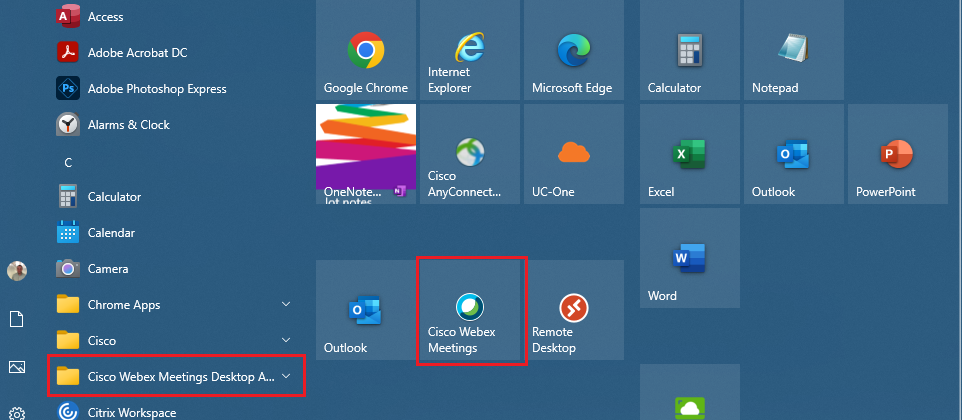
Resources
Downloading the MSI Installer
You will need the following plugins updated on your local client:
WebEx for Windows:
WebEx for Mac:
Mac: https://binaries.webex.com/vdi-mac-aws-gold/20220407004745/WebexVDIPlugin_AllinOne.pkg