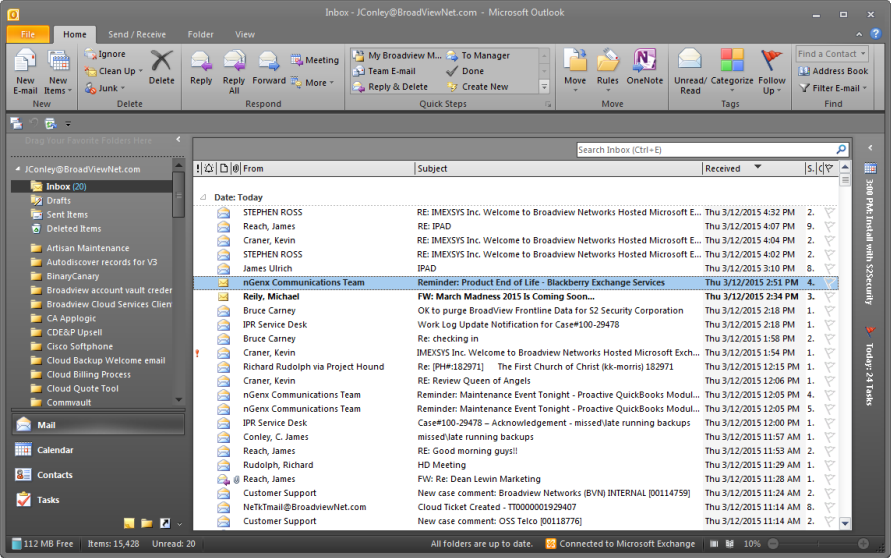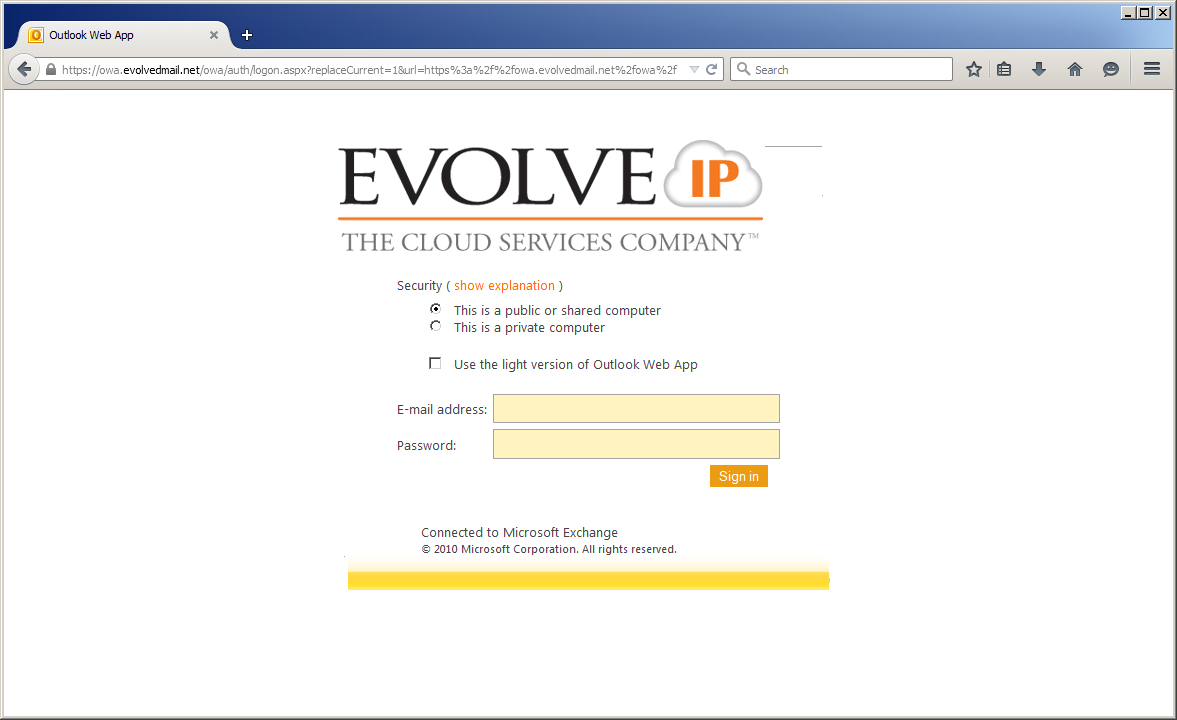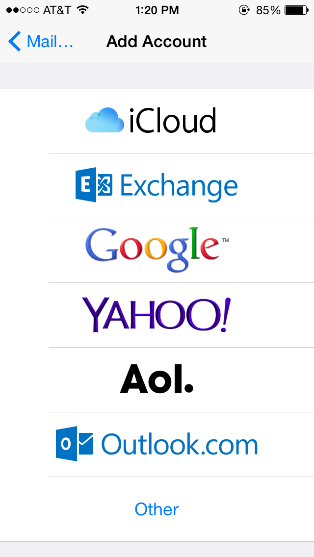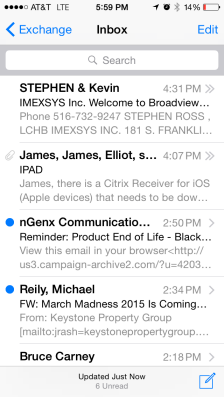Welcome to the EVOLVE IP Hosted Exchange platform. With our Hosted Exchange solution, you are now able to access your email from anywhere, not just from your computer in your office. . This document explains the 3 ways to access your mail through Evolved Hosted Exchange.
- Outlook Client
- OWA (Outlook Web App) https://owa.evolvedmail.net/owa
- Your mobile device via ActiveSync
1.) Outlook Client:
This is probably the most familiar way to access your emails and provides the most robust functionality of any of the three methods listed in the document.
Although it requires a copy of Microsoft Outlook to be installed locally on whatever computer you are using, you are not bound to your physical office location in order for Outlook to function. As long as you have an internet connection, you can send and receive emails from wherever your computer is.
From Outlook, setup a new “Exchange” email account using the information provided to you. Once your account is setup, you will have access to your email, contacts, calendars, tasks, etc. all right from one screen.
2.) OWA (Outlook Web App)
Outlook Web App allows you to the ability to access a slimmed down version of your Outlook emails, contacts, calendars from within a web browser, using any computer with an internet connection, anywhere in the world. You don’t have to worry about installing anything on your computer, or configuring any settings. Most, but not all, of the features in Outlook are available in OWA.
Using a web browser of your choice (Internet Explorer, FireFox, Chrome) go to the web address provided to you, and enter your username (full email address) and password.
3.) Your Mobile Device via ActiveSync
Using any Windows/Apple/Android smartphone, you have the ability to access your contacts, calendar, and emails without the need for a computer. Everything you do (sending emails, deleting emails, etc.) is automatically synced across all of your other devices used to access your email. New emails, calendar invites, etc. are automatically “pushed” to your phone so you instantaneously receive them as soon as they are sent. No matter where you are, you have the functionality of Outlook right from your pocket.
To set this up, using your mobile device, simply go into the mail settings and add a new “Exchange” account using the server information provided to you. Please see the screenshot below for how to set this up on an iPhone:
(screenshot taken from Apple iPhone)
Once this is setup, all of your emails, contacts, calendars will being syncing on your phone and will be accessible through the built-in apps on your smartphone.
Additional Resources