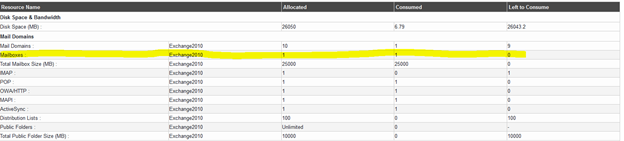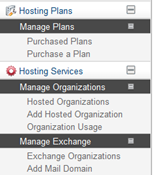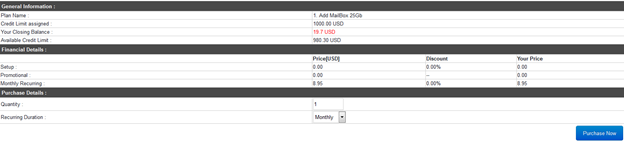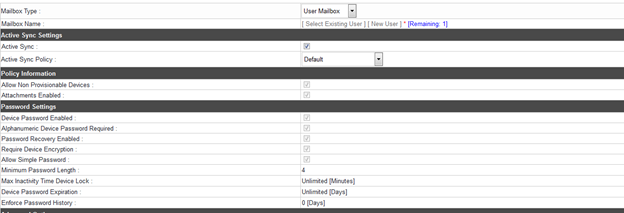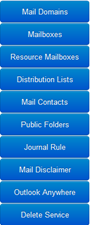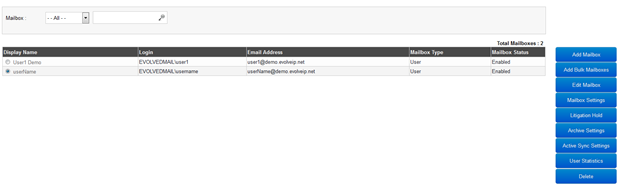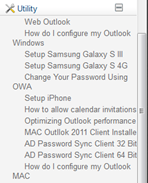Using Hosted Exchange portal
Login to portal on https://portal.evolvedmail.net
Use user name and password provided to you for this site.
Add New Mailbox
On left side click Hosting Quota Report and on right side will show your license Quota
In this case we have provided 1 mailbox but we do not have any additional license to add new mailbox. You can see on column Left to Consume. In this case we have to add Mailbox plan to this account.
On left side click Purchase Plan under Manage Plans group
Chose 1. Add Mailbox 25Gb and press Purchase Plan
Enter number of mailbox you plan to add under Quantity and press Purchase Now button.
Now we can create new mailbox.
Click on left side Exchange Organizations under Manage Exchange group and press Mailboxes on right side. Click on Add Mailbox.
Click on New User and that will provide you fields with Mailbox Name and password
Provide mailbox name and password. You can user password generator and if you want to see what password what was generated click on Show Characters.
Under Advanced Options and General Profile click on Configure
Please enter all information for that user. That will show in outlook Global Address List.
After entering all information click on Add Mailbox
Changing Email Password
On let side click on Exchange Organization
And on right side click on Mailboxes
Next screen will show you all mailboxes in your organization.
Select Mailbox and press Edit Mailbox. Press Change Password tab and enter new password for that mailbox. Do not forget to change all passwords on mobile devices.
Add email alias
On left side click on Exchange Organization and on right side Mailboxes. Select mailbox and press Edit Mailbox. Click on Email Address tab. Click on Add Email Address and in field enter allies email and predd Add Email Address
Deleting Mailbox
On left side click on Exchange Organization and on right side Mailboxes. Select mailbox and press Delete
All instruction how to setup Outlook and mobile device you can find on this portal under Utility
Related articles
There is no content with the specified labels