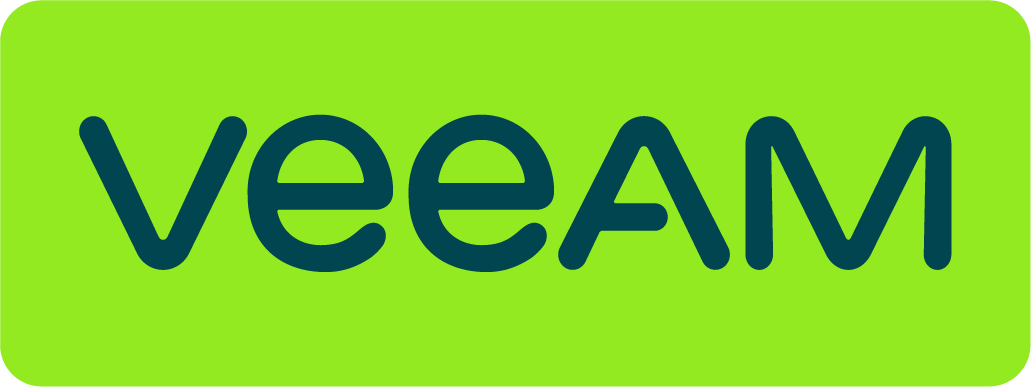
Overview
Veeam Backup for Microsoft Office 365 is a comprehensive solution intended to back up and recover data of your Microsoft Office 365, on-premises Microsoft Exchange and on-premises Microsoft SharePoint organizations, including Microsoft OneDrive for Business and Teams.
The solution allows you to:
- Back up different types of Microsoft Office 365 and on-premises Microsoft objects such as Groups, Sites, Users and Organizations.
- Customize a schedule according to which new backups should be created.
- Review statistical information about backup and restore sessions.
- Use built-in data protection reports.
Microsoft Teams Items You can Backup
- Chat and Team Channel messages.
- These messages are stored under the Conversation tab in Teams and include personal messages sent 1-to-1 or to multiple recipients and messages sent to all participants of a Team.
- SharePoint Team site and its subsites
- Files attached to Team and Chat messages (Files tab)
- Wiki page (Wiki tab)
- Team OneNote Notebooks
The Veeam Help Center maintains an up to date list of items that do not restore. Please be aware of these items as they are limits of the Veeam software.
Some of the items to be aware of include:
- Microsoft Teams messages cannot be restored directly back to Teams.
- Restore of OneNote notebooks from backups of Microsoft SharePoint and Microsoft Teams data for organizations with modern app-only authentication is not supported.
Limitations
Reference the Considerations and Limitations section from Veeam's Backup for Microsoft Office 365 6.0 User Guide to see a list of objects that can not be restored.
What’s New in Version 6
Veeam Backup for Microsoft 365v6 has added the Self-Service Restore Portal for Microsoft 365 environments, empowering IT administrators tosecurely delegate restores of emails, files and more from one centralized location. v6 also adds backup copy to Amazon S3 Glacier, Glacier Deep Archive and Azure Archive. Version 6 of Veeam Backup for Microsoft 365 provides:
- Automation and scalability for enterprise organizations and service providers
- Time savings from handling restores and having to build and maintain your own portal
- Enhanced security with multifactor authentication (MFA) access to restore data
- Recovery confidence with a secondary copy of data in low-cost object storage
Launching the Restore Portal
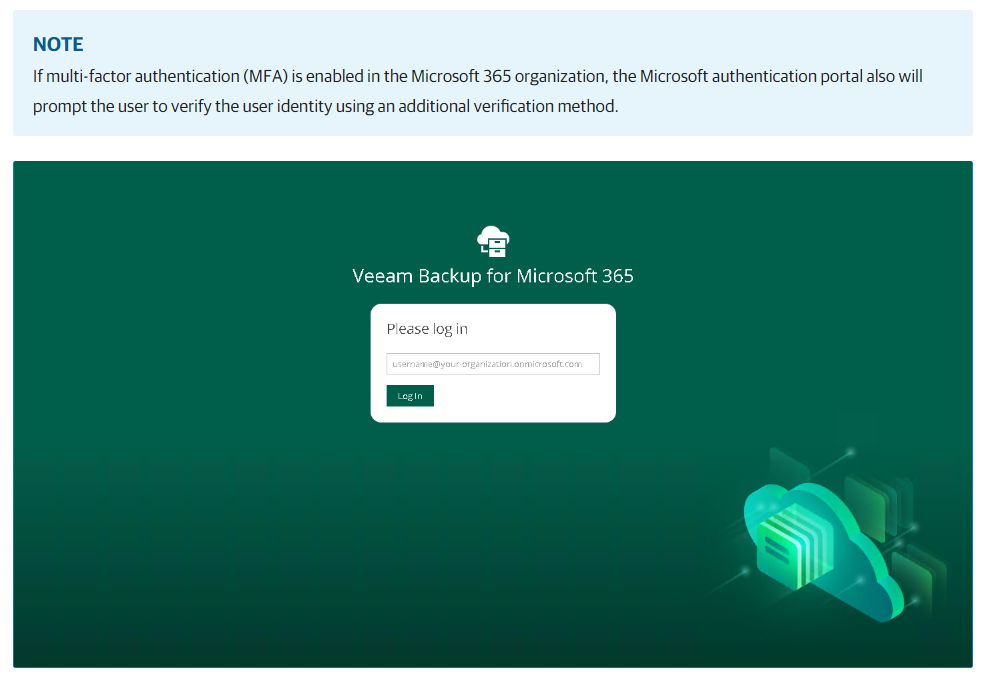
Use the link to view Veeam's documentation to perform restores of your data to Exchange, Sharepoint and OneDrive.
Public Link