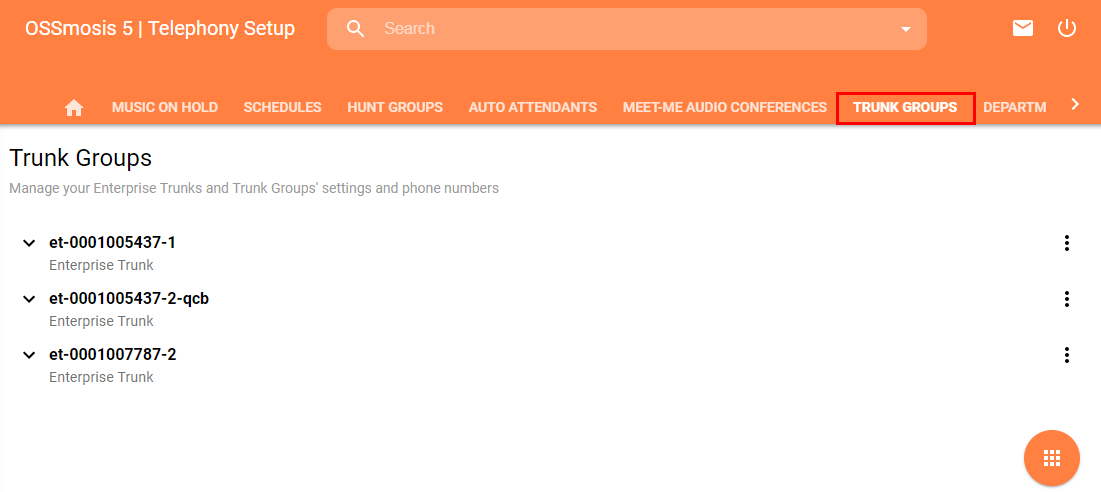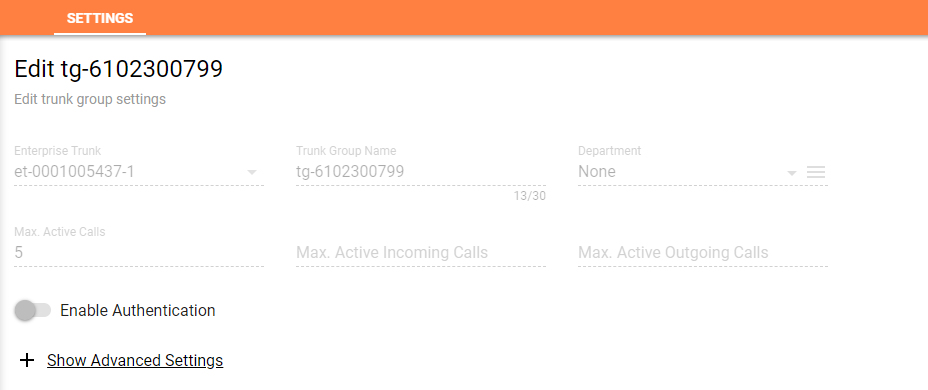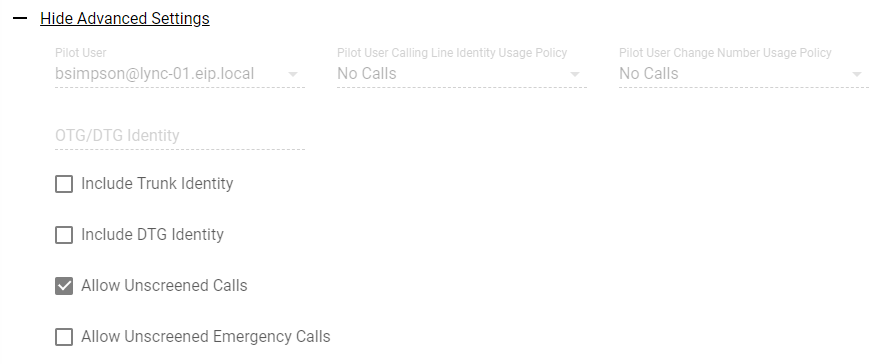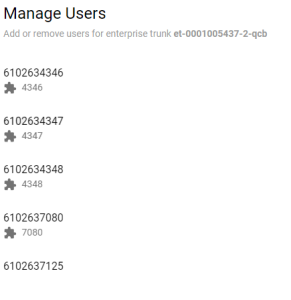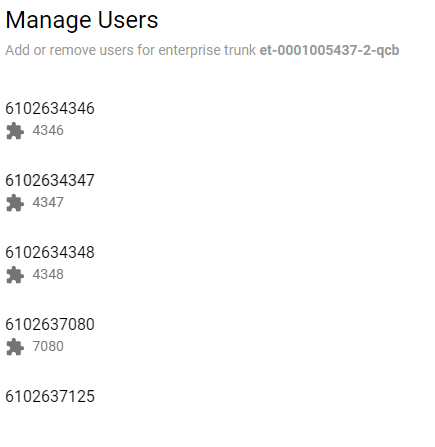...
Upon selecting the Trunk Groups option from the Telephony Setup page, admins will be taken to the following page. If your organization has been setup with Enterprise Trunk Groups, for one reason or another (SIP Trunking, Queue Callback, IVR, etc.) they will be found here.
On this page, you will have a few options to choose from:
By clicking on the down icon you can expand the Enterprise Trunk to show the trunk groups associated with it.
By clicking on the option icon you will have the option to view the Enterprise Trunk Settings or Users.
Settings
Within the settings option, admins will be able to view the following pieces of information (if applicable):
- Enterprise Trunk ID
- Trunk Group Name
- Department
- Maximum Active Calls
- Maximum Active Incoming Calls
- Maximum Active Outgoing Calls
By clicking on the + Show Advanced Settings icon, you can see Pilot User information as well as some additional Identification and Screening settings.
Users
In addition to the Trunk Group settings, admins will also be able to view the users associated with a specific trunk group. Generally, these users do not change within the trunk group, but if they need to be removed, to be redirected to another location, that should be referenced in your request