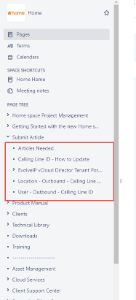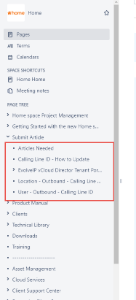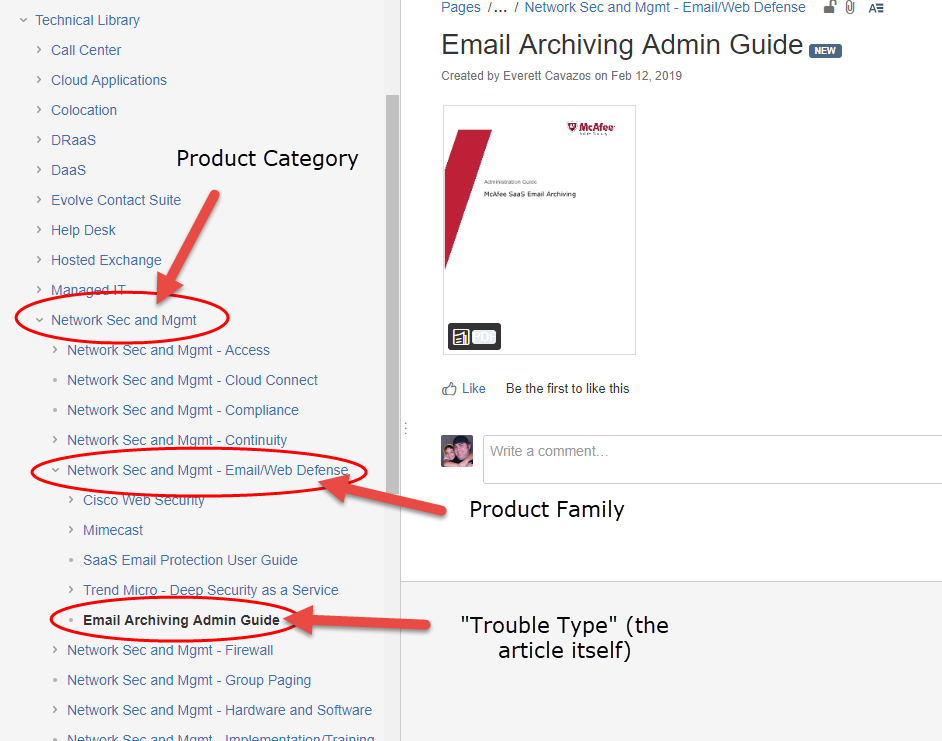Tier 1, Tier 2, Engineering and Product Development
This article is meant for Tier 1, Tier 2, Engineering and Product Development only.
Overview
Publishing to Technical Library can mean two things. Are you publishing an internal article only (the Home space)? Or does it need to be public-facing too (The Evolve IP Knowledge Base)? This publishing procedures for Tier 1, Tier 2, Engineering FAs, and Product Development are below.
Permissions at a glance
This will give you a quick idea of the permissions that each support-related Tier has.
Publishing Permissions | Submit Article | Publish to internal Technical Library (Home) | Publish to public Technical Library (Evolve IP Knowledge Base) | Publish to Product manual (internal and external) |
|---|---|---|---|---|
| Tier 1 | ||||
| Tier 2/Engineering/Service Delivery | ||||
| Product Development |
Tier 1
Please follow the Submit Article procedure to write your article and have it approved by your FA Tier 2
Tier 2/Engineering/Service Delivery
Tier 2 is responsible for adding new articles and approving Tier 1-submitted articles to the internal Technical Library (Home space).
Engineering FAs and Service Delivery are only responsible for building their own content and placing it appropriately within the internal Technical Library (Home space). If your article needs to be public-facing, you'll need to contact Product Development to QA your article and then publish it live to the Evolve IP Knowledge Base. Please follow the below procedures to publish your article.
Approving Tier 1-submitted articles (Tier 2 only)
- All Tier 1-submitted articles will show under the Submit Article section in the left menu tree
- Please review the article for accuracy. Make sure...
- It reads and flows well
- is technically accurate
- is free of grammatical issues
- has the appropriate labels applied
- Verify labels: the article MUST have a "techlibrary" label. If it does not, please add it and remind the author that this label must be applied in the future.
- If the article is ready for internal consumption then please place the article within the appropriate section within the Technical Library.
- If your article is public facing, then contact proddev@evolveip.net with a link to your article requesting review. Product Development will double-check your work and publish your article and it will appear in the Evolve IP Knowledge Base. If the article needs to be edited or revised, we will notify you before publishing.
- You're done
Writing new articles
- Follow the Submit Article process and then just follow the below steps. Being Tier 2 or Engineering you do not need approval from others, but it is highly suggested and helpful to have your article reviewed by peers.
- Please review your article for accuracy. Make sure...
- It reads and flows well
- is technically accurate
- is free of grammatical issues
- has the appropriate labels applied
- Please review your article for accuracy. Make sure...
- After submitting your article, it will show under the Submit Article section in the left menu tree
- Note: if you have already written your article in your own space or section then you don't have to create a new article using the Submit Article process.
- Move (MOVE not COPY) your article to the appropriate Product Category and Product Family in the Technical Library.
- If your article is public facing, then contact proddev@evolveip.net with a link to your article requesting review. Product Development will double-check your work and publish your article and it will appear in the Evolve IP Knowledge Base. If the article needs to be edited or revised, we will notify you before publishing.
- You're done
Deleting an Article
If you remove a public article you have to remove it from both the HOME space and the Evolve IP Knowledge Base.
- Provide the Product Category
- Provide the Product Family
- Provide the "trouble type" (the article itself)
Example:
So let’s say we need to delete “Email Archiving Admin Guide” as per the screenshot below
- The product category would be Network Sec and Mgmt
- The product family would be Network Sec and Mgmt – Email/Web Defense
- The trouble type would be Email Archiving Admin Guide
Product Development
Publishing your MOPs
One of Product Development's main responsibilities is writing and publishing original technical MOPs and processes for products. These MOPs will eventually live in the Technical Library. They can be either internal or external.
The below video will walk through the entire process. The main steps are:
- Write your MOP in your FA space (proddev or prodevcom). You can also write is using the Submit Article process, however that is normally meant for Tier 1.
- Move your MOP or MOPs to the Technical Library (MOVE not COPY)
- Label your article with "techlibrary" (required)
- Label your article with any other labels pertinent to the subject matter
- If the articles are public-facing then Publish them using the Publish button
Publishing public-facing Tier 1, Tier 2 and Engineering-submitted MOPs
Technicians use the Submit Article procedure to create MOPs. If they are internal, Tier 2 can approve them and move them into the Technical Library. If they are public-facing, then It's our job to approve and move them.
Public articles are published with the same Source > Target model as the Product Manual pages. The source is at Home > Technical Library. The target is Evolve IP Knowledge Base > Technical Library.
Like the Product Manual, the target Technical Library is meant for public consumption and should never be edited.
Guidelines for approving an article to go public
After Tier 2 approves and moves an article to the internal Technical Library, they will reach out to Product Development for public approval. Here are some guidelines to consider before making an article public
- Does it read and flow well?
- Is it written with the general public as the audience?
- By the time it gets to you, Tier 2 should have approved the article, so the article should be technically sound, however it's up to you if you wish to double-check with a Tier 2 agent.
- Are there any grammatical errors?
- Do all images look well-captured and clean? Arrows, ellipses, and other highlights and markup should be drawn straight and smoothly. No hand-drawn arrows, messy markup, etc.
If the above steps have been taken then you are good to publish the article using the Publish button.
Moving an article
Editing
To edit a page, simply make your changes and click the "Update" button, and then click the Publish button.
Deleting an Article
If you remove a public article you have to remove it from both the HOME space and the Evolve IP Knowledge Base.