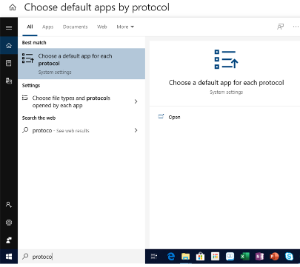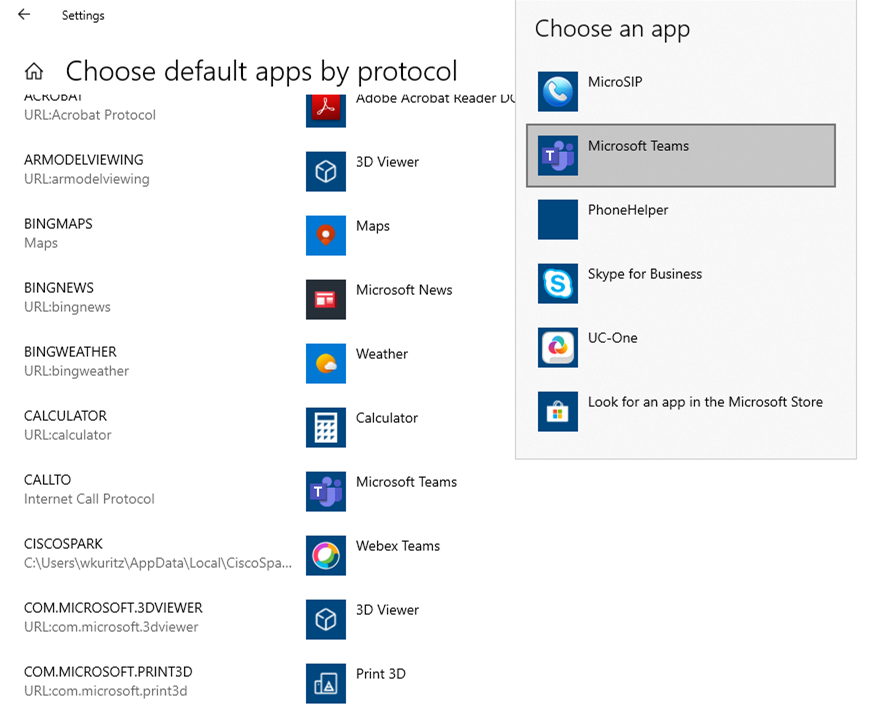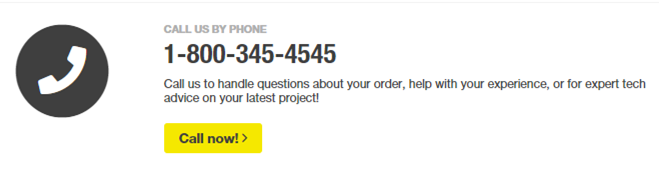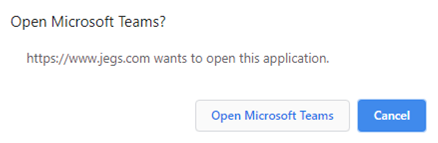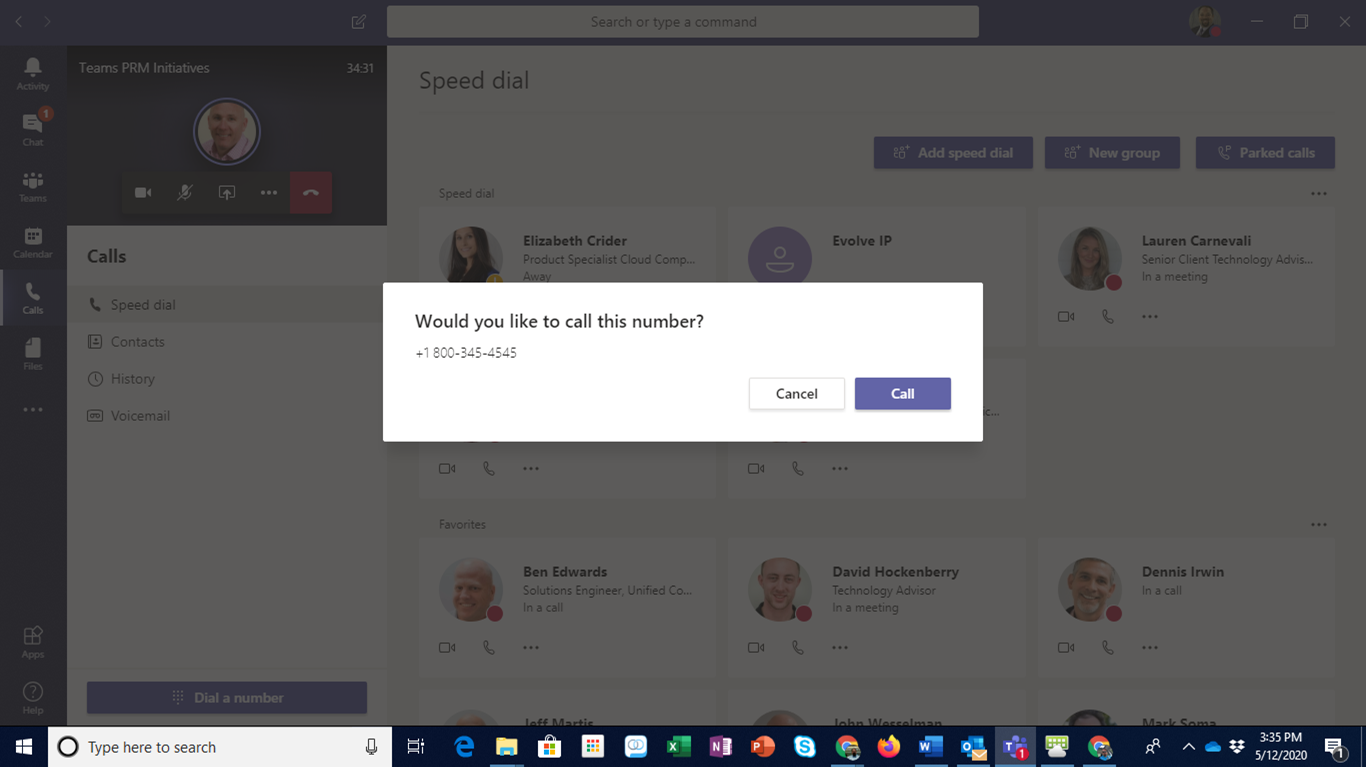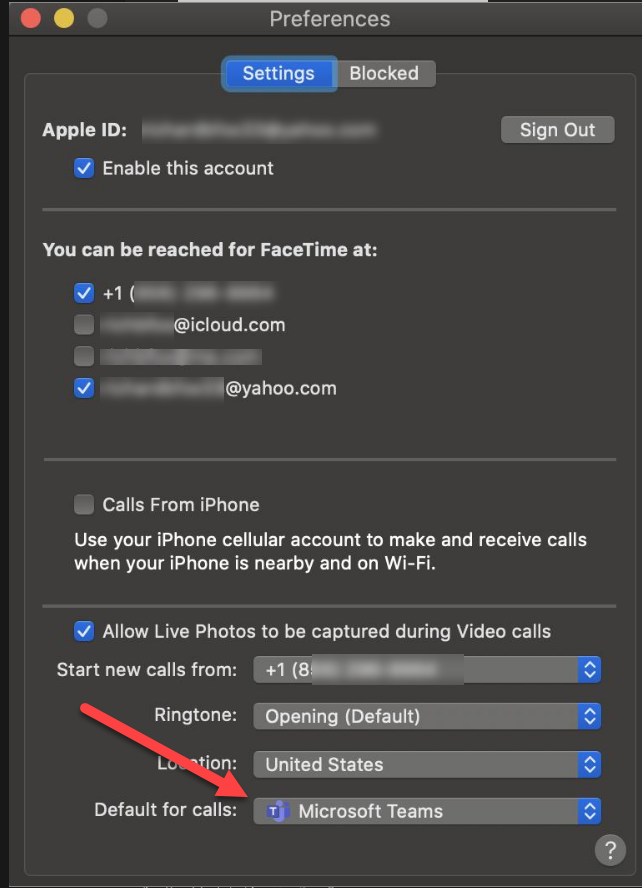FAQs
Q: The Phone Numbers are not showing up as links. The Phone Numbers are not clickable
A: The authors of the web page you are visiting must setup Phone Numbers to be clickable using the TEL or other protocols. If you have configured your computer correctly, contact the authors of the web page.
Q: Phone numbers in Google don't open in Teams. Calling from Google opens Google Voice / Hangouts / Meet
A: When using Google Chrome, Google takes over the default actions associated with many protocols and prevents MS Teams from launching.