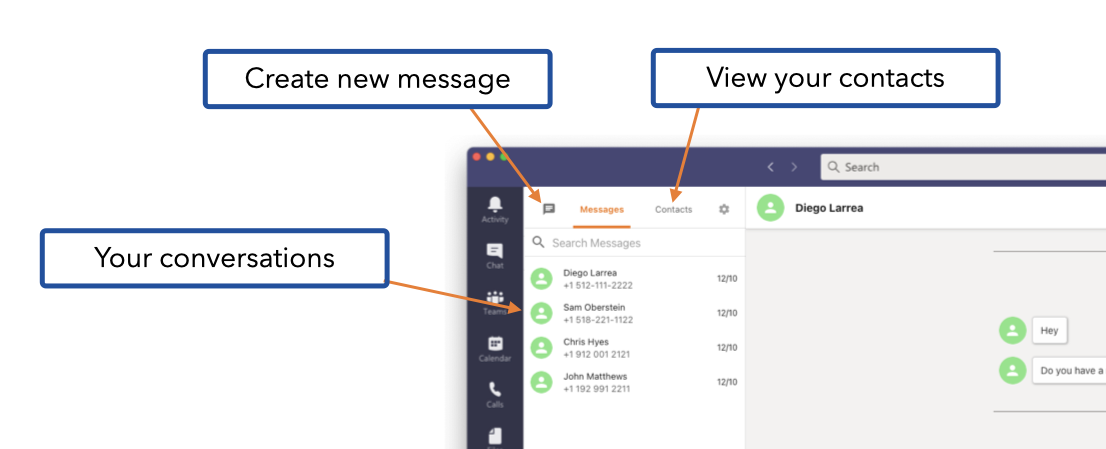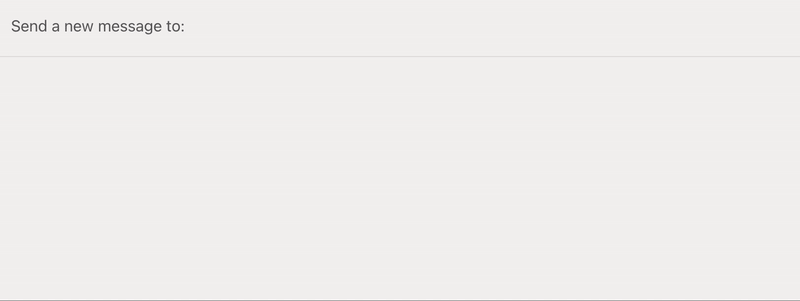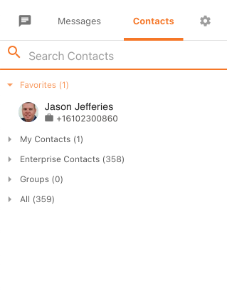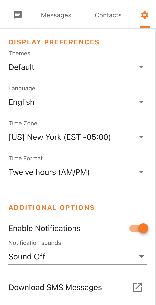In This Article
Welcome to Evolve Messaging. This help center provides basic information on how the application works. You can use the Evolve Messaging application to send SMS/MMS messages from your business phone number.
Basic SMS Functionality
The application is split into two section: the sidebar and the message viewer. Use the sidebar to create a new message, see your ongoing conversations, and view your contacts.
Sending an SMS is easy.
Select the "Create new message" icon in the top left corner. Then, in the message viewer on the left, you'll be prompted to select a contact or enter a number to text.
If you enter a name, it will search across your Contacts and any Enterprise Contacts that are set. Simply click the name of the person you want to text, and it will automatically fill in their information.
If you enter a phone number, simply click Enter or Return on your keyboard to confirm.
Adding multiple people or phone numbers to the recipient field will send the same message to each person individually. (Evolve Messages does not presently support Group SMS, where one thread of conversation is occurring between multiple people.)
Compose your message in the field at the bottom of the screen. Each SMS can be up to 250 characters, but if you have a longer message to send, that's no problem! Keep typing and your message will automatically be split into several SMS messages.
Be sure to check out our emoji selector, GIF selector, image upload, or contact card sharing options. These tools make it easy to add rich content to your message.
Contacts
Your contacts list comes from a variety of sources, making any person you need to reach easily accessible.
- Favorites: Do you frequently communicate with a few key contacts? Click the ellipses next to any contact and add them as a favorite. They'll show up in your favorites list for easy access.
- My Contacts: Manage your own personal set of contacts by clicking the ellipses next to any conversation, and adding the phone number to your contact list.
- Enterprise Contacts: These are all of the contact within your company's corporate directory
- Groups: Create your own groups to easily send out an SMS message to multiple contacts at once. (This will send the same message to each contact; again, it is not group messaging, where every user is on the same "thread".)
Settings
Click the Settings cog to make changes to your Evolve Messages experience, like: changing your time zone, the color scheme (light or dark mode), push notifications, and what language you want the app to be in.
You can also download your SMS history in CSV format.
Known Limitations
- iPhone Contacts with 2 Numbers. For iPhone users, when a contact has both a cell phone and work number for a user, the device can be confused on which number to use to send and receive text messages from. Here is the example: The Evolve Messaging app user sends a text to an external person with an iPhone. The iPhone receiving the message has both a cell phone and work phone number programmed for the contact. When the iPhone user replies to the message, it may send the message via iMessage to the cell phone number in the contact OR it may send it to the work number in the contact. This is a known limitation on iPhones that Evolve IP cannot control.
- Workaround - Advise your contacts with the iPhone to break the numbers up into 2 separate contacts to eliminate confusion: one contact with cell phone for personal use and one contact with work phone for business use.
Feedback and Issues
Have a suggestion to make the product better or encounter a bug? Let us know!
If you are having trouble using the app or receive a specific error message, such as:
- ClearLogin tile not available for "Evolve Messages"
- 401 Unauthorized error
Please reach out to Evolve IP support.