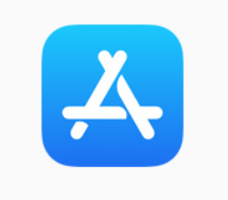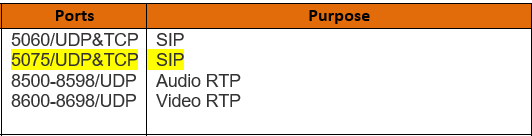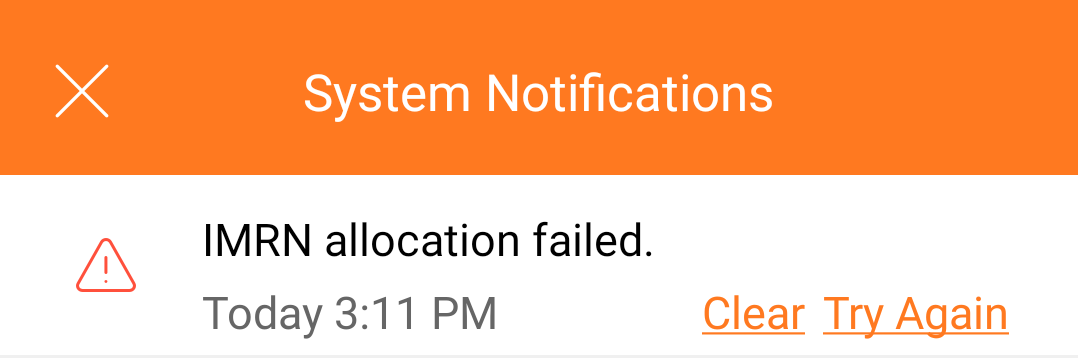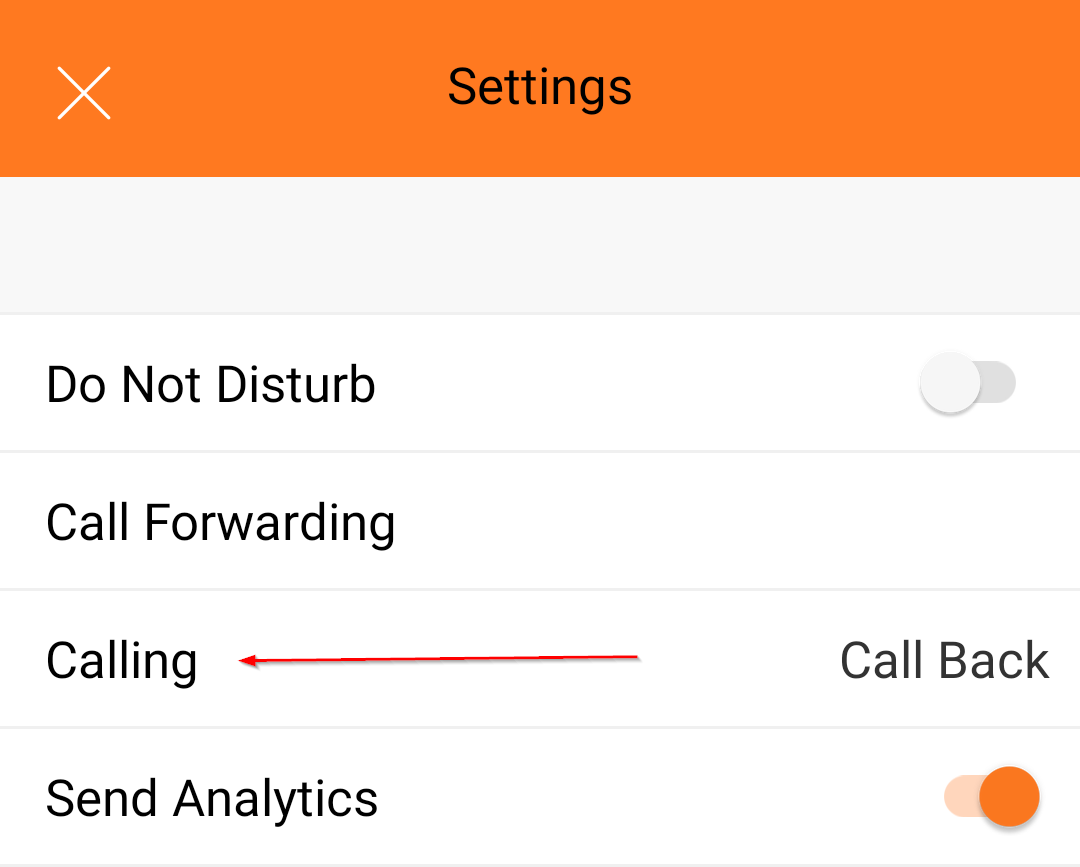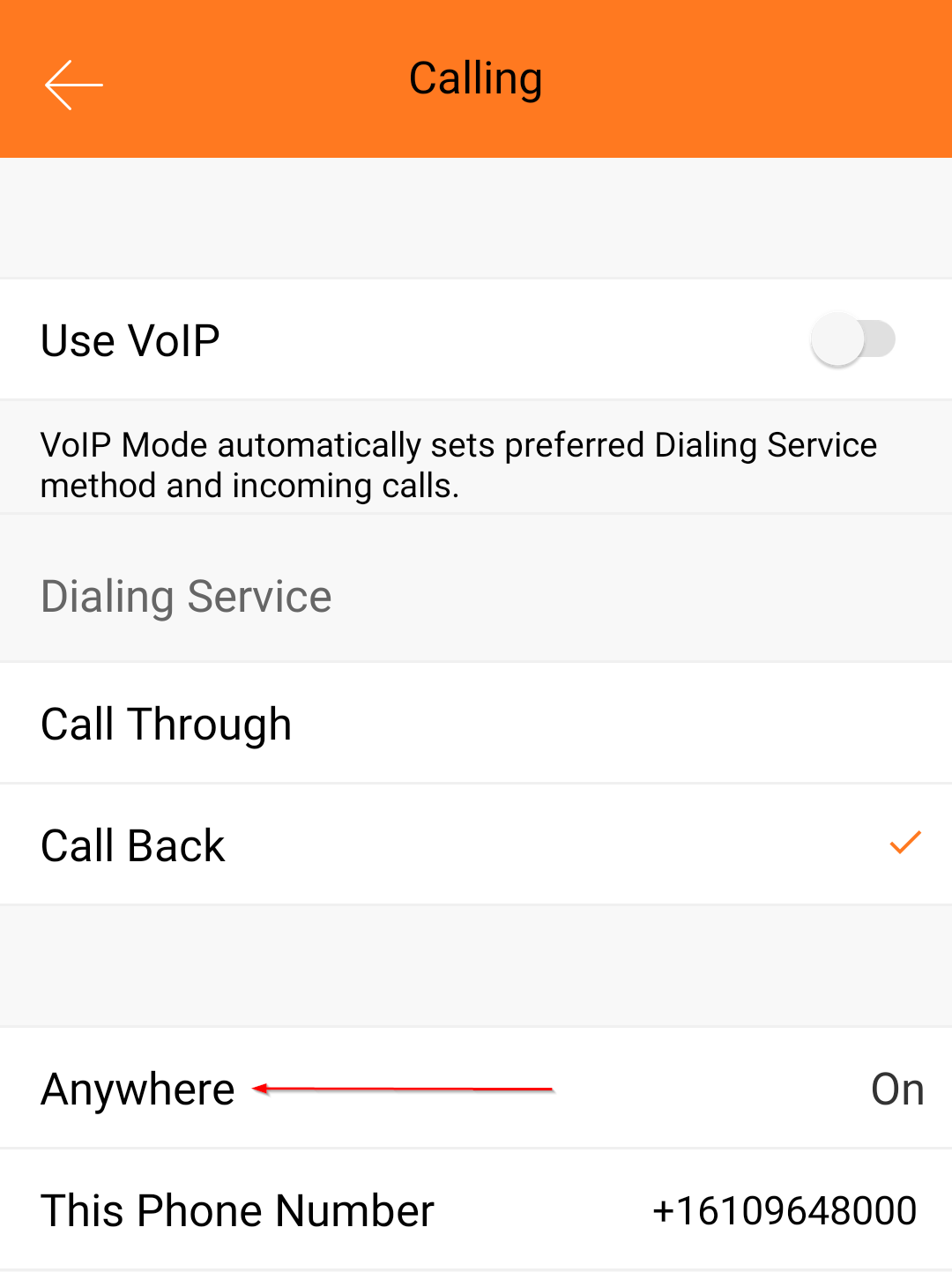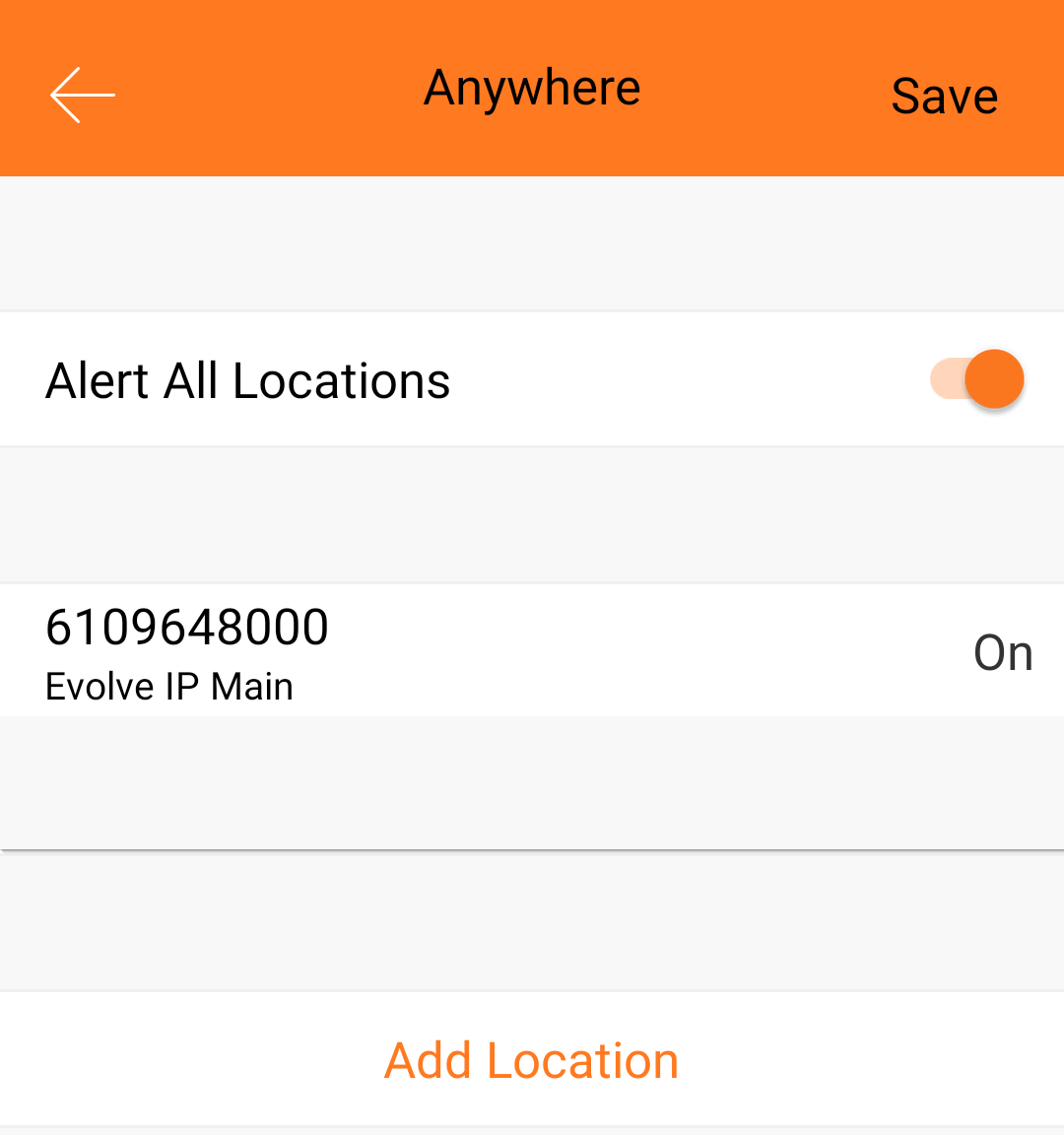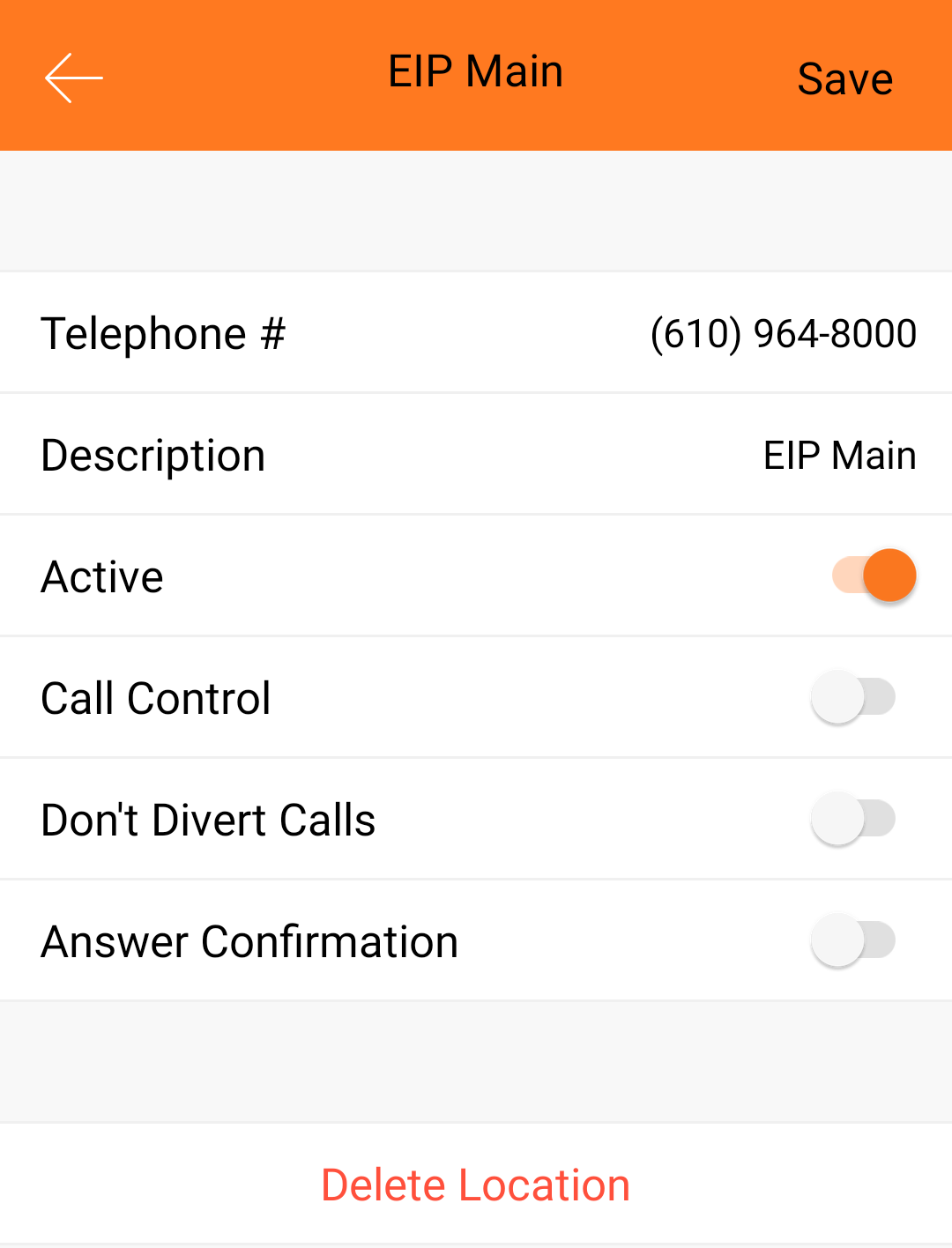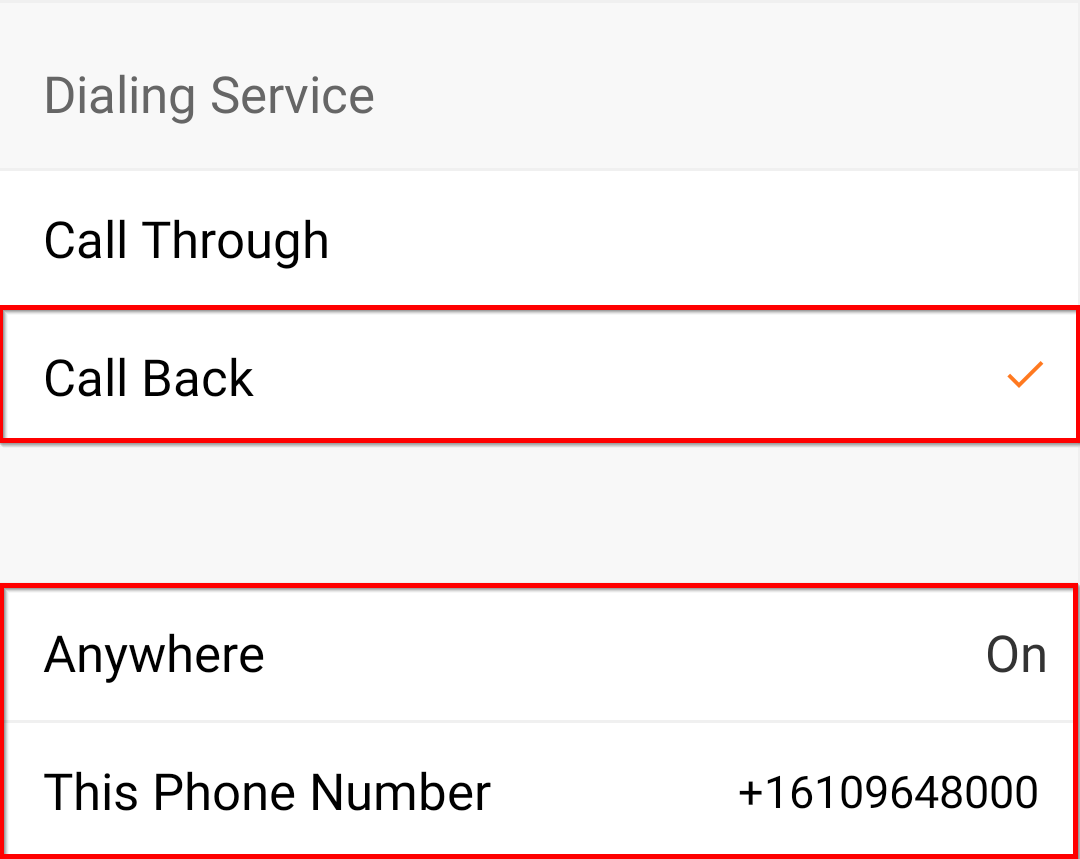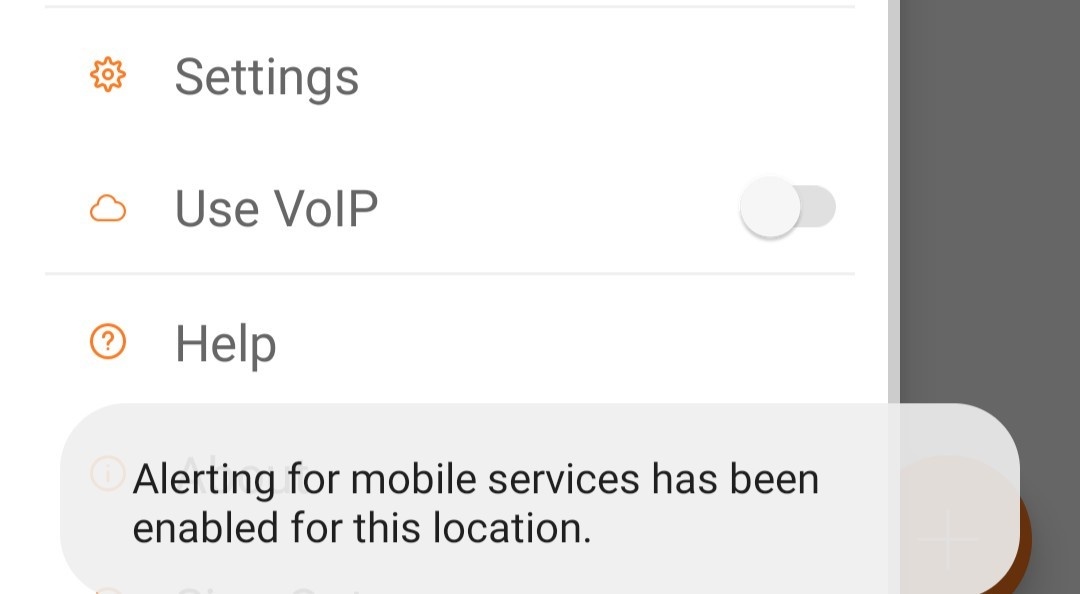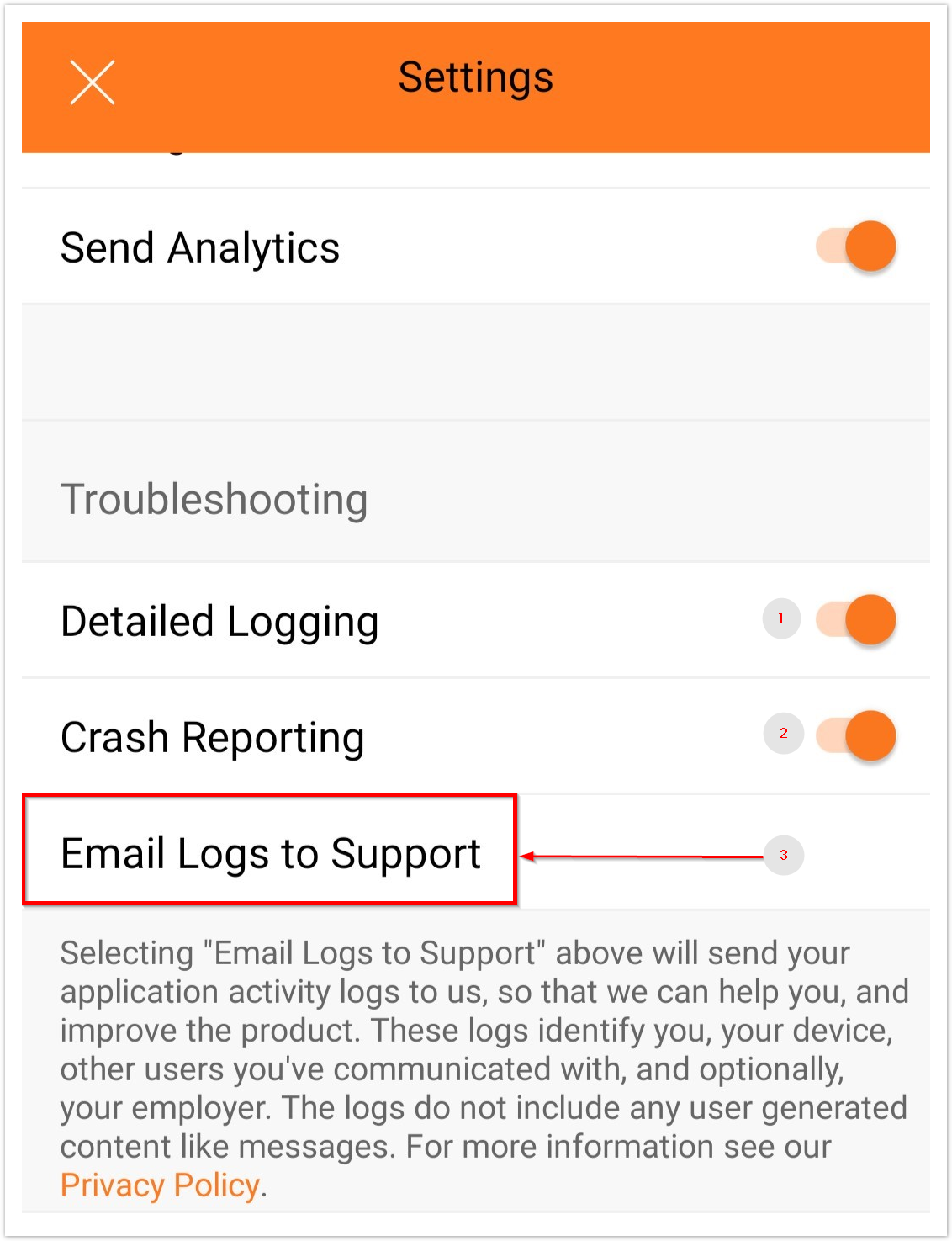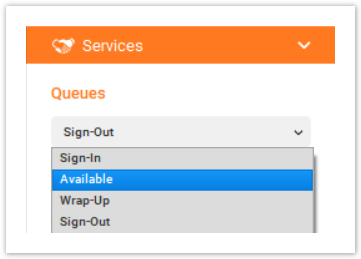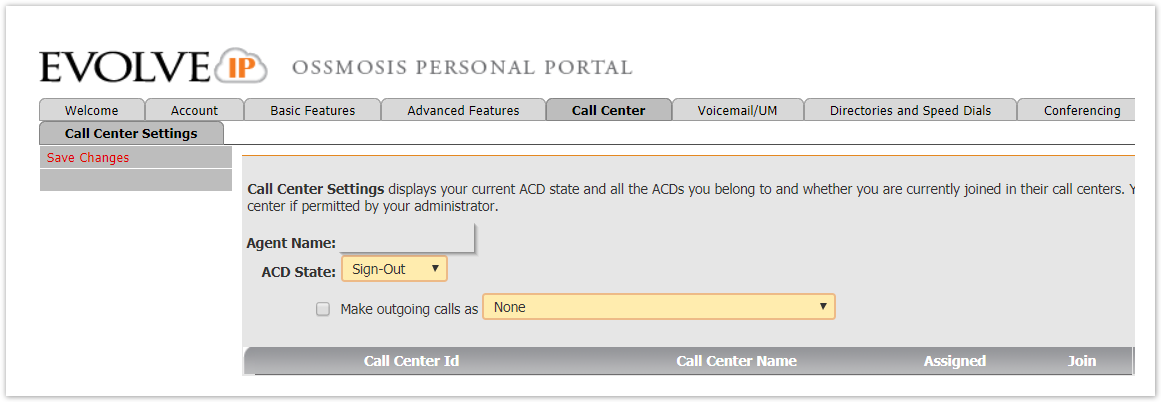https://status.evolveip.net/ - go to this link to subscribe to updates from Evolve IP support
When is the Mobile Upgrade? Target Date – April 24th, 2020. The upgrade is a target date based on the app store's approval process and released to users with the application already downloaded.
What do you need to do in order to upgrade?
For users who have downloaded and installed the application on their iOS and/or Android devices, you will be prompted an option to UPDATE the APP to Release 23.0.8 (if auto-update apps setting is turned ON) If NOT, please go to the APP store and press UPDATE.
UC-One users who DO NOT have the APP downloaded and installed, please go to your APP store and search for: Evolved Office UC-One and then download and install the application.
Once the application is updated, its CRITICAL for end-users to do the following when logging in for their first time:
- After accepting the User Agreement, each end user will be prompted the “Edit Login Info” screen.
- Select ARISTOTLE, BELL, or MORSE
- Note: Communication on the correct platform was provided to your administrator for this mobile upgrade.
- Enter your username and password
- Enter your mobile phone number
Please note: The manufacturer MUST be Evolve IP in order for you to authenticate to Evolve IP’s HPBX VoIP platform successfully.
New Features in Release 23
- Supports iOS 13+ and Android Version 10
- Streamlined user experience (UX) for ease of use
- Universal app for phone and tablet (on both iOS and Android)
- Visual Voicemail
- Makes full use of push notifications to keep the battery consumption minimal
- Contact handling is optimized for mobile usage
- Displays just Favorites and Groups instead of trying to retrieve and display the entire Desktop contact list
- Uses more efficient on-demand presence that is shown only when the user is looking at the screen
Application Download (Mobile ONLY)
Quick Reference Guide:
Additional Resources:
Firewall Rules and Policies:
UC-One - A Cluster - Firewall Rules and Policies Updates
UC-One - B Cluster - Firewall Rules and Policies Updates
UC-One - C Cluster - Firewall Rules and Policies Updates
UC-One - D Cluster - Firewall Rules and Policies Updates
Troubleshooting:
I. For reports on WiFi issues on UC-One Mobile V23.0.8 please review the Firewall Rules and Policies guides
The following port (5075/UDP&TCP) requires to be updated:
II. VoIP Mode is toggled OFF and calls are not delivered to my Mobile Network/Phone number and receive Error IMRN allocation failed.
Error screenshots:
Resolution: Configure Calling to CALL BACK Mode to your mobile phone number.
Note: Once configured the toggle for VoIP (ON/OFF) will be seamless going forward.
Call Back Configuration (VoIP Mode OFF) Guide
III. If you are experiencing issues with the UC-One Mobile application POST login:
Step 1. Your admin should report any issues to Evolve IP Support to open a ticket via:
- OSSMosis: Customer Support Portal
- Email: support@evolveip.net
- Call: 877.459.4347 option 2.
Step 2: Once a ticket is open and ready to be worked, our support team will troubleshoot and resolve the issue or require additional information
Step 3: If additional information is required:
- Go to UC-One → Settings → Troubleshooting
- Toggle ON Detailed Logging, Crash Reporting and recreate the issue being reported.
Step 4: Select EMAIL Logs to Support (please note screenshot below)
Step 5: Choose the default email client from your device and note the Ticket # in the subject line before hitting SEND to support@evolveip.net
Frequently Asked Questions
Q. Why can’t I change my username and password?
A. Username and password editing are not supported. To edit your username or password, contact your local administrator.
Q: On the ‘Edit Login Info’ screen, what the “This Phone Number” field?
A: “This Phone Number” is in reference to the mobile phone number for your device. Please note, this is NOT your Evolve IP userid.
Q. Why am I offline?
A. If you have selected “Offline” status, you are shown as offline to others.
Another possibility is that you may have lost your Internet connection. In this case, the client does not log out but rather enters an offline mode where a contact list is available but communication is not possible.
Q. Will I be able to see who is on a phone call if they do not have the UC-One application?
A. No. The more people using the application, the more robust it is. Competitor applications work in this same fashion (ex. Skype for Business)
Q. Can I install the application on more than 1 device?
A. Yes. The application can be installed more than one device but your login session can only be active to the desktop application, mobile phone, and tablet.
Q. How to update ACD calls states to the UC-One Mobile?
A. There are no services available in the mobile application to update Call Center ACD states. End users are able to update via UC-One Desktop or Personal Portal.
Solution: UC-One Desktop (File → Options → Services)
OR personalportal.evolveip.net
To be able to log in and out of queues, join/unjoin. End users can log in with the same UC-One credentials to manage their ACD states.
Please note this URL will redirect to https://evolveip.my-cloud-manager.com/PersonalPortal/login.jsp (the users should bookmark that URL on their devices).
Additional Resources: OSSmosis Personal Portal Training