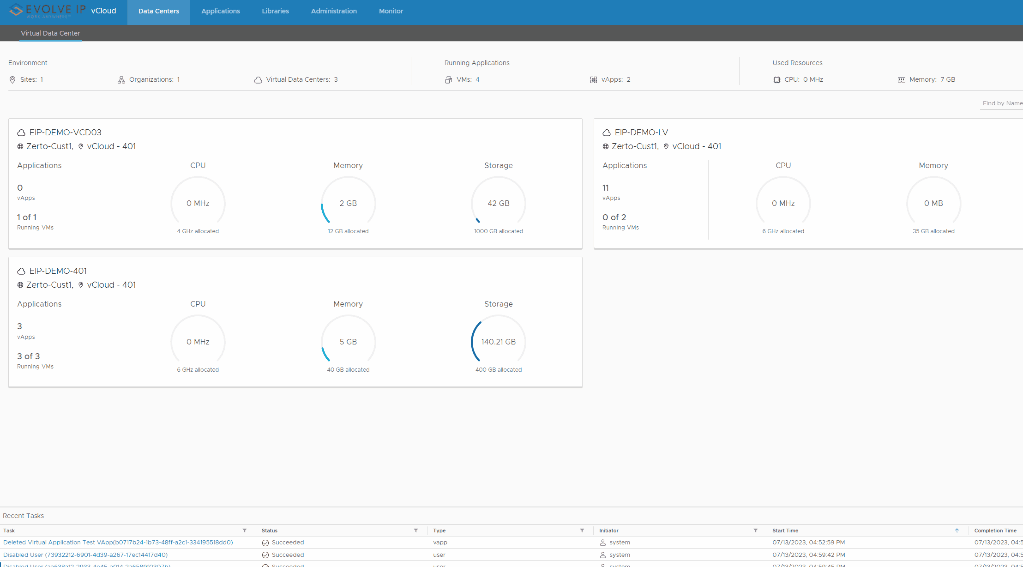VMware Tools improves management and performance of the virtual machine by replacing generic operating system drivers with VMware drivers tuned for virtual hardware. You install VMware Tools into the guest operating system.
Although the guest operating system can run without VMware Tools, you lose important features and convenience. Cloud Director also depends on VMware Tools to customize the guest OS.
Prerequisites
The virtual machine must be powered on.
If your newly created virtual machine has no guest operating system, you must install it before you can install VMware Tools.
Guest customization should be disabled prior to installing VMware Tools.
Procedure
- On the Virtual Datacenters dashboard screen, click the card of the virtual data center you want to explore and select Virtual Machines from the left panel.
- From the Actions menu of the virtual machine select Install VMware Tools.
- Open the Web or Virtual Machine Remote Console by clicking Actions > Launch Web Console or Launch VM Remote Console
- Follow the instructions on the VMware KB 1014294 to configure VMware Tools for your operating system.
- The installation media will be presented within the operating system as an attached ISO / DVD drive.