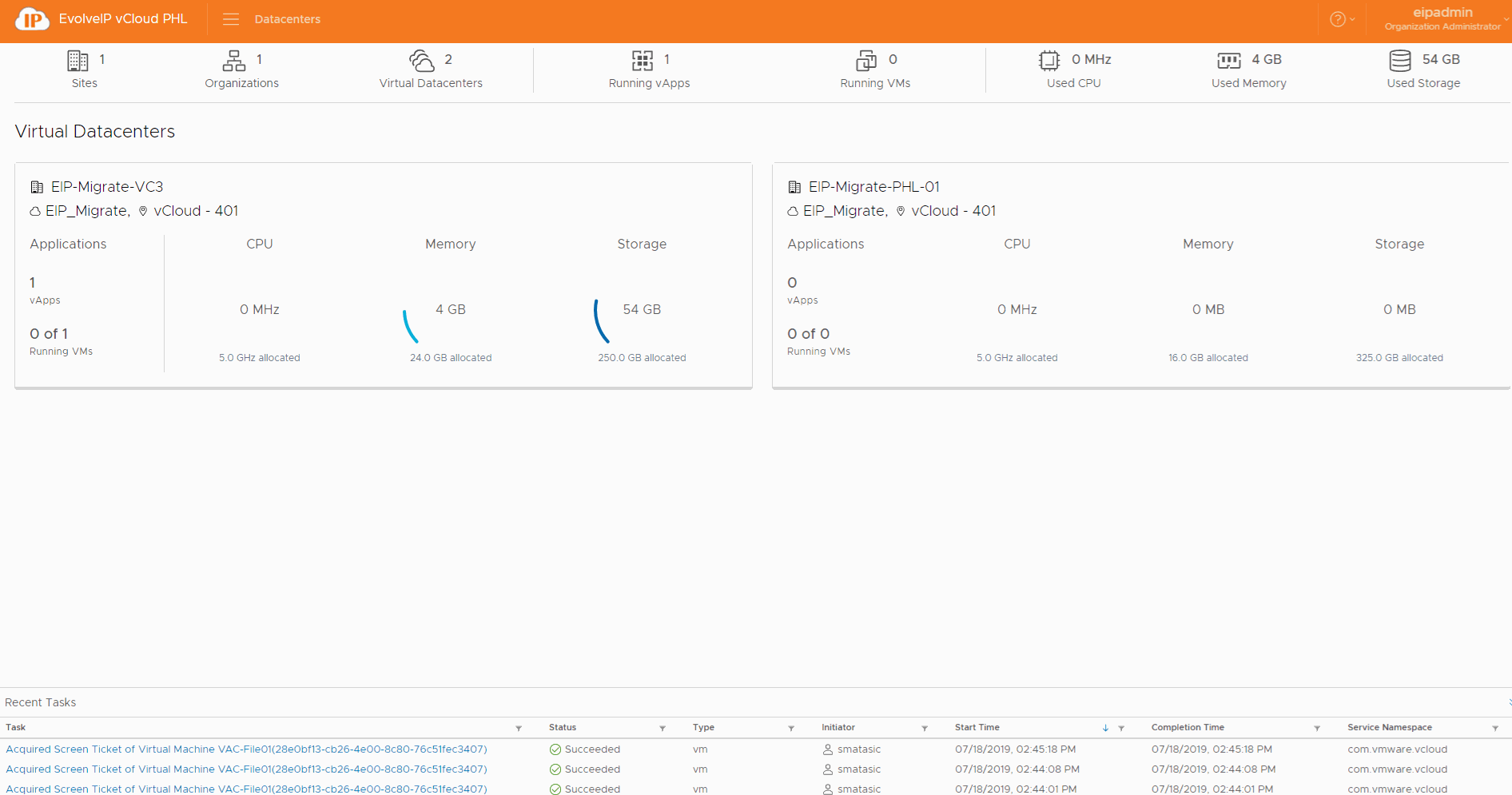You can review and modify the default email settings that were set when the system administrator created your organization.
vCloud Director sends alert emails when having important information to report, for example, when a data store is running out of space. By default, an organization sends email alerts to the system administrators or a list of email addresses specified at the system level by using an SMTP server specified at the system level. You can modify the email settings at the organization level if you want vCloud Director to send alerts for that organization to a different set of email addresses than those specified at the system level or you want the organization to use a different SMTP server to send alerts than the server specified at the system level.
We highly recommend configuring this so that you can receive alerts pertaining to your organization.
Prerequisites
This operation requires the rights included in the predefined Organization Administrator role or an equivalent set of rights.
Populate the email address for system administrators within vCloud Director.
Procedure
- On the Virtual Datacenters dashboard screen, click the card of the virtual data center you want to explore.
- From the main menu select Administration.
- Under Settings, click Email.
- Click Edit.
- Edit the SMTP server settings on the SMTP Server tab.
- Select whether to use a custom SMTP server or the default provided by the service provider.
- If you select to use a custom SMTP server, enter the DNS host name or IP address of the SMTP server in the SMTP server name text box.
- (Optional) Enter the SMTP server port.
- (Optional) Select whether to require authentication and enter a user name and password.
- To edit the notification settings, click the Notification Settings tab.
- Select to use custom notification settings.
- Enter the email address that appears as the sender for the organization emails.
- (Optional) Enter the text to use as the email subject prefix.
- (Optional) Select whether to send notifications to all organization administrators or to specific email addresses.
- (Optional) If you select to send notifications to specific email addresses, enter the email addresses by separating them with a comma.
- Click Save.
- Click Test to test the modified SMTP settings.
- If needed, adjust the SMTP Server settings and test again.