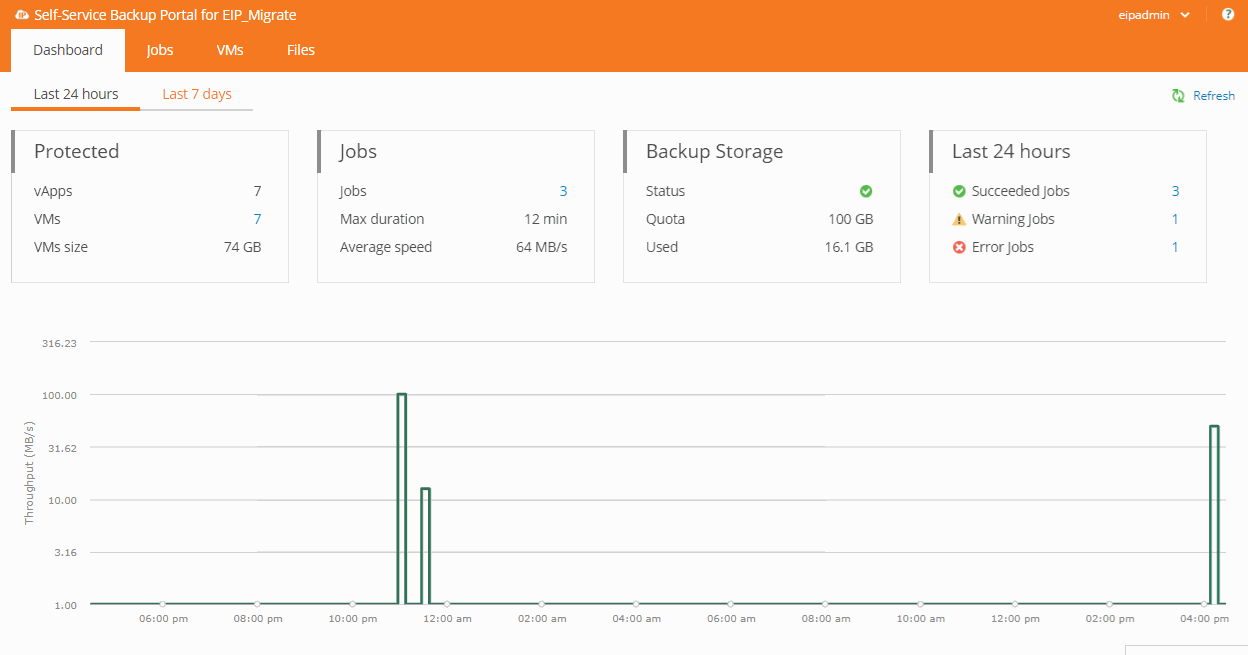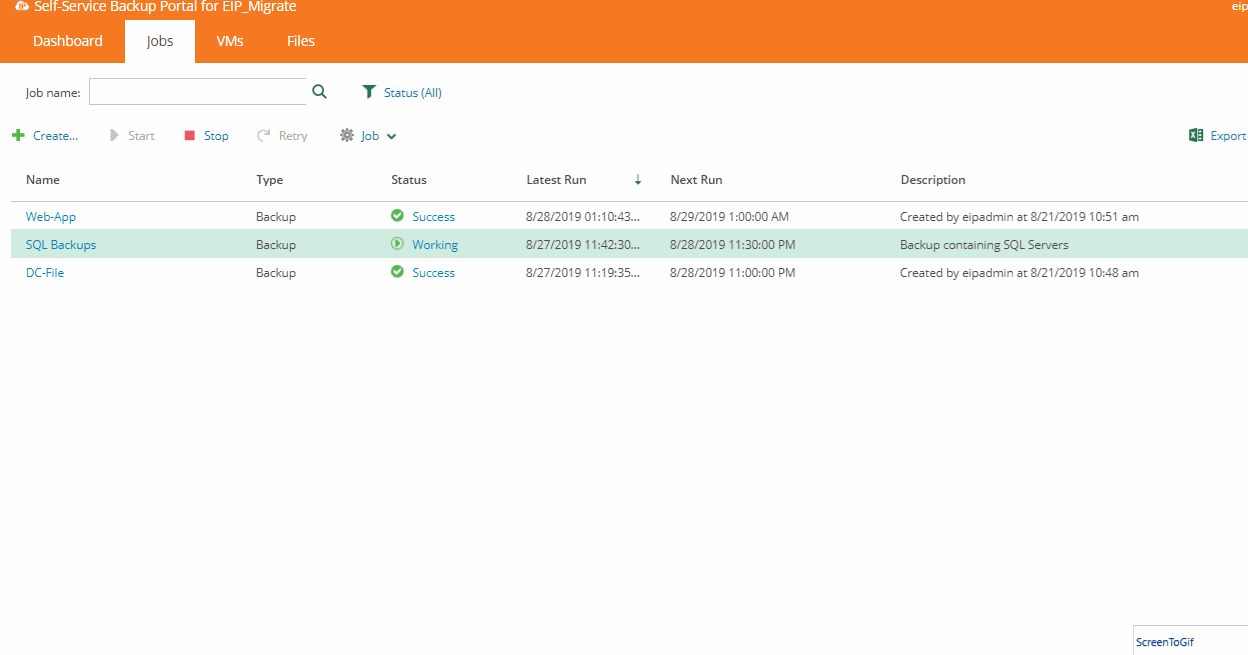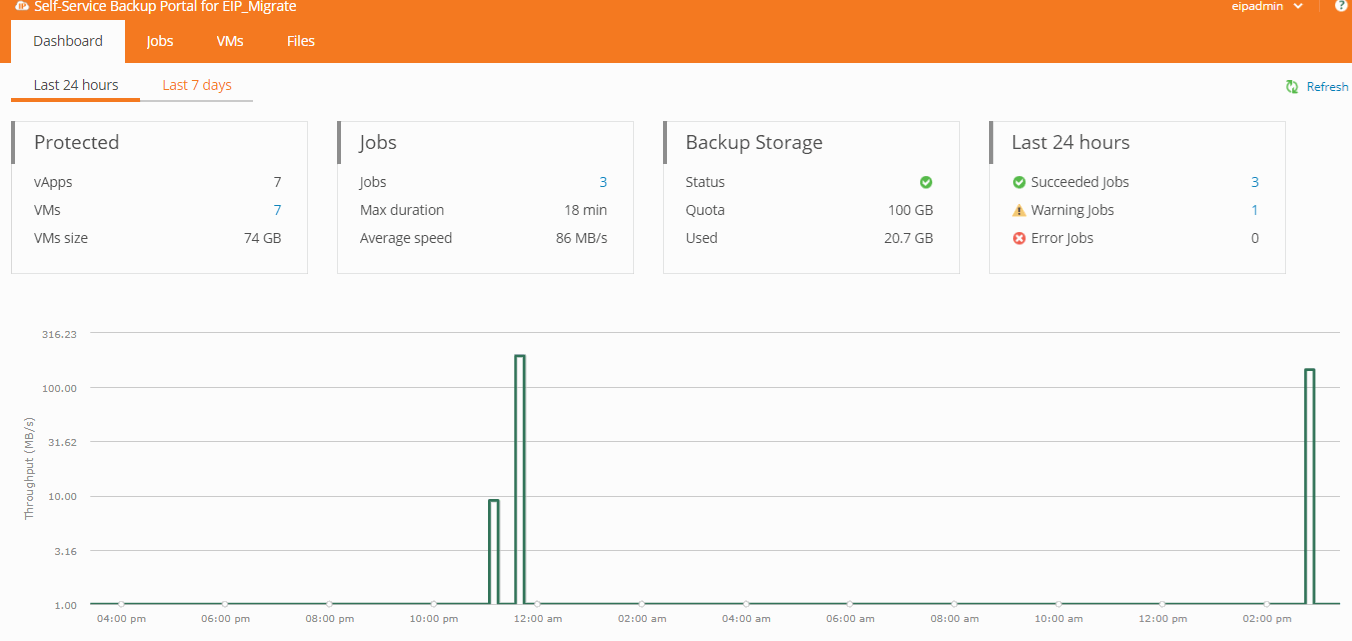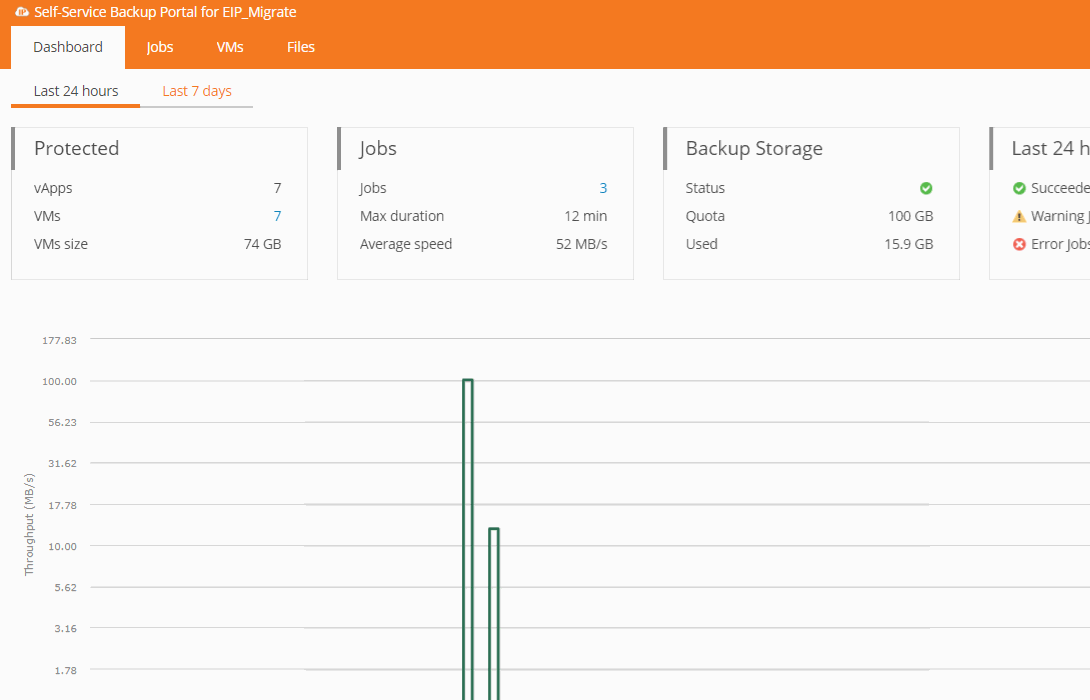Summary
If needed you can manually start and monitor a backup job from the Self-Service portal. Once started, you can then monitor the job progress. You are also able to review past job logs from the same location.
Procedure
Running a Backup Job
- Click on the Jobs tab.
- Click on the empty space to the right of the job name you wish to run, this will highlight the job.
- Click to start the job.
- Click Status to monitor the progress of the job if desired.
Monitoring Job Progress
- Click on the Jobs tab.
- Click on the Status of the job you want to monitor.
- Click to update the page view if needed.
- Click Details to see the overall status of the job.
- Click next to a VM to monitor progress of the individual VM.
Reviewing Job Logs
- Click on the Jobs tab.
- Click on the Name of the job you want to review.
- This will load the job history for review.
- Click on the Status of the backup job's date and time you want to review.
- The inital page will provide information for each VM and vApp including the rate at which they backed up as well as how much data was transferred.
- Click Details at the top of the page to review the job as a whole.
- Click Export to export the details to an XLS document.
- Click the empty space to the right of an Object to review details for that specific object.
- Click the x on the breadcrumbs to return back to the Jobs tab.
Stopping a Backup Job
- Click on the Jobs tab.
- Click on the empty space to the right of the job name you wish to run, this will highlight the job.
- Click to stop the job.
- The job will complete the task it is working on and then stop.
- Depending on what step the job is on, this may take some time.
- You can click on the Status to monitor the progress.
- Once stopped, the job will show failed.