- Created by Unknown User (jdougherty), last modified by John Dougherty on Nov 01, 2023
In This Article
Overview
Teams Direct Routing allows Microsoft 365 customers to add cloud voice workloads to their own telephony carrier for Public Switched Telephone Network (PSTN) connectivity. With direct routing, you can use Teams Phone with virtually any telephony carrier including Evolve IP.
Evolve IP brings a powerful combination of analyst-acclaimed intellectual property and enterprise hosted PBX, which enables the deployment of flexible, purpose-built business collaboration experiences that are designed to meet the unique needs of your business environments and improve your employee productivity.
When you incorporate your Microsoft Teams environment with Evolve IP through direct routing, you leverage Evolve IP's voice platform that includes 9 datacenters, 17 carriers, and 100+ routes.
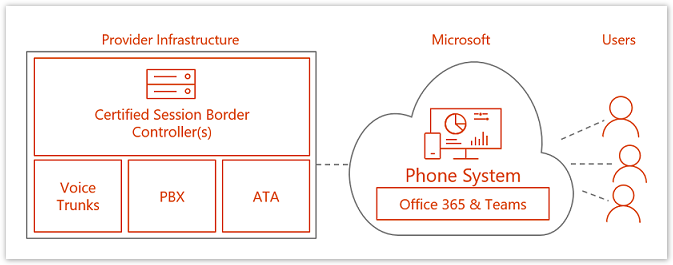
IMPORTANT
Direct Routing is only supported with Microsoft Teams. Skype for Business Online users cannot be configured for direct routing, and would therefore need to be converted to "Teams Only" users.
In This Getting Started Guide
This getting started guide is for Evolve IP customers who wish to configure and manage Teams Direct Routing on their own. Evolve IP is providing this documentation as a courtesy to Teams administrators who prefer to pave their own way and keep full control over their 365 environments – we fully understand and respect this stance.
Please keep in mind that Microsoft is constantly changing and updating their online services. We will do our best to keep this getting started guide fully updated, but if you do notice anything that needs to be updated, please let us know, and we will make adjustments as soon as possible.
The direct routing deployment portion of this guide is broken down into 4 major steps, which should be followed in order. Additionally, the first step that outlines the planning and prerequisites for direct routing should be thoroughly reviewed. There's a lot of info in that step that will help you achieve a smooth, successful deployment.
In This Guide
- Teams Direct Routing - 01 - Planning and Prerequisites
- Teams Direct Routing - 02 - Add the Domains
- Teams Direct Routing - 03 - Configure Direct Routing
- Teams Direct Routing - 04 - User Provisioning
- Teams Direct Routing - User De-Provisioning
- Teams Direct Routing - Teams Shared Devices
- Teams Direct Routing - Troubleshooting
- Teams Direct Routing - Resources
Deployment Checklist
Here's a checklist you can use for your direct routing deployment.
Environment Discovery & Planning
- Verify all licensing requirements
- Determine a list of pilot users
- Verify your Teams upgrade coexistence mode
- Verify your Teams voice calling policies
- Verify your Teams caller ID policies
- Verify your Teams call park policies
- Verify that you can connect to your Office 365 tenant using the Microsoft Teams PowerShell module
365 Tenant Configuration
- Add & verify the routing domains provided by Evolve IP
- Create a user/service account for each routing domain and assign a temp Office 365 license
- Configure Teams Direct Routing
- Create the PSTN Usage Objects
- Create the Voice Routes
- Create the Voice Routing Policies
- Create the Phone Number Normalization Rules & the Tenant Dial Plan
- Wait 24 to 48 hours, and then remove the temp Office 365 licenses from the user/service accounts
User Provisioning
- Add/purchase the licenses for the pilot group
- Assign the licenses & provision the pilot group
- Test and verify all features & functions with the pilot group
- Add/purchase the licenses for remaining users
- Assign the licenses & provision the remaining users