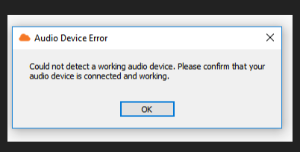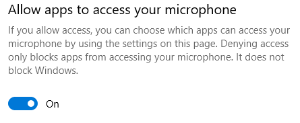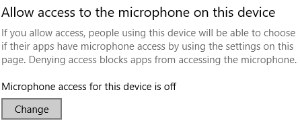Problem
User cannot make or receive calls from UC-One. They are receiving error that states "Could not detect a working audio device. Please confirm device is connected and working."
Solution
Confirm that the error looks similar to:
If this is the error the user is reporting, begin by confirming that the Windows version is newer than Microsoft Windows 10 Pro - Version 10.0.16299 Build 16299. This can be done by going to the Start Menu () and typing "System Information". In Windows 10, you can simply start typing after opening the Start Menu.
Currently, the newest version is 10.0.17134. Once you have confirmed that the Windows version on the user's device is newer than version 10.0.16299, go to the Start Menu () once again. Type "Microphone Privacy Settings".
Once in "Microphone Privacy Settings", you will toggle the option to "Allow apps to access your microphone" to "On":
If the option is grayed out, you will have to go to the section above titled "Allow access to the microphone on this device":
Click on the "Change" icon and toggle the button to "On".
At this point, you can have the user exit and test by calling another user. They should no longer receive the error. As a side note, the user can choose which apps they would like to allow access to the microphone.