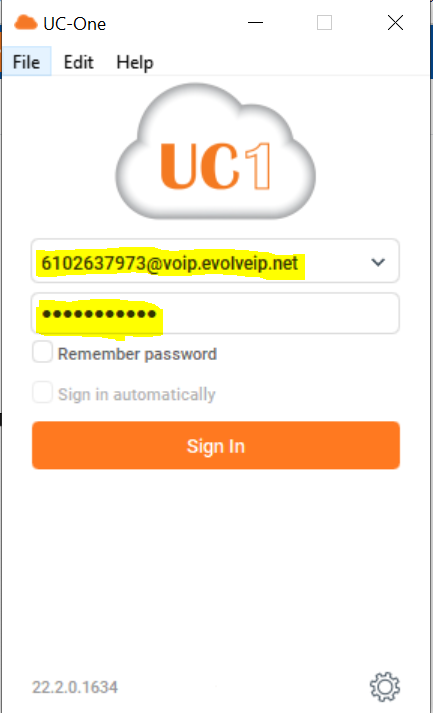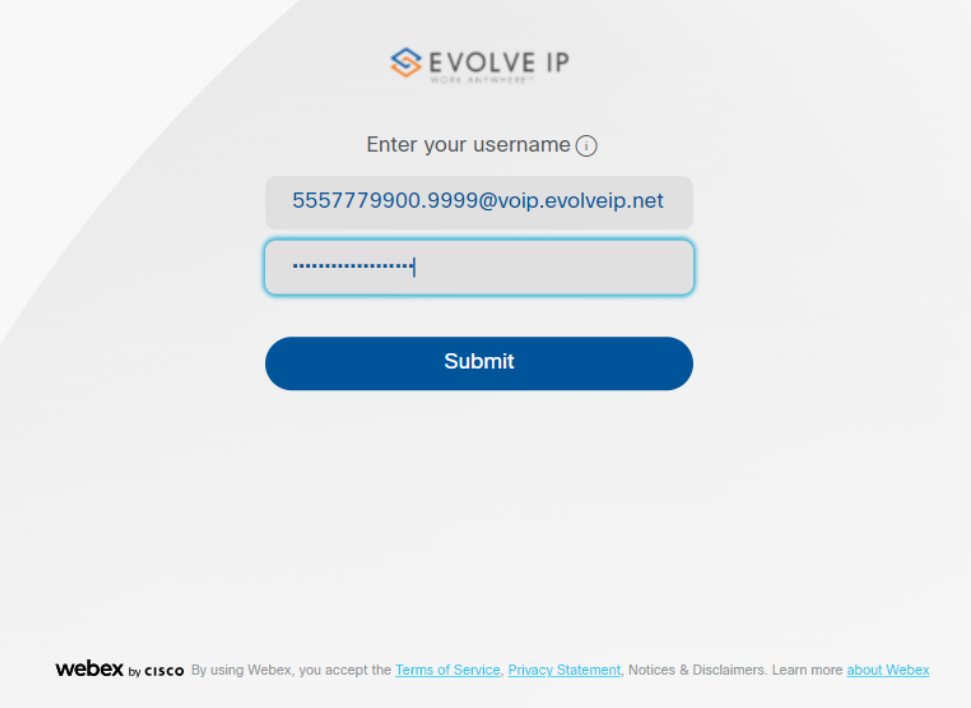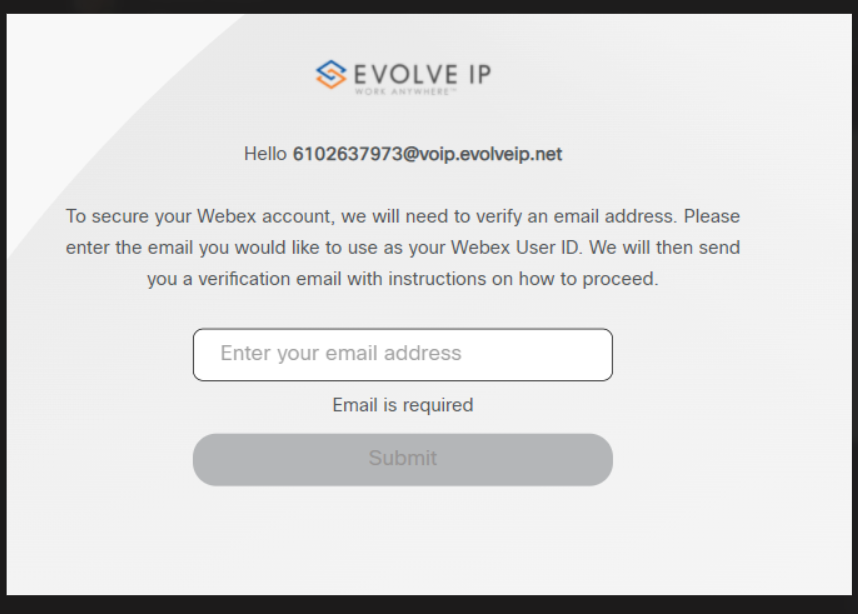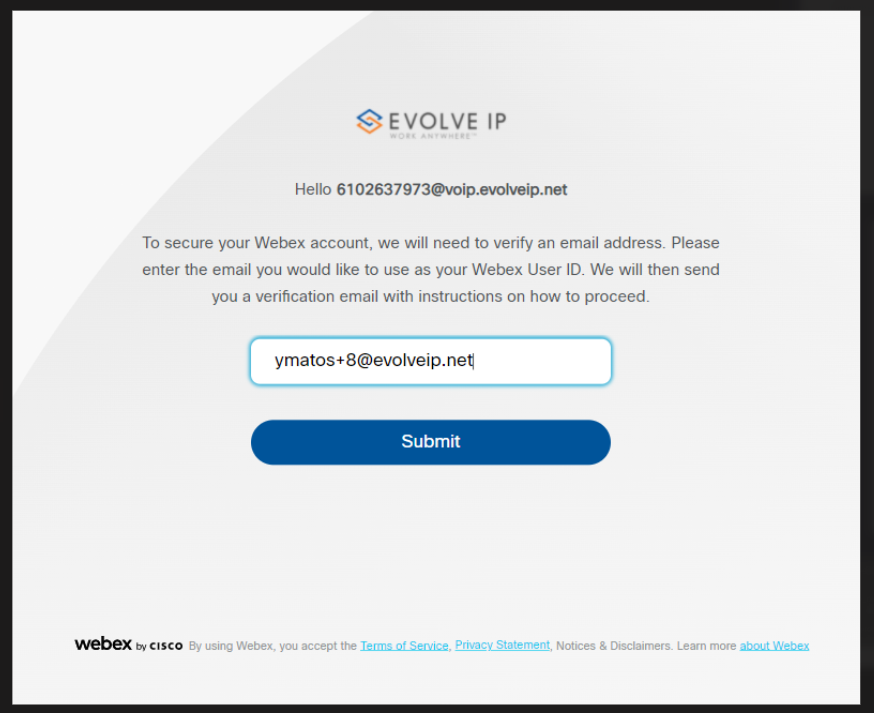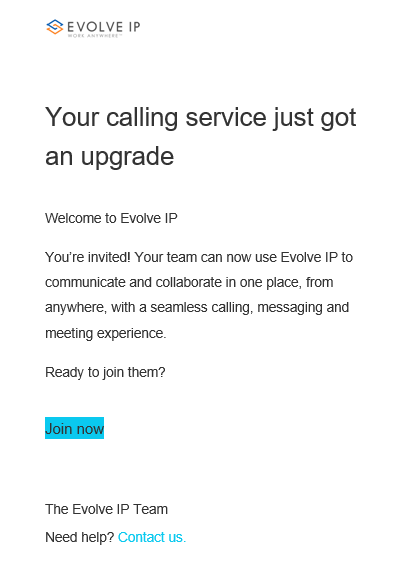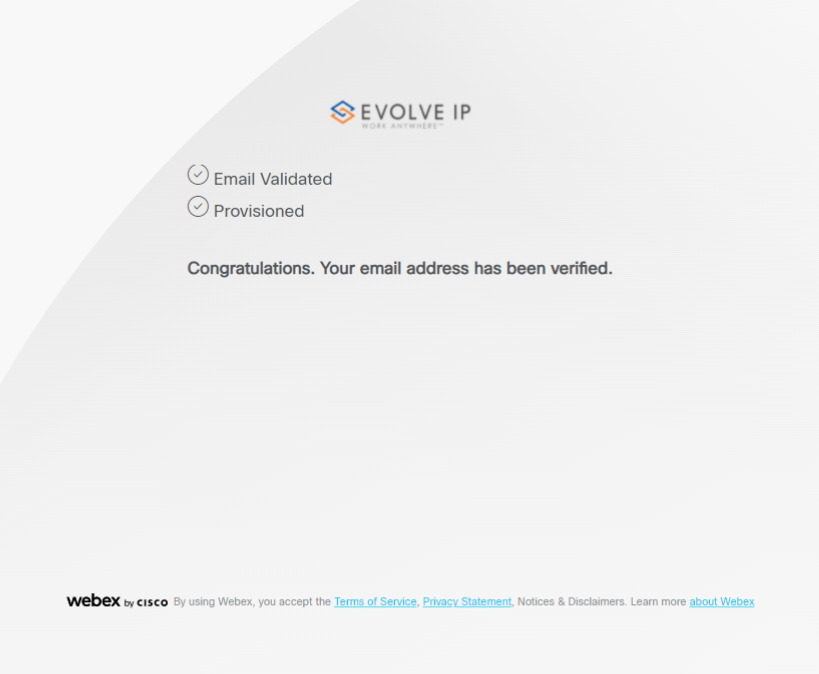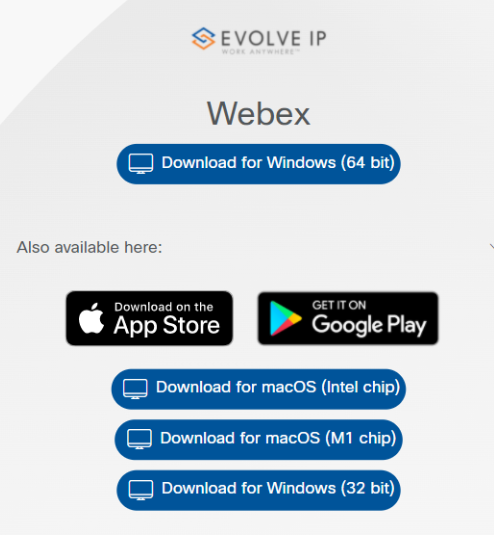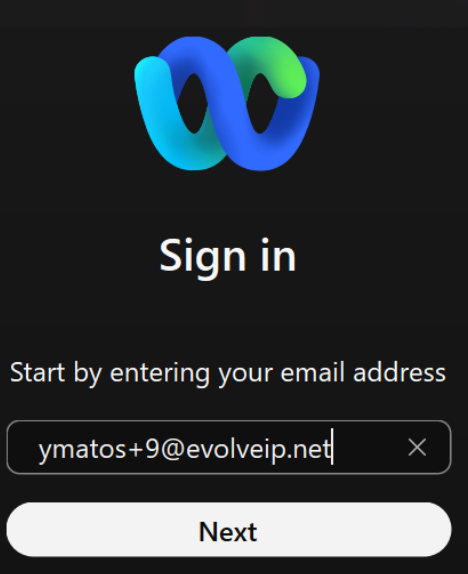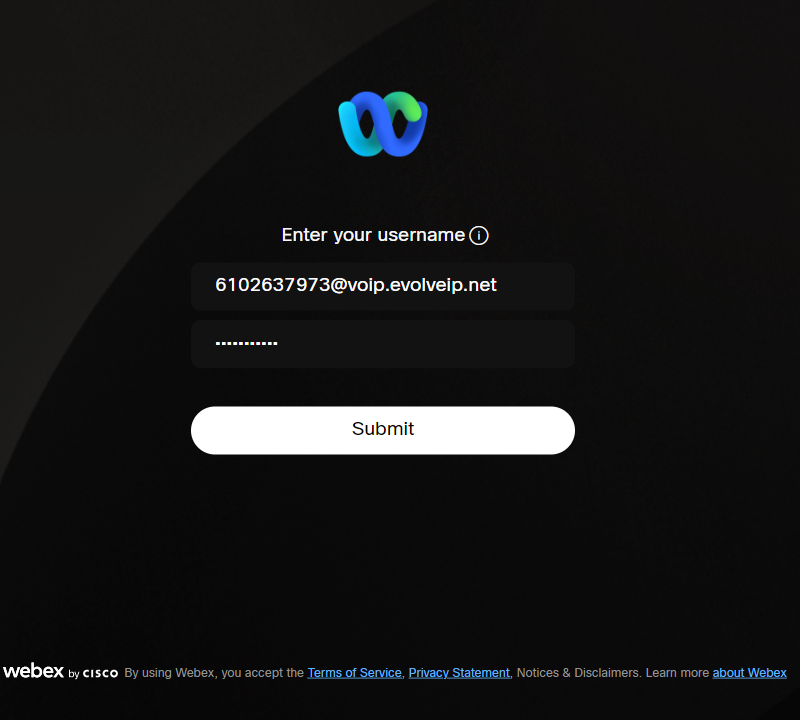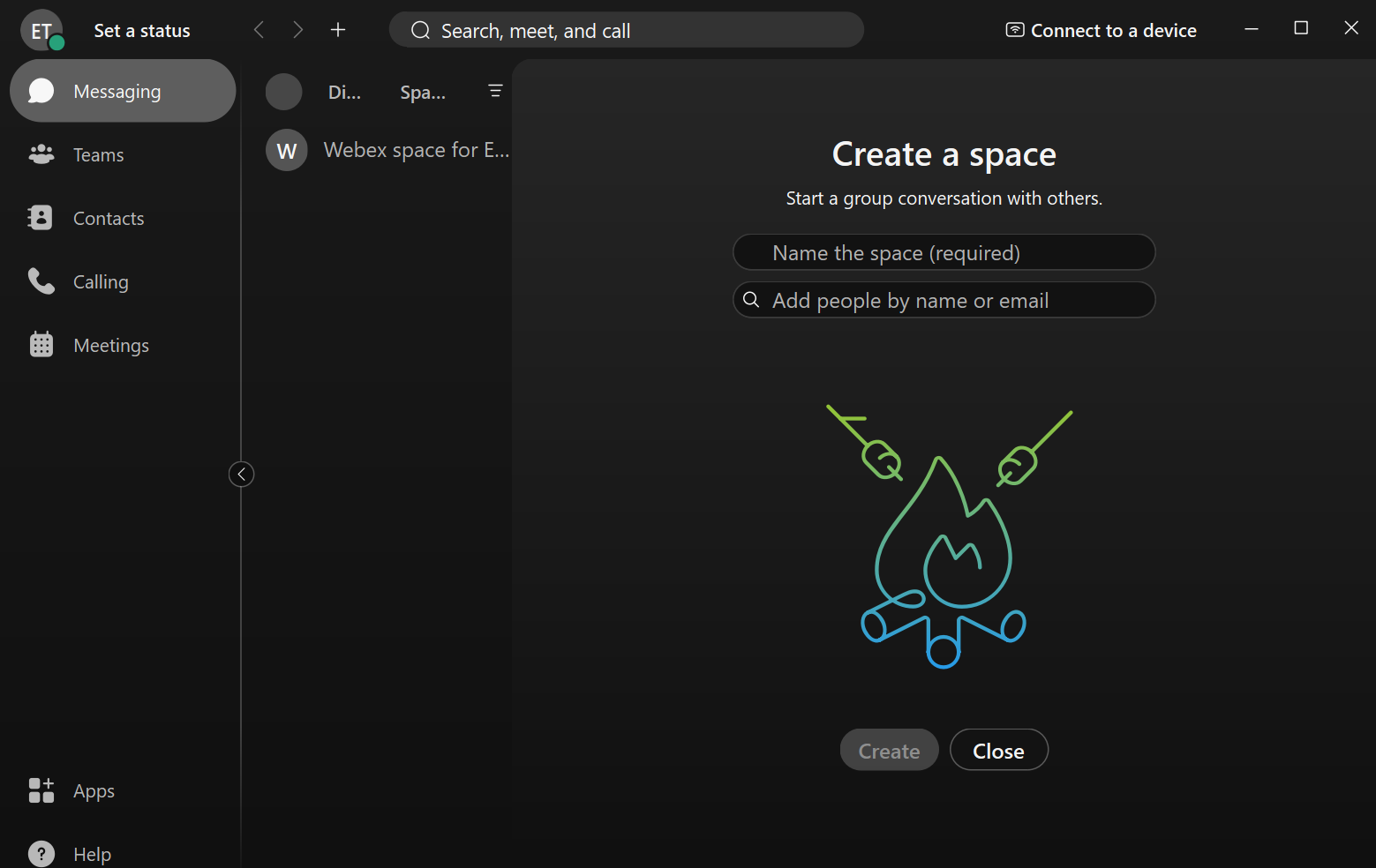*** If you already had a Webex account and used your company email address to open it, you must delete the old account first before proceeding below. For instructions on how to delete your other account click here
We Do NOT recommend being logged into both UC One and Webex at the same time. Now that Evolve Anywhere with Webex is available keep in mind that being logged into both will not affect chat functionality but it will with calls and will bounce them on and off from UC One to Webex. As a reminder this also includes logging out of UC One on mobile devices and Tablets. After verifying your email and confirming access into Webex, log out of one or the other to ensure good quality of service on calls.
Administrators Please provide this link to all end users for email verification. Please ensure the Admin has set up their account first Prior to sending the verification link to end users.
Step 1:
You will be required to add your company email address and verify it before using Evolve Anywhere with Webex. To set up your company email address click here!
The above link will direct you to the email verification page. On this Page please enter your OSSmosis User ID, This Must include "@voip.evolveip.net" This is the same log in Information you currently use to log into your UC One application
Step 2:
now that you have your Ossmosis User ID, you will need to enter it here.
Step 3:
Once you enter your Ossmosis User ID you will be redirected to enter your company email
Step 4:
Once you enter your email address you will receive an email from no_Reply@webex.com
Here you can click on Join now where you will get email and user ID Validation.
Step 5:
Once you verify both you can sign into your downloaded Webex application.
Step 6:
If you have not downloaded Webex before the email verification, you will need to download it now. If you do not have admin access to your PC please contact your IT administrator.
Step 7:
After confirming download enter your company email address. Since you have already verified the email you will be prompted for your OSSmosis User ID and application password after.
Step 8:
Enter your OSSmosis User ID and application password
Step 9:
You are now signed in to your Evolve Anywhere with Webex application!!!