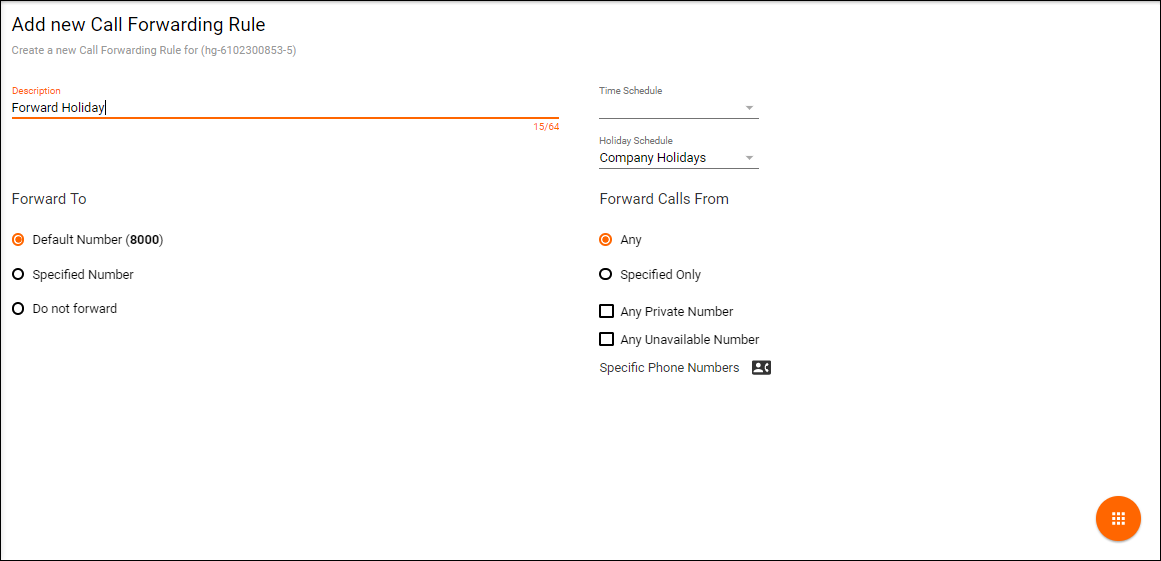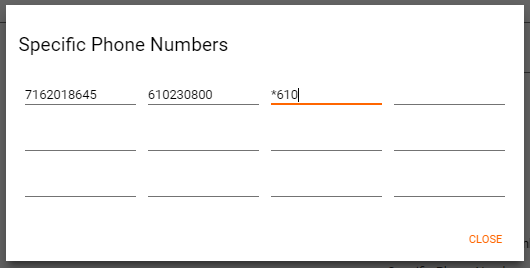...
- Enter in the Default Number and select the Actions Icon
- Select Add Rule
- The following Settings can be applied to the Call Forwarding RuleRule
- Description – the name of the call forwarding rule. This will be the name that appears on the Call Forward Settings page.
- Forward To
- Default Number – this is the default number that was originally added before the rule was created. All calls will be forwarded to this default number unless otherwise specified through the Specified Number or Do Not Forward Option.
- Specified Number – when selected you have the ability to enter a different number for calls to be forwarded to. Calls will not route to the default number when this option is selected.
- Do Not Forward – calls will no longer forward to the Default number regardless of the Time or Holiday schedule entered.
- Time Schedule – Time schedule the call forwarding rule will follow. If you also want to apply a Holiday schedule to the same default number, you must create a new rule for that schedule.
- Holiday Schedule – Holiday schedule the call forwarding rule will follow. If you also want to apply a Time schedule to the same default number, you must create a new rule for that schedule.
- Forward Calls From
- Any – Any incoming call will follow the call forwarding rule
- Specified Only – if selected, you can enter up to 12 numbers or digit patterns that will follow the call forwarding rule. When selected, click on the Specific Phone Numbers Icon . A popup window will open to enter in the specific phone number that will be applied to the forwarding rule.
- Any Private Number – when a caller ID is marked private, the call forwarding rule will apply.
- Any Unavailable Number – when a caller ID is marked unavailable, the call forwarding rule will apply.
...