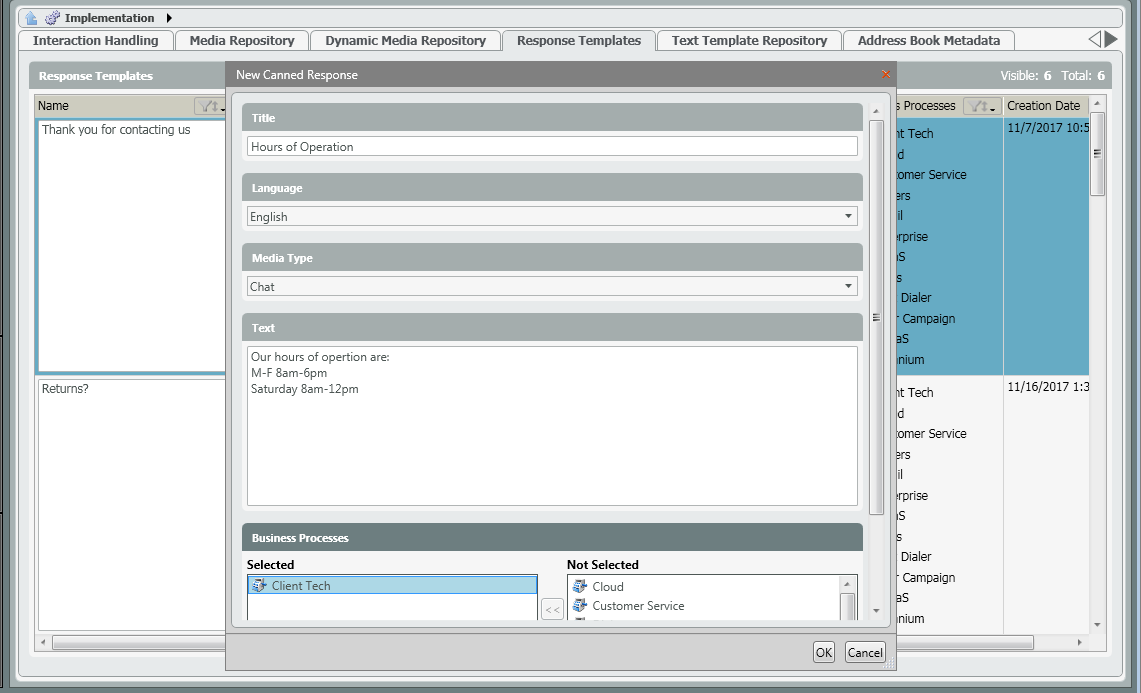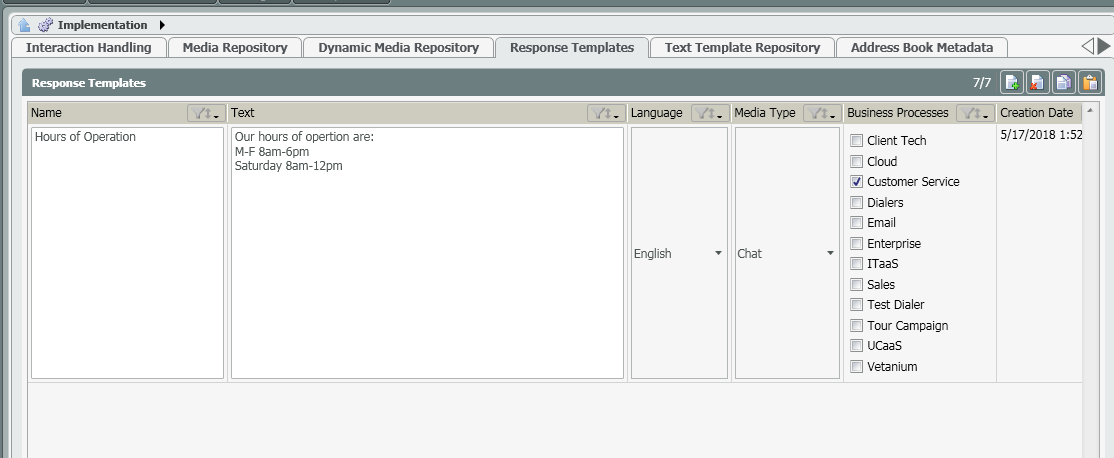...
- Click on the Add New icon to add a canned response
- A new canned response template pop-up box will open. Fill in the following information:
- Title – Title/name of the canned response. The title is what will show up when searching to add canned responses within a business process or channel.
- Language – language of the response.
- Media Type – the media type the response is able to be applied too: Chat, Email or Both.
- Text – the text that will appear to customers when they receive the canned response.
- Business Process – the business process the canned response can be utilized and assigned.
- Select Ok.
- The canned response will be added to the Canned Response Repository.
- Save and deploy