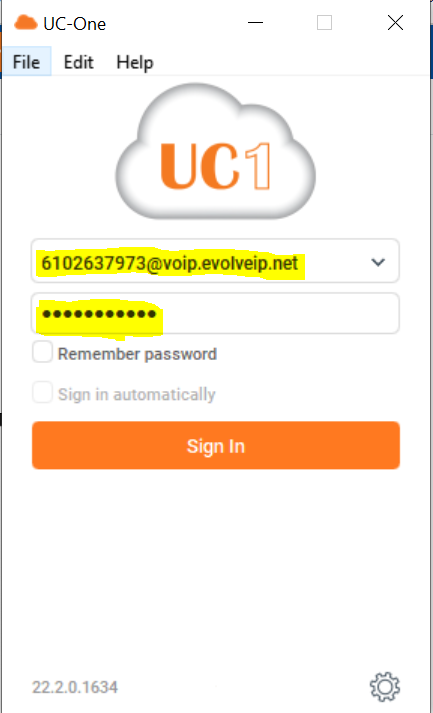This page is for Platform B, C, D, F & G Customers ONLY
For UC One SaaS clients: You Must Log into your Evolve Anywhere with Webex account before your 4/30/2022 Deadline
Collab Clients: We recommend you migrate to Webex by end of September. Evolve IP will continue to support customers on Collab until December 31, 2022.September 30, 2022. Each Customer has a different Migration window. If you are unsure of your migration window please reach out to your account manager.
Please ensure the Admin has set up their account first Prior to sending the verification link to end users. Administrators Please provide this link to all end users for email verification.
*** If you already had a Webex account and used your company email address to open it, you must delete the old account first before proceeding below. For instructions on how to delete your other account click here
...
We Do NOT recommend being logged into both UC One and Webex at the same time. Now that Evolve Anywhere with Webex is available keep in mind that being logged into both will not affect chat functionality but it will with calls and will bounce them on and off from UC One to Webex. As a reminder this also includes logging out of UC One on mobile devices and Tablets. After verifying your email and confirming access into Webex, log out of one or the other to ensure good quality of service on calls.
Administrators Please provide this link to all end users for email verification.
Step 1:
You will be required to add your company email address and verify it before using Evolve Anywhere with Webex. To set up your company email address click here!
...
The above link will direct you to the email verification page. On this Page please enter your OSSmosis User ID, This Must include "@voip.evolveip.net" This is the same log in Information you currently use to log into your UC One application and your application password. This can be reset in ossmosis. see application password link here.
Step 2:
now that you have your Ossmosis User ID, you will need to enter it here.
...