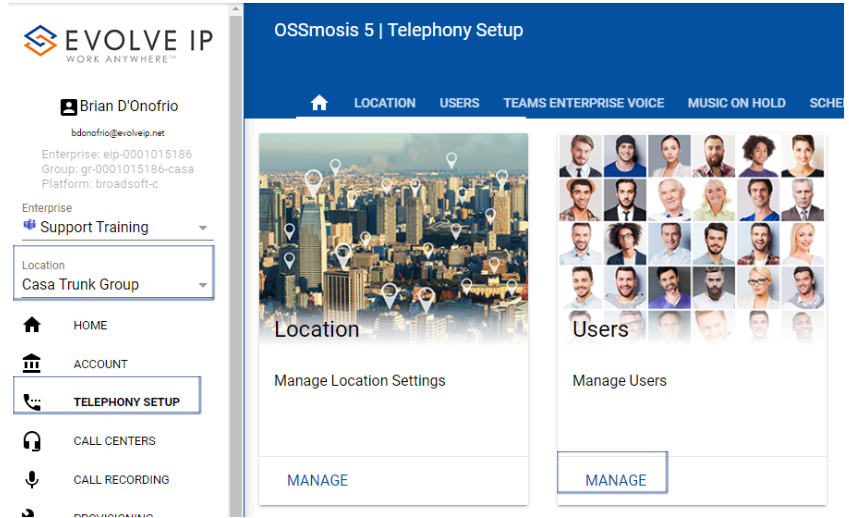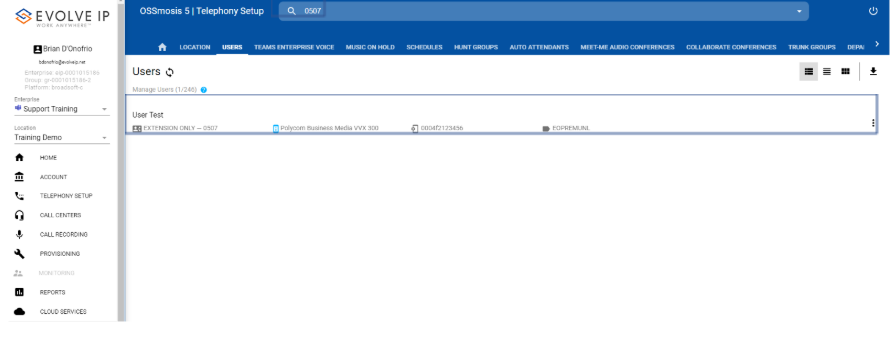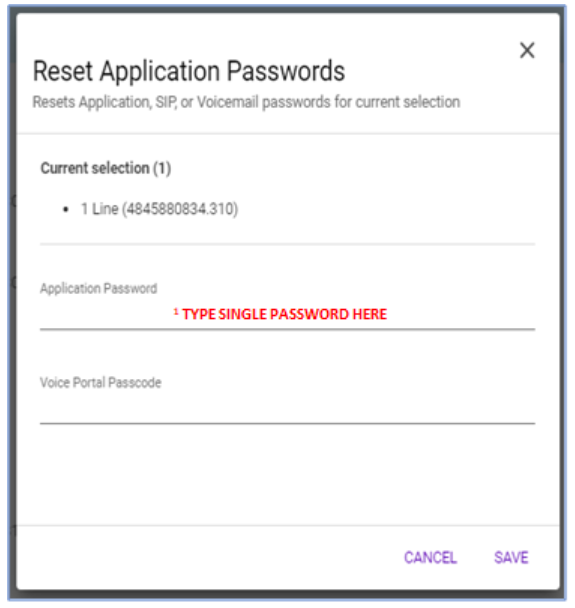How to Reset User Passwords
Password resets are an administrative function performed by your OSSmosis admins in the OSSmosis portal per user.
How to Reset a User Passwords
- Login to OSSmosis.
- Select the Location from the drop-down you wish to reset passwords.
- Click the Telephony Setup.
- Select Manage Users.
Navigate to the Telephony Setup > Users menu in OSSmosis 5. Under Telephony Setup select Manage Users.
- Click Manage.
Locate the user by scrolling or searching at the top by name, phone number, or extension.
Once the user is highlighted, select Reset Password.
You can type in a single password
Please Note: This option should only be used to confirm access once the temporary password has been provided. Passwords should be reset to a unique identifier.
Password Rules
Application
- Cannot be the old (last) password
- Must be at least 8 characters long
- Can include the following characters 0-9, A-Z, a-z, /#@-|_~!.^&*
- Must not be longer than 40 characters
- May not repeat any character more than 2 times in a row
- May not contain a sequence of characters more than 2 long
- Must contain at least 1 capital letter, 1 number, 1 special character and 1 lower case letter
Enter the password of choice and select Save.