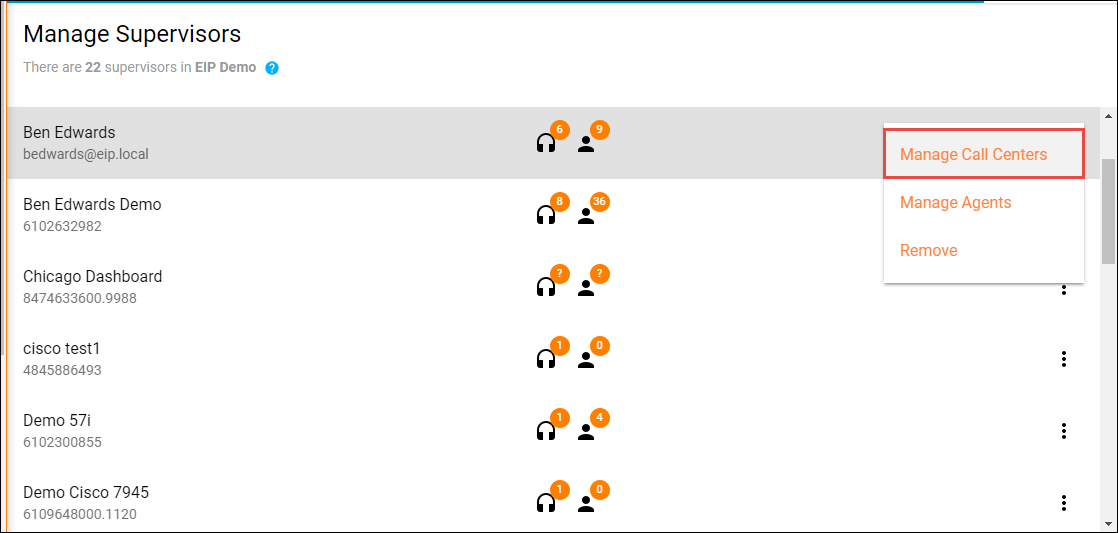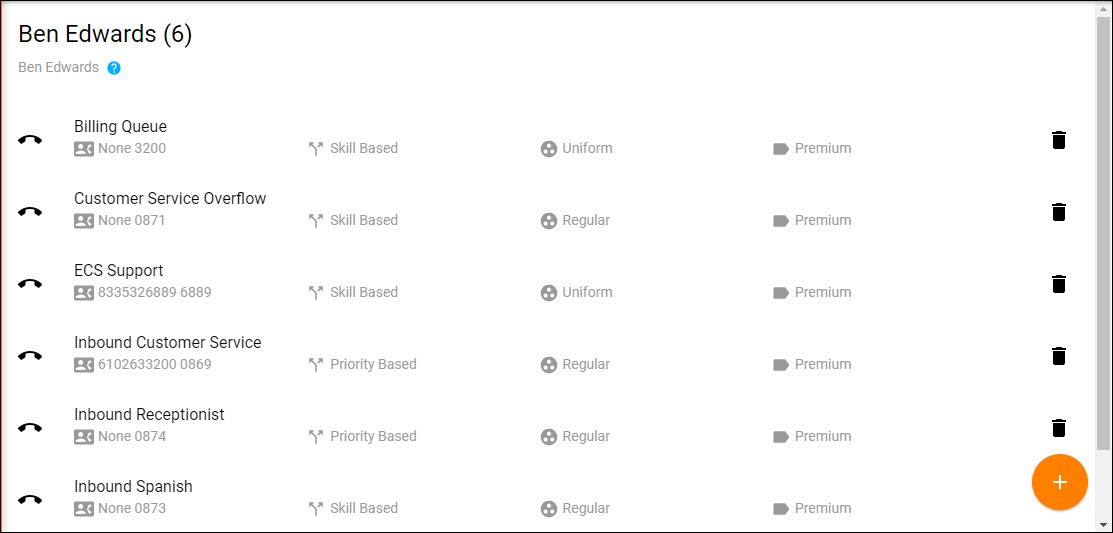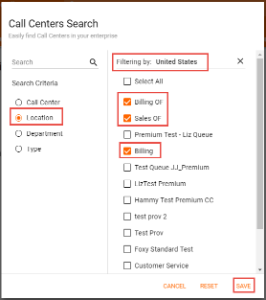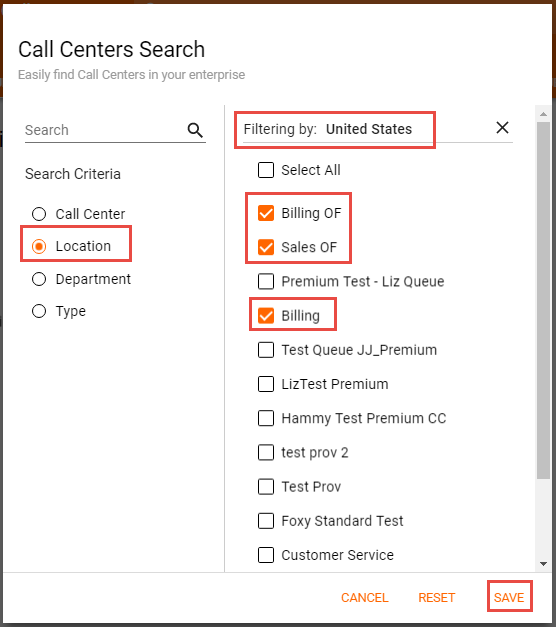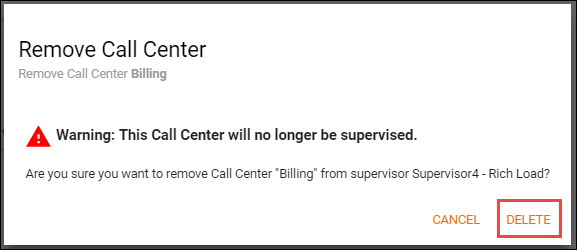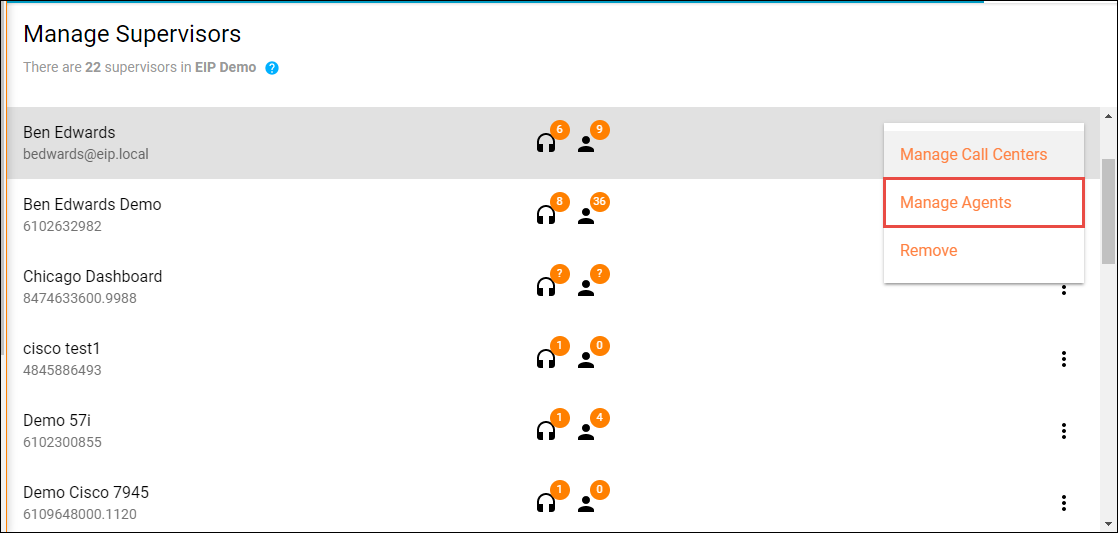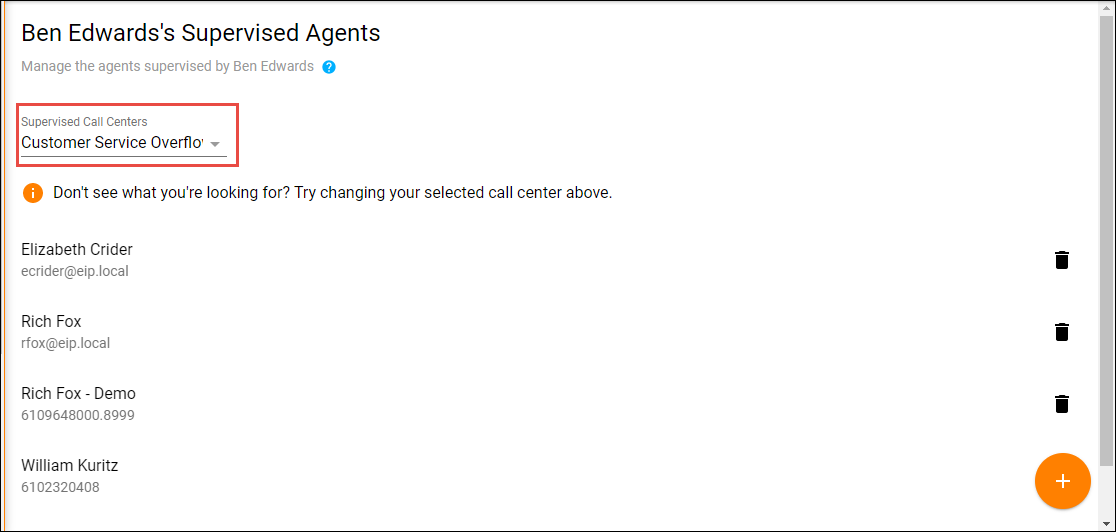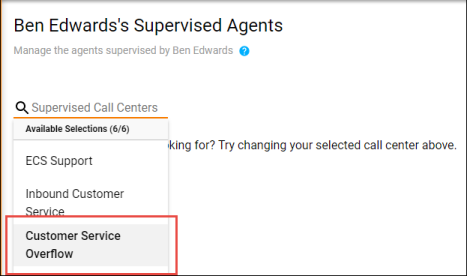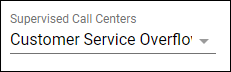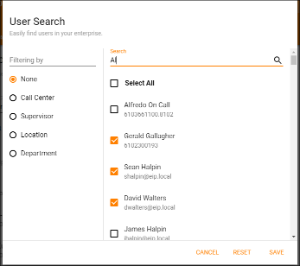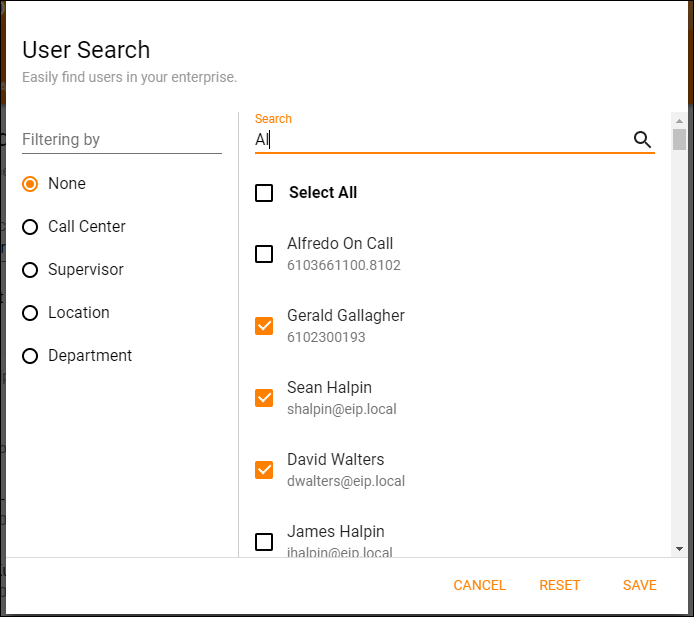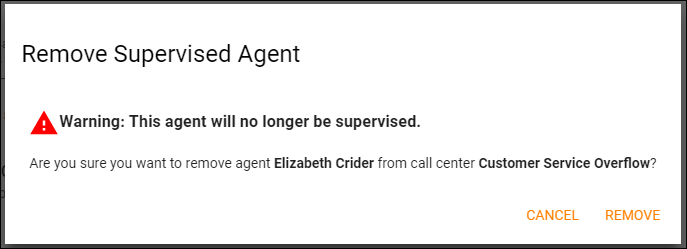...
1. From the Manage Supervisor main page select the Options Icon and from the menu select Manage Call Centers.
2. A list of all call center the supervisor is monitoring will open.
Assigning a Call Center
...
2. The advanced search popup window will open. You can search for call centers by Call Center, Location, Department or Type. Once a search option has been chosen, select the call centers to assign to the supervisor and select Save.
Removing a Call Center
1. To remove a call center from the supervisor, select the delete (trashcan) icon next to the call center you wish to remove. A confirmation popup will appear to confirm you want to remove that call center from the supervisor. Select Delete.
Manage Agents
1. From the Manage Supervisor main page select the Options Icon and from the menu select Manage Agents.
2. A supervised queue and assigned Agents will open.
Assigning Agents
1. From the Supervised Call Centers drop down, select which call center you wish to assign the agents to the Supervisor
2. Select the Add Icon
...
2. The advanced search popup window will open. You can search for call centers by User, Call Center, Supervisor, Location, or Department. Once a search option has been chosen, select the call centers to assign to the Supervisor and select Save.
Unassigning Agents
1. To unassign an agent from a supervisor, select the delete (trashcan) icon next to the agent you wish to unassign. A confirmation popup will appear to confirm you want to unassign that agent from the supervisor. Select Delete.