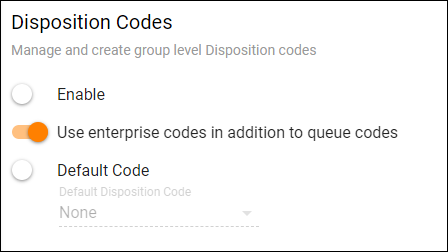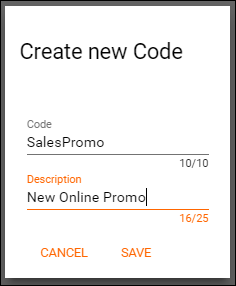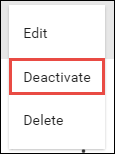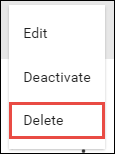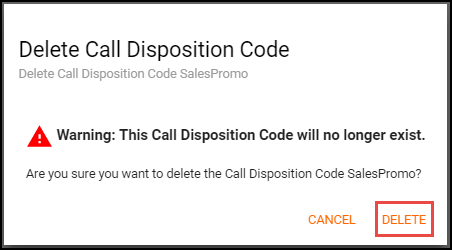Notifications
Notifications provide: 1) the ability to apply a distinct ring pattern to incoming queued calls; and 2) the ability to configure Disposition Codes for a particular call center queue.
Distinctive Ringing
There are two type of distinctive ringing policies that can be setup, regularly delivered queued call and forced delivered queued call. With distinctive ring patterns the agent will be able to differentiate which type of call is being delivered to them.
In order to utilize distinctive ringing, it must first be enabled. Once enabled you do not have to setup a distinctive ring for both options. A normal ringing behavior can be applied to one option, while the other has a distinctive ringing pattern applied. The following four options are available to setup distinctive ringing:
- Normal
- Long-Long
- Short-Short-Long
- Short-Long-Short
Call Center Disposition Codes
Enterprise level disposition codes are available to all agents across all queues. Call center disposition codes are only available to an agent after they answer a call in the selected queue.
Disposition codes must first be enabled. Once enabled, there are two additional options that can be applied:
- Use enterprise codes in addition to queue codes: Providing agents access to both enterprise and queue level disposition codes when assigning them to a call received from the selected queue.
- Applying a default code: The default disposition code will be assigned to the call automatically if an option is not selected by the agent. Note: Unity Agent has the ability to “force” an agent to select a Disposition Code if one hasn’t been assigned when the call ends.
Adding a Disposition Code
1. Select the Actions Icon and New Code Icon to add a new disposition code.
2. In the Create New Code popup add the new code, the description, and select Save. The code is what will show up in reports and be available to agents to apply to a queued call. EvolveIP’s best practice is to not use numbers or letters as the code but something instantly recognizable when looking at a report. Example code: NewPromo or NewSale
3. The new disposition code will appear on the Notifications screen. Call center disposition codes are labeled “queue” and enterprise level codes are labeled “enterprise” to help distinguish between codes specific for the call center and codes available throughout all call centers.
Deactivating a Disposition Code
Deactivating a Disposition Code will remove it from the list of available codes agents can use to assign to calls. Call Center reports can still be run on a deactivated disposition code. Evolve IP recommends deactivating a disposition code for as long as reports need to be run against it. Once a disposition code has been deleted reports can no longer be run for that specific code.
1. Click on the options icon next to the disposition code you want to deactivate
2. Select Deactivate
3. The code will be deactivated and a red X will appear next to the code indicating it is no longer active.
Deleting a Disposition Code
Evolve IP recommends deactivating a disposition code for as long as reports need to be run against it. Once a disposition code has been deleted reports can no longer be run for that specific code.
1. Click on the options icon next to the disposition code you want to deactivate
2. Select Delete
3. A verification popup will ask if you want to continue and delete the disposition code. Select delete.