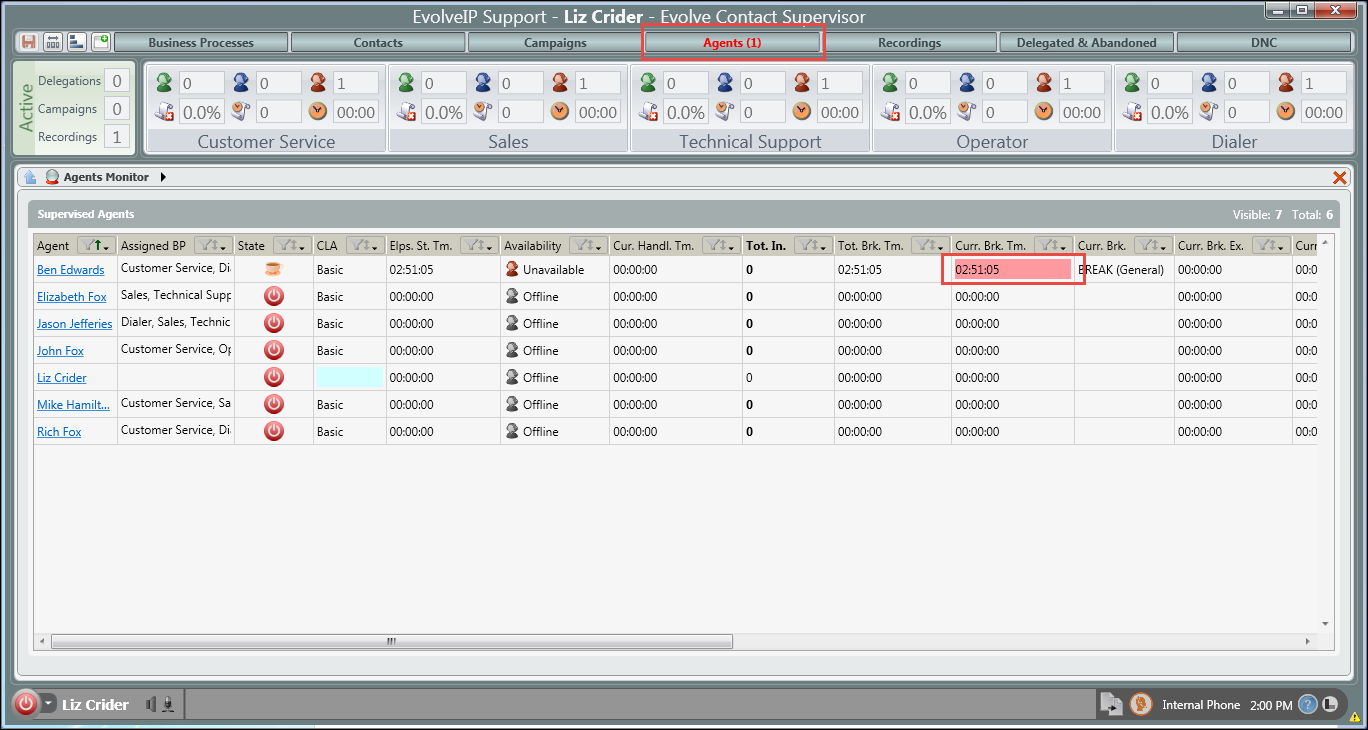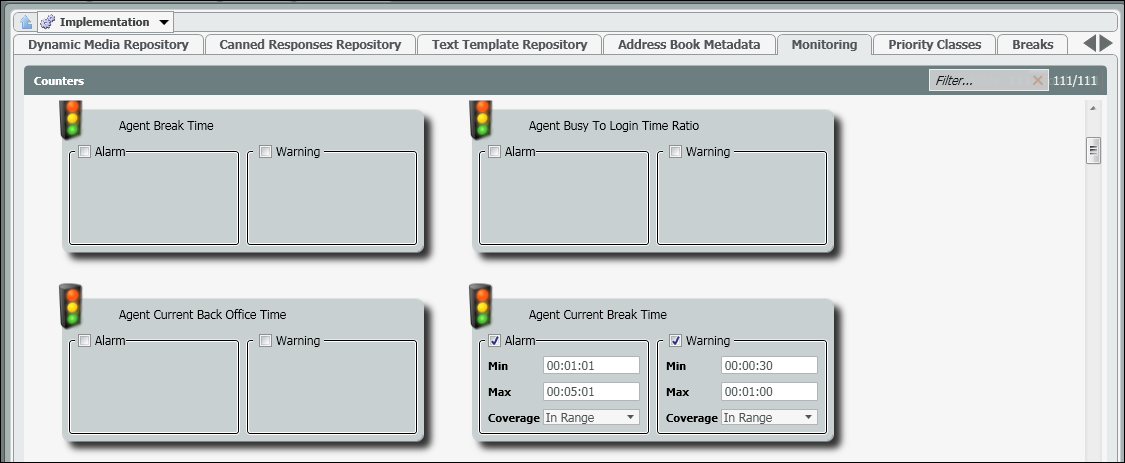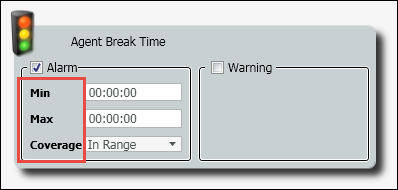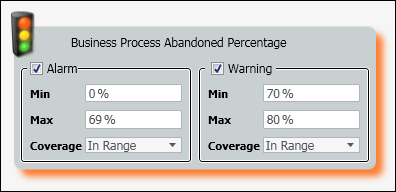Implementation: Monitoring
Within the Monitoring tab, Admins can set up thresholds and alerts for all interaction metrics found in the Supervisor client. When a certain threshold is met, the Supervisor will be alerted in the client by the following:
- The index tab the alert can be found will appear in red with the total number of alerts reached
- The specific metric will be yellow if the warning level has been reached or red if the alert level has been reached
Managing Warnings and Alerts within the Interaction Metrics
The monitoring tab has a total of 111 metrics that can be provisioned to show up in the Supervisor client. To edit a metric select either the Warning or Alarm check box. You do not need to activate both Warnings and Alarms for the Alert to work. You can either choose to just activate the Alarm, the Warning or both.To view a full list of available metrics, click here: Setup Portal Monitoring_Threshold and Alert Metrics.
- Check either the Alarm or Warning check box of the interaction metric you wish to setup. Once selected the Min/Max and Coverage options will appear
- Min – the minimum number, time or percentage (depending on the metric) the alarm will go off
- Max – the max number, time or percentage (depending on the metric) the alarm will go off
- Coverage:
- In Range – stay within range of the minimum and maximum value
- Out of Range – stay out of range/alert the supervisor outside the values entered.
- Enter in the value for the Min/Max and choose whether the Alert should appear in or out of range.
- If Warning and Alarm are setup for a metric, the Alarm minimum must exceed the Warning maximum number (unless using percentages – then the Alarm maximum number can be smaller than the warning maximum or minimum).
- Save work and deploy changes