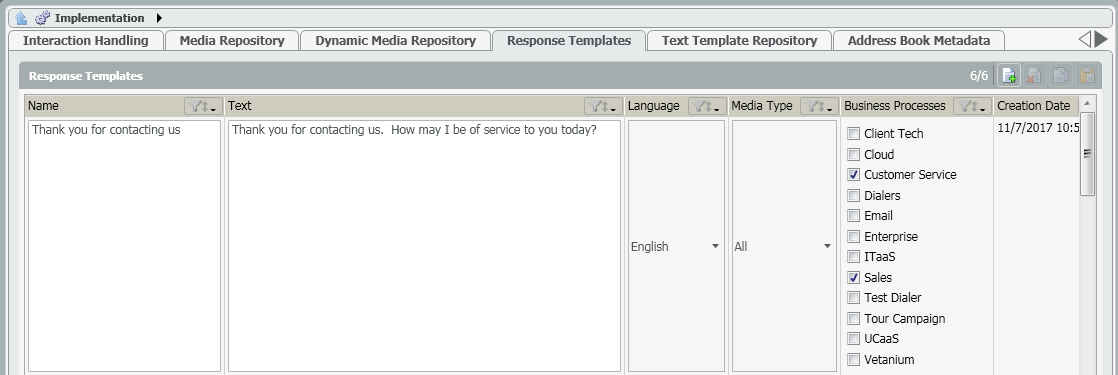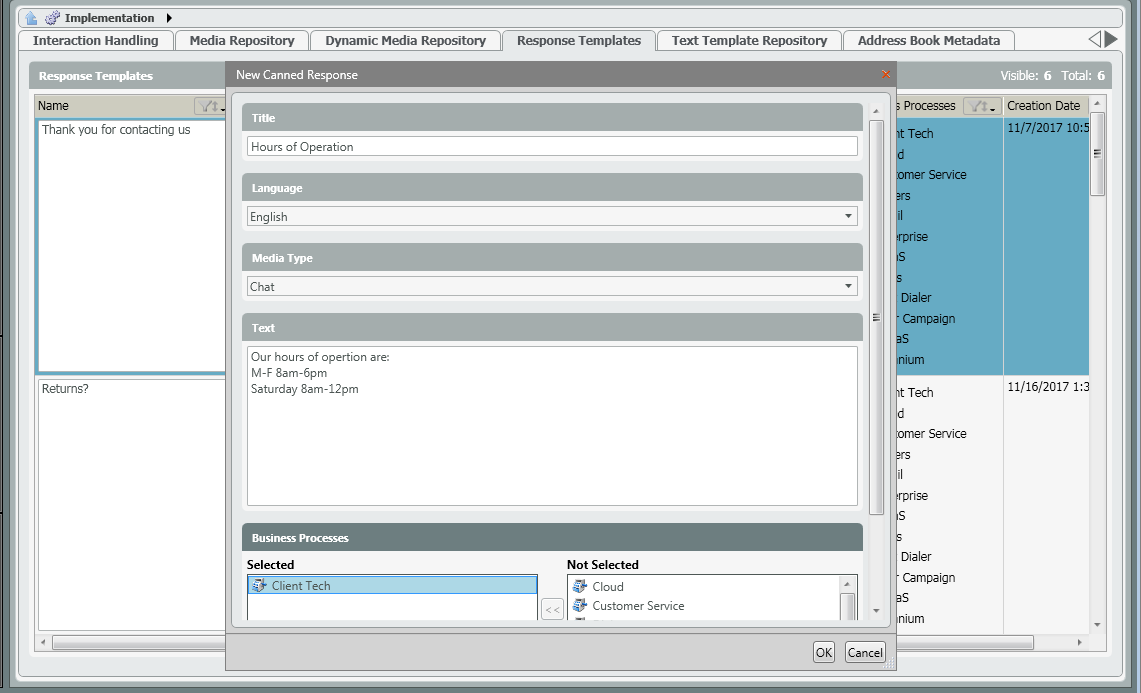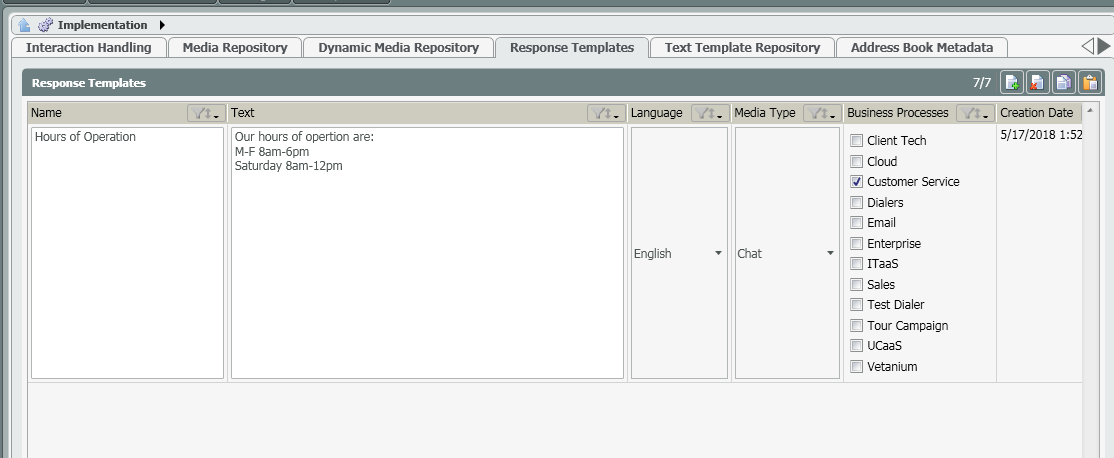...
The Response Templates provides the ability to add certain canned responses that will be presented to customers when they have reached out to a Business Process via a chat or email. A canned response can be used as a place holder until an agent becomes available to handle the interaction or it can be utilized by an agent when actively engaged in an interaction with a customer.
- Name: Shows the name of the canned response. The name of the response is what will appear in searches when locating the file to upload to various sub-sections of the portal like the Interaction Handling flow. This is a free form field that can be edited by the Project Manager/Customer Admin.
- Text: The exact text that will be presented to the customer when utilizing the canned response. This is a free form field that can be edited by the Project Manager/Customer Admin
- Language: Language of the canned response. Select between English, Spanish, Russian or Hebrew
- Media Type: The media type the canned response can be used for: Chat or Email
- Business Processes: The business processes the canned response is assigned to and can used when utilizing the media type within the business process
- Creation Date: Date and time the canned response was created
...
- Click on the Add New icon to add a canned response
- A new canned response template pop-up box will open. Fill in the following information:
- Title – Title/name of the canned response. The title is what will show up when searching to add canned responses within a business process or channel.
- Language – language of the response.
- Media Type – the media type the response is able to be applied too: Chat, Email or Both.
- Text – the text that will appear to customers when they receive the canned response.
- Business Process – the business process the canned response can be utilized and assigned.
- Select Ok.
- The canned response will be added to the Canned Response Repository.