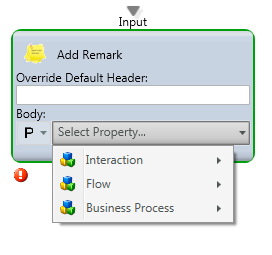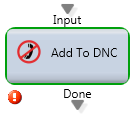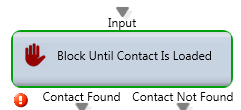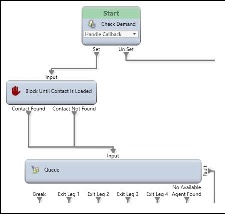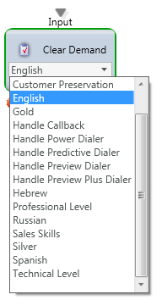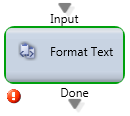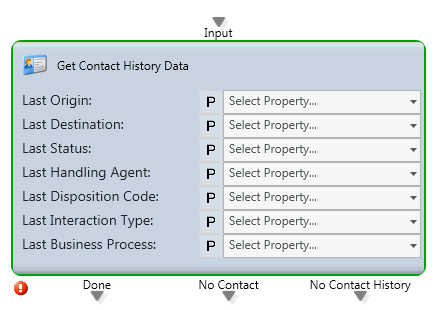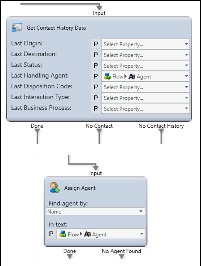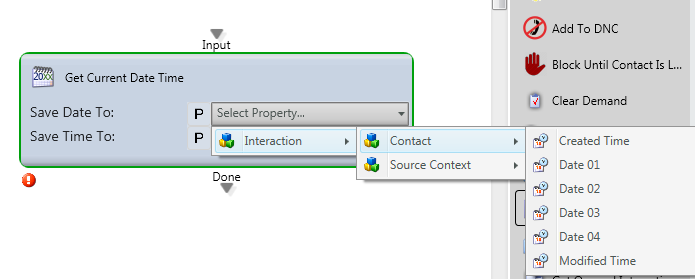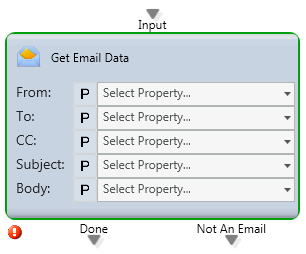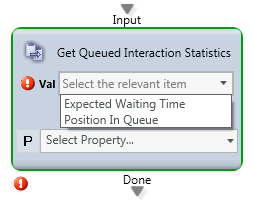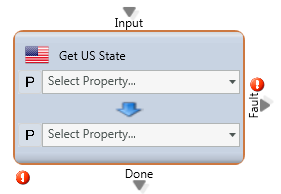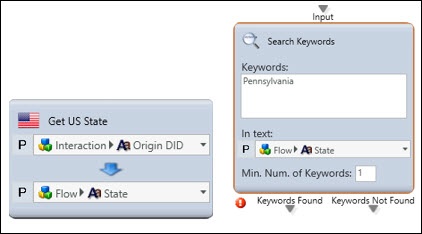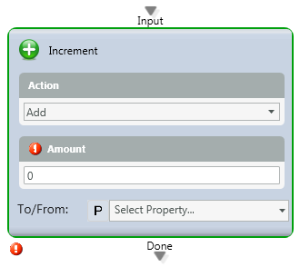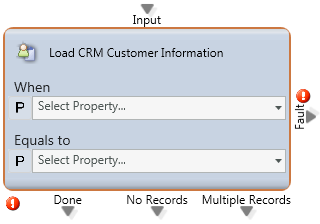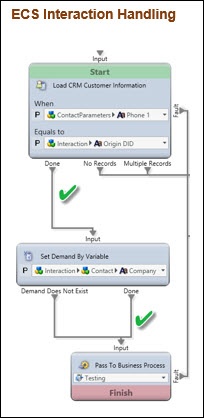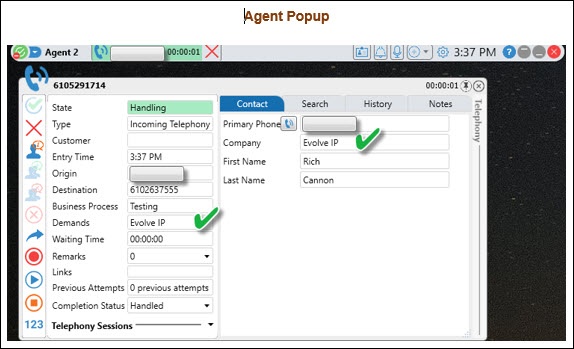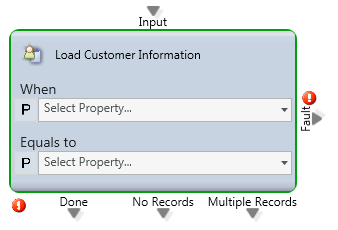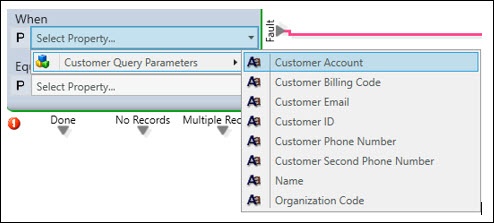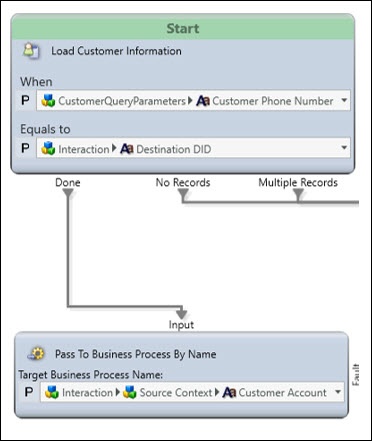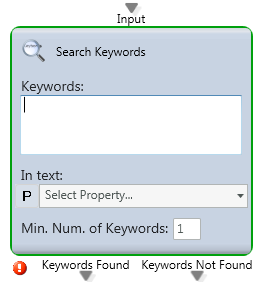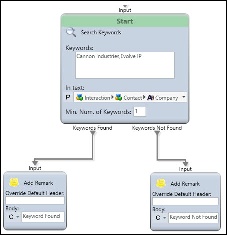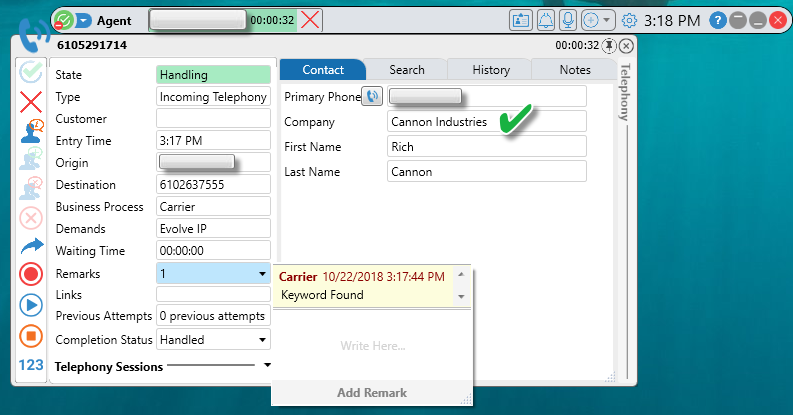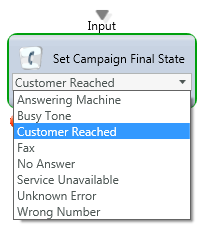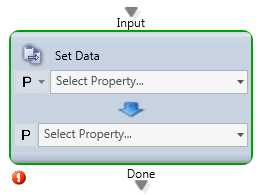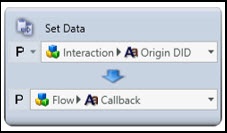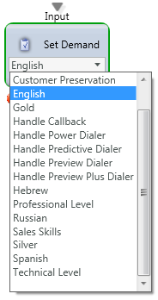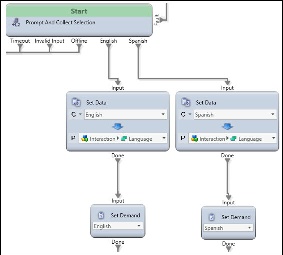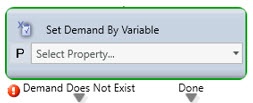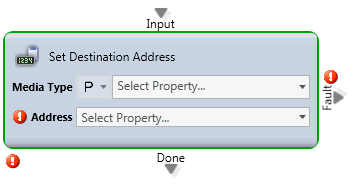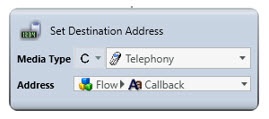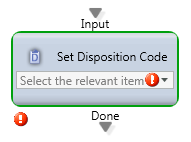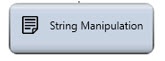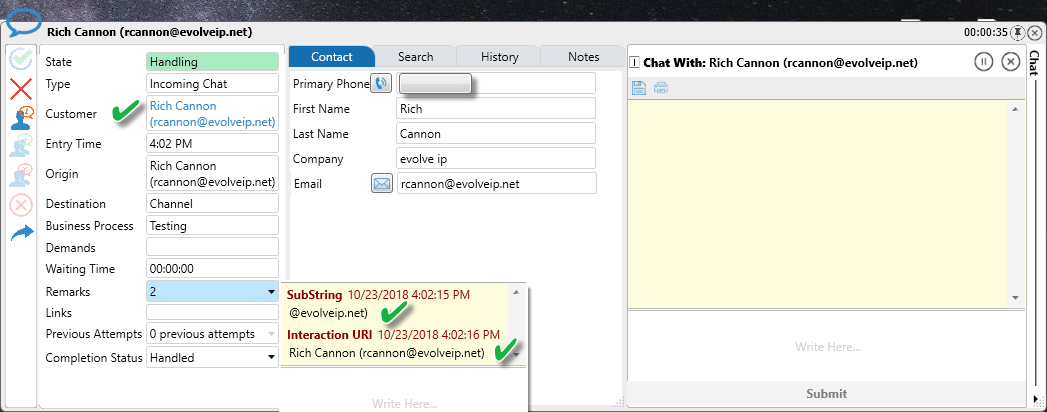Table of Contents maxLevel 2 minLevel 2
| maxLevel | 2 |
|---|---|
| minLevel | 2 |
Add Remark
Media Type: All
...
Providing Agent Information: The agent can be provided multiple remarks during the call flow which will be presented to them in the “Remarks” section of the agent client. This is useful for providing the agent information about the prompts selected by the caller (such as “billing question”) or data captured from external systems (such as “account number”) or other types of information (such as the marketing campaign or location contacted) so the agent knows how to treat this individual.
Troubleshooting: Remarks can also be used for troubleshooting new call flow. You can add remarks within the call flow to show the direction a call took at specific times in the routing.
Add to DNC
Media Type: Voice
...
Block Until Contact is Loaded
Media Type: All
...
This will not pass the interaction until the contact information is searched in the internal CRM. This node is most commonly used before presenting a callback by first verifying the correct internal CRM information is located for the agent screen pop.
Clear Demand
Media Type: All
...
This node is used to clear a demand that was set through an interaction flow. Some common uses of this node include clearing a demand when a specific queue threshold is reached or in after-hours routing when your agents skilled in a particular demand are not staffed.
Format Text
Media Type: All
Purpose: Formats the text of the URL that will be visible on the agent client and used to launch a 3rd party application via their browser.
Attributes:
Output Legs: N/A
...
Get Contact History Data
Media Type: All
...
Route interaction to last handling agent: In this scenario you can obtain the last handling agent and write this information to a flow variable “Agent”. You can then use the Assign Agent node with attribute “Name” selected for your “Agent Flow Variable” (Pictured below)
You could then send this interaction to a queue that will attempt to deliver the interaction to the assigned agent. Typically inside the queue, the following value would be configured to denote the amount of time to wait for that specific agent before delivering that interaction to any Ready agent.
Get Current Date Time
Media Type: All
...
Time and date of the interaction is stored and compared to other values in the interaction handling flow to determine the proper routing logic. For example, a Branch activity could be used to compare the current date to an expected payment date in the CRM to see if the customer’s payment is considered “late” so the interaction can be routed to the appropriate Business Process.
Get Email Data
Media Type: Email
...
Get Queued Interaction Statistics
Media Type: All
...
- Expected Waiting Time: This will assign the Expected Waiting Time to a flow variable (Flow Type must be Count)
- Position In Queue: This will assign the Position in Queue to a flow variable (Flow Type must be Count)
Output Legs: N/A
...
In order to be able to read back the callers position in queue or expected waiting time this node must be used. You will obtain the value and write to a Flow Variable which can then be played back via a Simple Play node.
Get US State
Media Type: All
...
The common use case for this node is the ability to route based on incoming caller area code. Get US State along with Search Keywords will allow you to achieve this routing. For instance let’s say you have a business process for 4 specific regions (North, South, East and West). You would like to route the caller based on their incoming number area code to a specific region for promotional purposes. You would accomplish this by setting the Interaction > Origin DID to a Flow Variable, in this case called “US State”
This will return the full state name based on the caller’s area code I.E 610 would return “Pennsylvania”) You can than search keywords for Pennsylvania to route to your East Business Process. This is also useful when certain states require specific call recording guidelines to which you can identify and treat those callers differently.
Increment
Media Type: All
...
Load CRM Customer Information
Media Type: All
...
You can perform custom routing based on fields uploaded within the CRM. For instance, When Contact Parameters > Phone 1 equals to Interaction > Origin DID assign the company as a skill demand. Those interactions can now be answered by those agents who are proficient with that company
Load Customer Information
Media Type: All
...
Attributes: Customer Data template information
Output Legs:
- Done: The path to follow once the information is properly matched
- No Records: The path to follow if no information is matched
- Multiple Records: The path to follow if multiple records matched
...
This node can be used when you want to route a specific number (origin or destination) to a particular Business Process. You can also add in specific demands/skills for those interactions. The data set for this information is stored in “Customer Data” tab of the application portal.
In this example, any calls to 610-263-4322 will be routed to the Testing Queue.
Search Key Words
Media Type: All
...
Common use case referenced above in the Get US State node. You can also route callers based on keywords such as the Company name. Multiple keywords should be separated by commas.
Set Campaign Final State
Media Type: Voice
...
This is used when you want to specify the final state of a particular call path used within a dialer. This is also commonly used with Set Disposition Code to properly tag the call for reporting purposes.
Set Data
Media Type: All
...
Taking interaction data and writing to a specific variable such as a flow variable. This is commonly used in Callback flows where first you set a flow variable to the originating DID of the caller.
You could then read back the Flow > Callback number to the caller and verify if they want to keep or change. If they would like to modify the callback number you can change the Flow > Callback number in a Prompt and Collect Data node.
Set Demand
Media Type: All
...
Demands are used within skill based routing and will carry over throughout the Interaction unless a Clear Demand or Clear All Demands node is used. Your agents are skilled in particular demands via Staffing > Agent Characteristics section. Please keep in mind that multiple demands can be assigned to a single interaction.
The most common example of skills based demands is language selection. If you have a Prompt and Collect Selection where you ask the end user to select 1 for English or 2 for Spanish, you will then set the language requirement via Set Data as well as the demand before routing the interaction. The Set Data language setting is needed to correctly play the appropriate language based greetings in all Announce and Collect nodes.
Set Demand by Variable
Media Type: All
...
This is commonly used in conjunction with the Customer Data upload. Where you can set a dynamic demand on a per caller/calling number basis. This was also shown before in the Load CRM Customer Information where we dynamically set the demand to the callers Interaction > Company so that they will be answered by an agent skilled for their particular account.
Set Destination Address
Media Type: Email, Fax, Voice
...
The most common use case is for the setup of a voice callback. In this case you would set the media type as Constant and Select Telephony. The address section would then be populated with your flow variable Flow > Callback.
Set Disposition Code
Media Type: All
...
This can be used anywhere in the flow to assign a disposition code to an interaction for reporting purposes. The agent will ultimately be able to modify this Disposition Code in the Agent client when handling the interaction.
String Manipulation
Media Type: All
...
Position Output: We will store this position in Interaction > Source Context > Age
Sub String Example Using Chat Requestor Property – we will capture the email domain name including the @ symbol.
...
String Output: We will write this value to a new flow variable Flow > Domain Sub String
Using the Remarks activity, we display the Sub String and complete Chat Requester in the Agent client below.