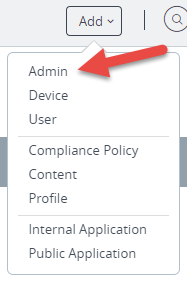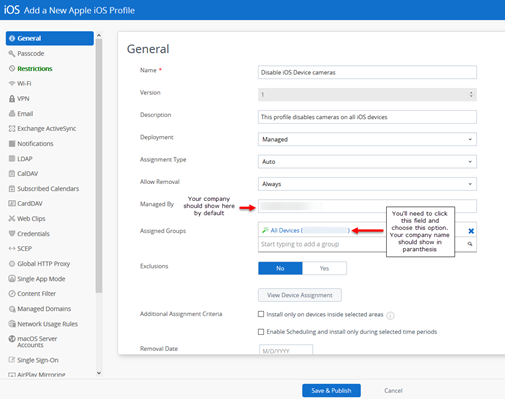...
| Panel | ||
|---|---|---|
| ||
Supported DevicesMDM supports the following devices and operating systems.
Please see an updated list right here on the VMware Knowledge Base → https://docs.vmware.com/en/VMware-Workspace-ONE-UEM/1908/WS1_Assist/GUID-AWT-RMV4-SUPPORTEDPLATFORMS.html |
| Panel | ||
|---|---|---|
| ||
Creating Administrative UsersIf you wish to add additional administrative users to your organization, you can do so easily by following these instructions.
|
...
| Panel | ||
|---|---|---|
| ||
Managing devices with Profiles: Restricting the camera on iOS devicesAfter enrollment, your users’ devices will be managed by a default device profile. This initial profile imposes no restrictions on devices. If you wish to apply restrictions to your device fleet, you can do so with Profiles. Here is a brief list of features and applications you can restrict or govern:
|
| Panel | ||
|---|---|---|
| ||
Profile example: Restricting the camera on iOS devicesThe below example shows how to restrict the use of the camera on iOS devices using a custom Profile.
This new Profile should push almost immediately to iOS devices in your fleet that are enrolled and active with an internet connection. They will push to inactive, enrolled iOS devices the next time they are on the internet. |
...
| Panel | |||||||||
|---|---|---|---|---|---|---|---|---|---|
| |||||||||
Reports & AnalyticsAirWatch has extensive reporting and event logging capabilities that provide administrators with actionable, result-driven statistics about device fleets. You can use these pre-defined reports or create custom reports based on specific devices, user groups, date ranges, or file preferences. Reports can be viewed by navigating to the Reports page at Hub > Reports & Analytics > Reports > List View. Added reports are accessible from the My Reports tab at the top of the Reports page for quick access. Some examples of reports are:
|
| Panel | ||
|---|---|---|
| ||
More featuresHow to whitelist and blacklist appsApps & Books > Applications > Application Settings > App Groups > Add Group Additional helpFor a comprehensive guide to all MDM features please see the VMware AirWatch Mobile Device Management Guide: https://resources.air-watch.com/view/4mrhbs2b7kygc2b5fkph/en |
...