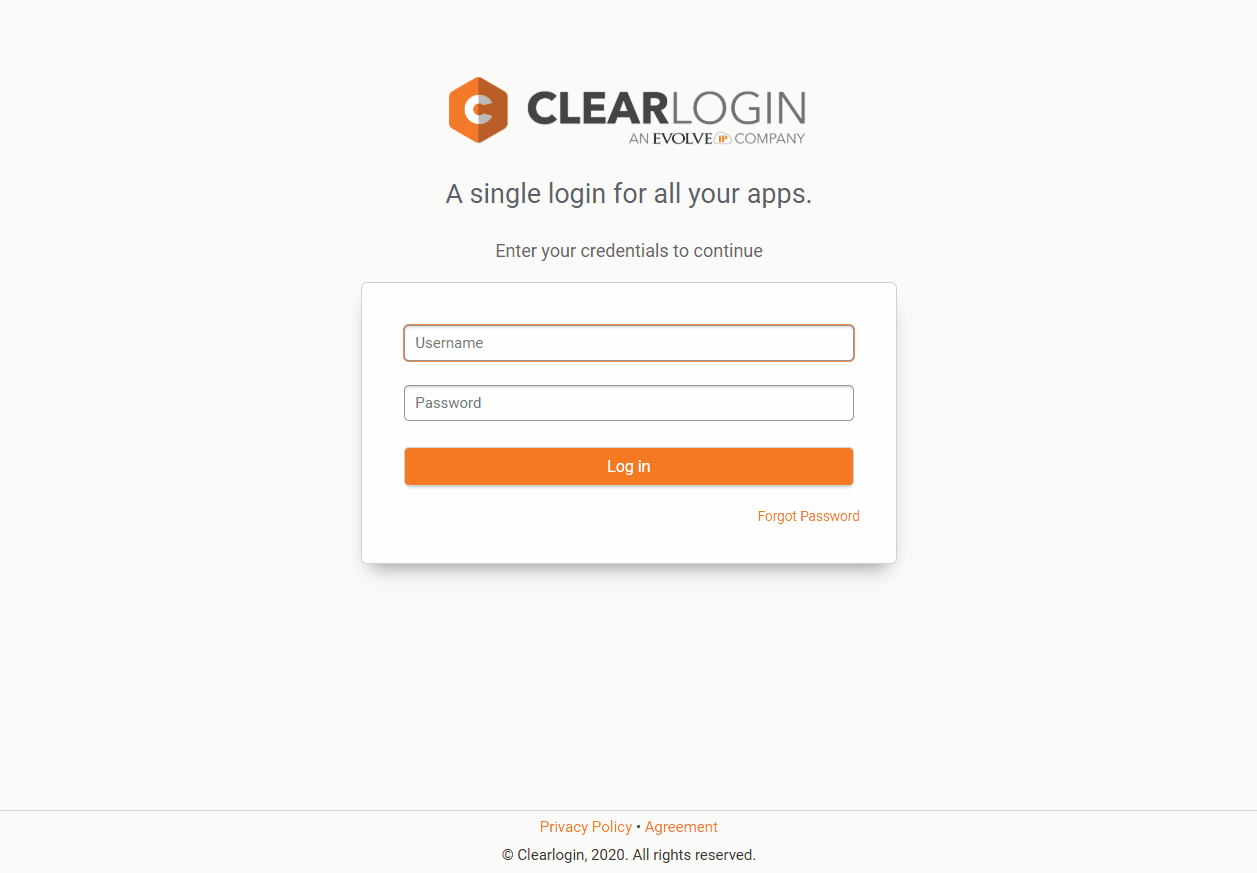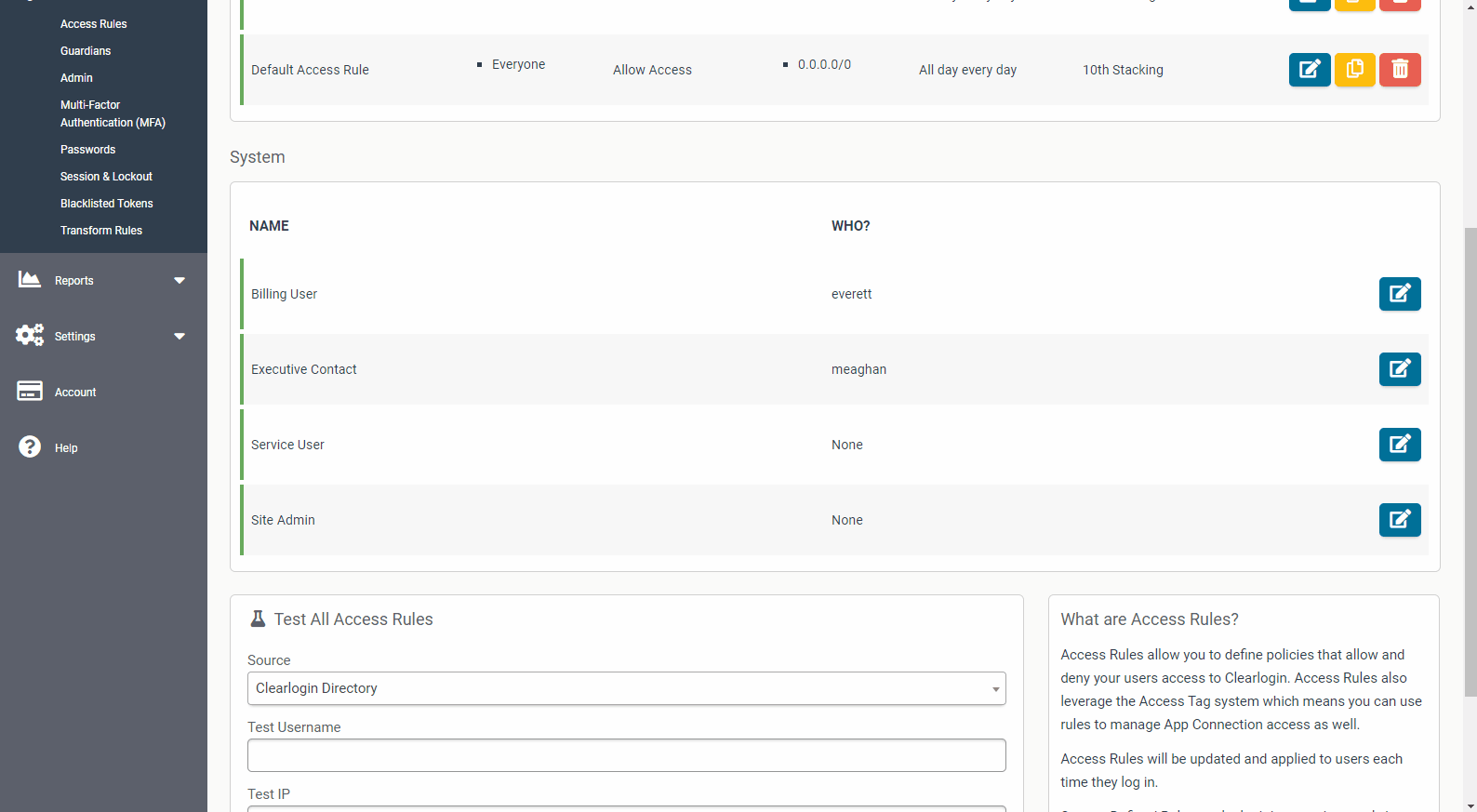Clearlogin Administrators can authorize contacts using Clearlogin
Authorized contacts are individuals within your organization that you have authorized to contact Evolve IP with technical, billing-related or administrator-related issues.
Please watch the video below or see the easy instructions provided below with the supplemental GIF animations to learn how to add or remove contacts.
| Widget Connector | ||||||
|---|---|---|---|---|---|---|
|
Adding Contacts
Login to your Clearlogin dashboard. This is a specific URL for your company, for example "yourcompanyname.clearlogin.com."
Info If you don't know your company Clearlogin URL please visit https://help.evolveip.net/ and login with your email address. If you have chosen another username convention then you will need to use that convention instead.
This will bring you to your Clearlogin dashboard, and the URL at this site is your company's Clearlogin URL.
GoInfo You can also access Clearlogin administration directly by going
to admin.clearlogin.com. If so please skip to Step 3.
- Click the "Admin Site" button at the top of the screen (this will only show for administrators)
- Go to Security > Access Rules
- Scroll down to "System"
- Click the Edit Access Rule button for the group that you wish to edit.
- Add your Authorized contacts.
- Click "Update Access Rule."
- Instruct your user/authorized contact to login to their Clearlogin dashboard (yourcompanyhereyourcompanyname.clearlogin.com) to establish his or her their account.
Removing Contacts
- Go to Security > Access Rules
- Scroll down to "System"
- Click the Edit Access Rule button for the group that you wish to edit.
- Click the "x" symbol next to the contact you wish to remove.
- Click "Update Access Rule."