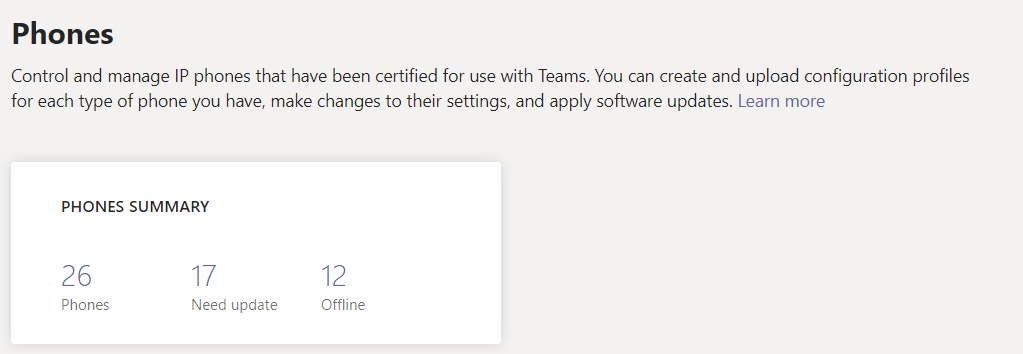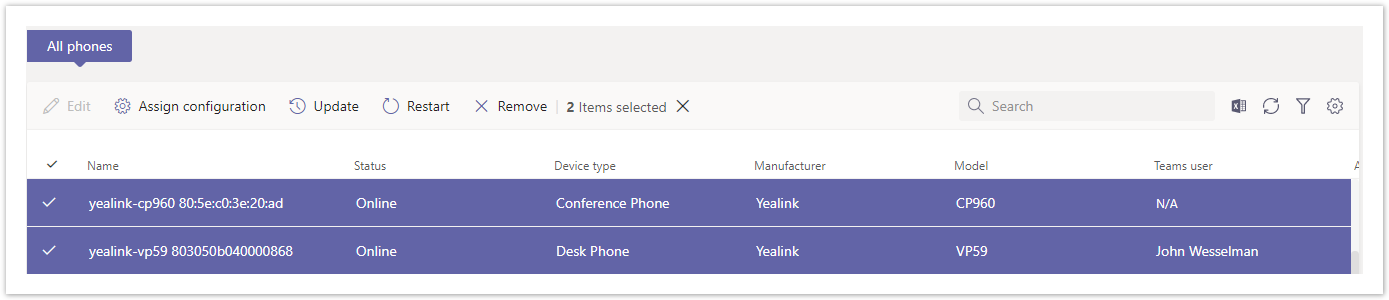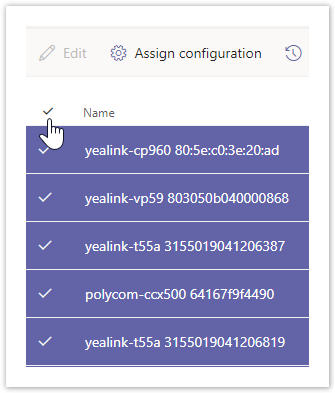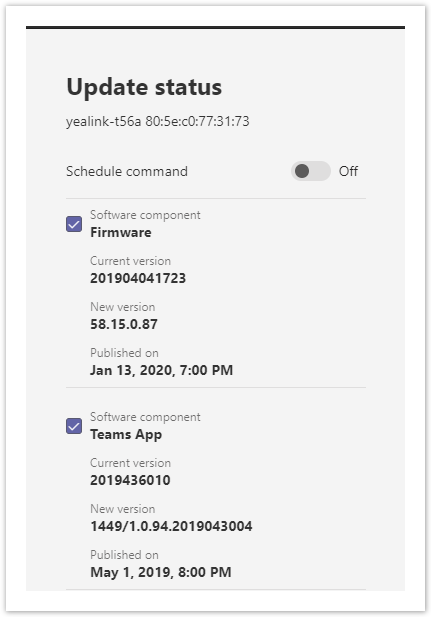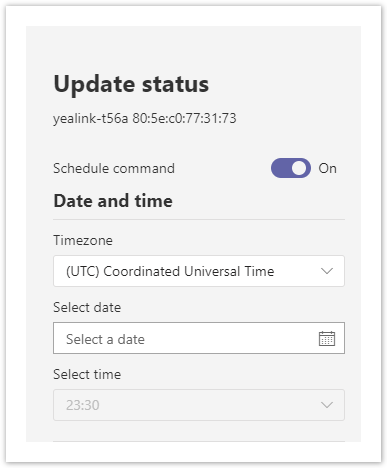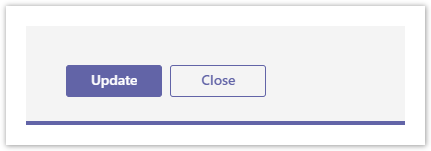This article is intended for O365 Administrators with access to Microsoft Teams Admin Center
MS Teams Admin Center
Overview: As an admin, you manage all devices used with Teams in your organization from the Microsoft Teams admin center. You can view and manage the device inventory for your organization and do tasks such as update, restart, and monitor diagnostics for devices. You can also create and assign configuration profiles to a device or groups of devices.
→ Start by going to the Microsoft Teams Admin Center and login with your Office 365 credentials ←
Step 1: Select 1 or more devices on the left by selecting the Check Mark or ALL devices
Figure 1: Selected 2 devices
Figure 2: Selected ALL devices