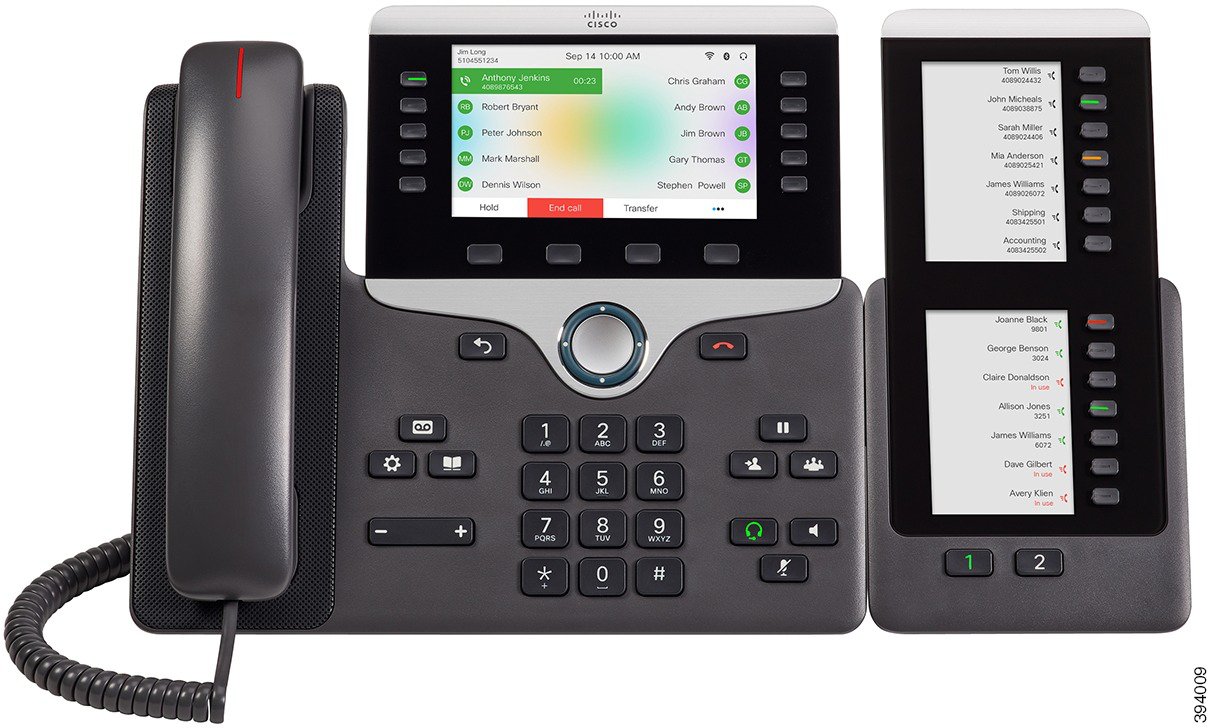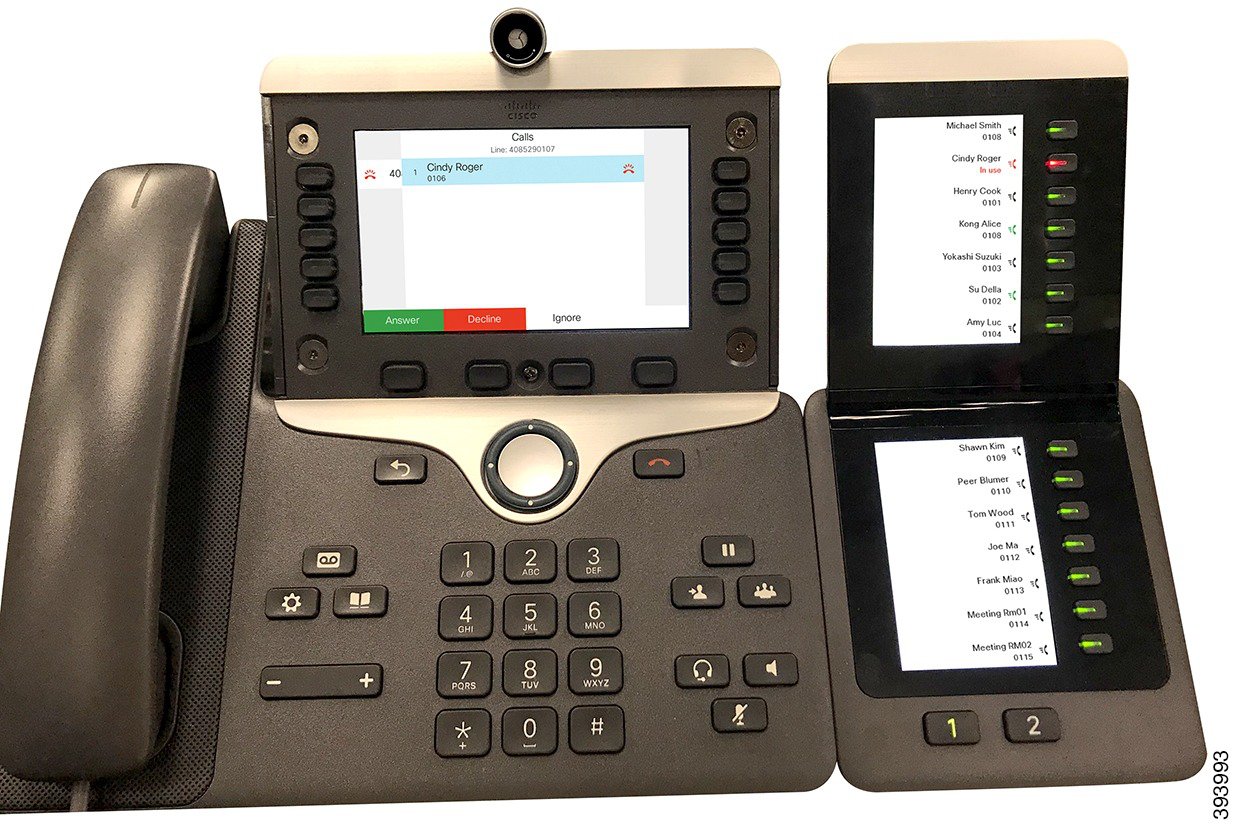The Cisco MPP Phone 8800 Key Expansion Module adds extra programmable buttons to the phone. The programmable buttons can be set up as phone speed-dial buttons, or phone feature buttons.
There are 3 expansion modules available:
Cisco MPP Phone 8800 Key Expansion Module—Single LCD screen module, 18 line keys, 2 pages, two-column display only.
Cisco MPP Phone 8851/8861 Key Expansion Module—Dual LCD screen module for audio phones, 14 line keys, 2 pages, one-column display only.
Cisco MPP Phone 8865 Key Expansion Module—Dual LCD screen module for video phones, 14 line keys, 2 pages, one-column display only.
Cisco MPP Phone Key Expansion Module Setup Overview
Key Expansion Module with Single LCD Screen | Cisco MPP Phone 8851/8861 Key Expansion Module with Dual Screen | Cisco MPP Phone 8865 Key Expansion Module with Dual Screen |
Cisco MPP Phone Model | Supported Number of Key Expansion Modules and Buttons |
|---|---|
Cisco MPP Phone 8851 | 2; single LCD screen, 18 line keys, two pages, providing 72 buttons |
Cisco MPP Phone 8861 | 3; single LCD screen, 18 line keys, two pages, providing 108 buttons |
Cisco MPP Phone 8865 | 3; single LCD screen, 18 line keys, two pages, providing 108 buttons, |
Cisco MPP Phones and Supported Cisco MPP Phone 8851/8861 Key Expansion Module and Cisco MPP Phone 8865 Key Expansion Module
Cisco MPP Phone Model | Supported Numbers of Key Expansion Modules and Buttons |
|---|---|
Cisco MPP Phone 8851 | 2; dual LCD screen, 14 line keys, two pages, providing 56 buttons |
Cisco MPP Phone 8861 | 3; dual LCD screen, 14 line keys, two pages, providing 84 buttons |
Cisco MPP Phone 8865 | 3; dual LCD screen, 14 line keys, two pages, providing 84 buttons |
Allocate a Key Expansion Module Type with the Phone Menu
You can assign the type of key expansion module that the phone supports.
Procedure
| Step 1 | |
| Step 2 | Select . |
| Step 3 | Select the key expansion module type. |
| Step 4 | Press Save. |
Adjust the Screen Brightness
You can change the brightness of the key expansion module screen to make it easier to read.
Procedure
Modify a Speed Dial on a Key Expansion Module
If one of the line keys on the key expansion module is configured as a speed dial, you can press the line key to change the speed-dial number. You can also verify this change by checking the Unit field on the phone web page. When the line keys on the key expansion module are configured as a blf, blf+call pickup, blf+call park, or call park, you cannot change the speed-dial number when you press the line key.
Procedure
| Step 1 | Press a key expansion module speed-dial key for at least 2 seconds. |
| Step 2 | In the Define Speed Dial window, add the speed-dial name and phone number to call when you press the key expansion module speed-dial key. |
| Step 3 | Press Save. |